A few weeks ago, I set out on a mission to find an Android app (or suite of apps) that would help my phone mimic the lockscreen functionality as it’s found on the iPhone. I know what you’re thinking — it sounds like there’d be an exhaustive amount of applications in the Google Play Store that could easily help accomplish this, but not so fast.
Before we get into it, I should first explain what the iPhone lockscreen does so well, and why someone would want it on Android.
iOS lockscreen
On iOS, every time you receive a push notification to the iPhone, the screen turns on, displaying the notification right on the lockscreen. No need for the user to touch, interact, or otherwise do a single bloody thing to their phone to view new notifications. All recent notifications are available at a quick glance. When the user should decide they’d like to address one of these notifications, simply swiping on the notification (the same direction you would unlock the phone) will pull up the app. If there’s some sort of security on the device, it’s only after this swipe that you’ll be asked to input your code or fingerprint.
Essentially, it’s a lot like having Android’s notification pane always visible from the lockscreen, waking the phone for a few seconds every time you receive a new notification. Sounds like it would be pretty easy to mimic on Android, right? Wrong. Really, it hasn’t been until Android 4.3 that Google enabled a new “notification listener” service for apps to tap into and display interactive notifications.
Tons of apps — nothing that worked
After some recommendations from friends on Twitter and installing numerous apps and add-ons, I was still left empty handed. Where most of these fell short was not waking the phone when a new notification was received (to view new notifications at a glance), or simply not showing an expanded view of the notification (requiring additional input from the user to expand). Definitely wasn’t going to get the job done. Here are just a few of the apps I tried out, but for one reason or another, they just didn’t cut it:
- NiLS Notifications Lock Screen (buggy)
- DynamicNotifications (required user interaction)
- Floatifications
- Glance (buggy)
- Locky (required user interaction)
- Espier Screen Locker 7 (too iOS-ie)
- LockerPro (dated UI)
Not that any of these apps were “bad,” mind you. They just didn’t satisfy my specific need of hands-free notifications on my lockscreen. Some, while they worked great, still required the user to interact with their device, defeating the purpose of lockscreen notifications (if you have to open the widget, why not just pull down the notification bar to view everything?).
SlideLock
Call it fate or what have you, but a few days after I began my search a new app entered the Google Play Store called “SlideLock.” Created by Silver Finger Software, the same fellas who created LockerPro, SlideLock is essentially a prettier version of their previous release, LockerPro. What the app does so well (that the others didn’t) is that it effectively mimics the functionality found in the iOS lockscreen — without stealing the entire look — and adding some extra features in the process.
SlideLock’s UI is clean and minimal. Really, there’s just the time, date, and “unlock” text. Sliding to the right, will unlock, while sliding to the left accesses the camera shortcut. Whenever new notifications are received, they’ll appear on the lockscreen in chronological order. Swiping a notification to the right will open it up, taking you to the corresponding app, while swiping it to the left will dismiss it from the lockscreen (and from your notification area if enabled). If notifications start building up, you can dismiss all of them by swiping the “dismiss all” icon.
While the app is still early, there’s a good amount of settings to customize and tailor the app to your liking. Settings can be accessed by opening the app via the app icon in your app drawer. First thing you’ll see upon opening are all the checked apps you’ll be receiving notifications from. Pressing the check box will unselect them so they don’t appear on the lockscreen, while clicking on the icon will allow you to fine tune the how the notifications are displayed. This can be helpful for notifications like WiFi network alerts, which will show up on your lockscreen unless you turn them off.
Hidden inside the 3-dot menu are additional settings, which we’ll explore below.
Lockscreen – This is where you’ll configure the look of the lockscreen, changing time and dates formats, status bars, camera shortcut, wallpapers, as well as screen timeout. You’ll probably want to change the default iOS 7 theme to something with more Android flavor (or disable the status bar altogether).
Notifications – Lets you choose which type of notifications to display. There’s banners (like on iOS and Windows Phone), and the ability to choose whether or not you want your phone to wake upon receiving new notifications (hells yes), and/or to also dismiss notifications from the notification panel when dismissed from SlideLock.
Privacy – Allows you to choose whether to display the full message in the notification (might wanna hide if you have snoopy GFs), hide only the title, hide the text, hide content only when screen is locked, or hide everything but the icon when screen is locked.
Advanced – Black list (for hiding notifications while in specific apps, like games), proximity detection, or connectivity with the Pebble for notifications the Pebble doesn’t already handle (neato). There’s also an option to disable the homebutton, but there’s a little process involved and we wouldn’t recommend it unless you know what you’re doing.
While there is a lot here to love about SlideLock and it fulfills are basic iOS lockscreen needs, the app isn’t perfect. As it stands, there is no security of any kind, but it’s still possible to have pin/pattern locks to display after unlocking in SlideLock. Also, music buffs will notice a complete absence of music controls although the developer promises they’re coming in a future update, along with calendar notifications as well.
For the most part, SlideLock delivers on its promise of providing a true iOS-like lockscreen for Android devices. The app is completely free to download, so if you whether you were looking for something a little closer to iOS, or simply hands-free notifications on your Android, give it a shot.
Download on Google Play: SlideLock


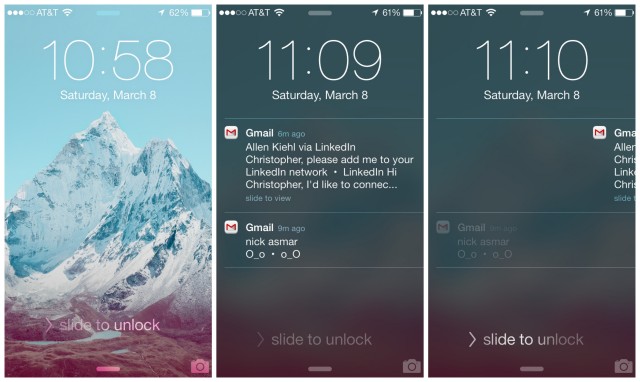

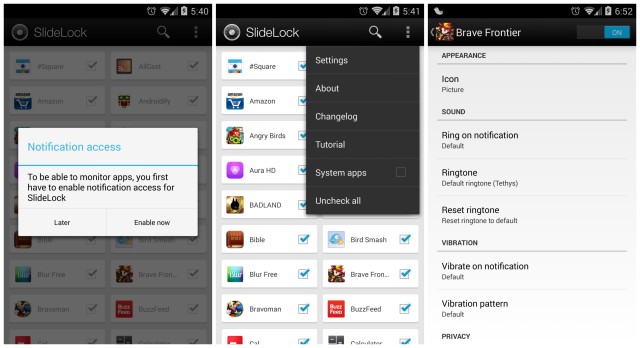
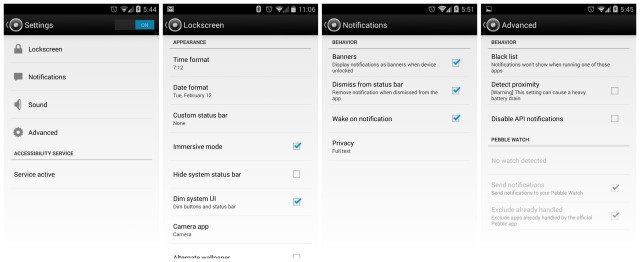

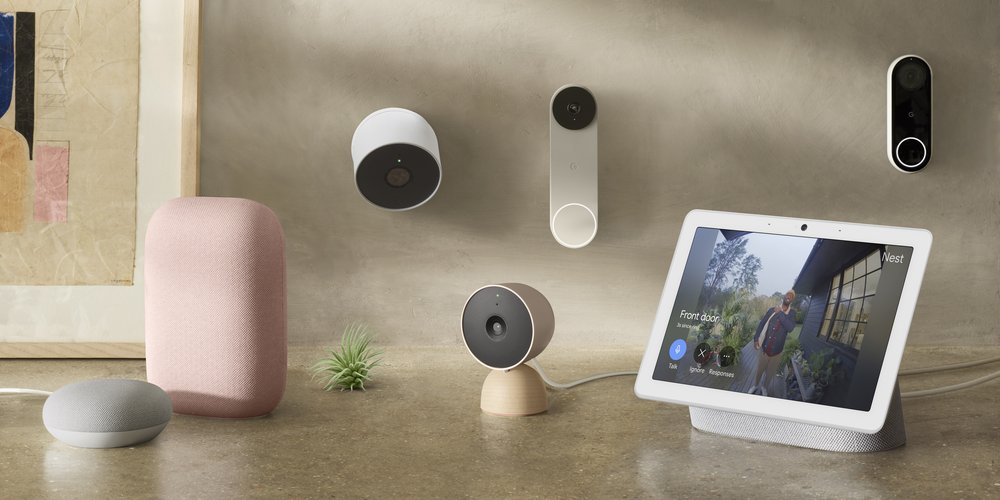








Can I have that wallpaper please? the purpish-orange abstract one
https://drive.google.com/file/d/0Bx5hmvE2y-I_UlFJVV9ZYkp3QTQ/edit?usp=sharing
Where did you find the background on the iPhone lockscreen?
No thanks. I have no interest in having the potential for sensitive info popping up on my lock screen. I can just imagine leaving my phone on the table, getting an email confirmation that my wife’s birthday gift shipped on my lock screen and then she sees it.
FYI, you can turn off everything but maybe specific apps too (like Hangouts, or Google+ or Twitter or some kinda social network). You don’t have to set it to show everything if you don’t want it to…
I agree with Johnny. I don’t want want anything to pop up. I’ll check my notifications from the notification shade.
Heck, I even specifically turn off the popup notifications on apps that support it, like Handcent, etc.
I had the popup notifications on handcent enabled a few years ago but I stopped using it when someone sitting next to me at a bar started reading a popup. The message was innocuous but it could have easily been something I didn’t want others to see.
That middle wallpaper is nice can i have it ;)
Here ya go! https://drive.google.com/file/d/0Bx5hmvE2y-I_UlFJVV9ZYkp3QTQ/edit?usp=sharing
Sweet thanks! It looks great!
Justin Maller FTW! Love his stuff
Error 403 – Your client does not have permission to get URL *snip* from this server. ACL Denied That’s all we know.
Which lockscreen do you think is better Slidelock or Cover?
Thank you.
Hmm… I need to find a way to mimic stock Android’s lockscreen. I like how on my Nexus 7 when listening to music, the background changes to the album art. That’s pretty cool to me.
Heck, I’d love a daydream mode where it just shows the album art of the currently playing song.
I would much rather use Dynamic Notifications.
I’d rather be earning ad revenue from Flappy Bird.
Love the concept, but I enjoy music controls too much to give them up for this.
Yes! That’s the main reason I stick with default lockscreen. How come none of the developers of those lockscreen apps didn’t implement that feature…
It doesn’t jive well with Nova in my S3 either, unfortunately. Gonna have to pass.
This app has helped fixed something that Samsung ruined to me with the KitKat update for the Note 3 and probably all of their current KitKat updated devices.
This app has the feature of simply swiping over to the camera. Jellybean had this and it was quick. Samsung’s KitKat update went to the camera icon on the lockscreen and it is several seconds (3-6) slow now and there is no animation when doing it so it looks laggy like. This app fixes that by going to the JB way and has the swipe over animation.
The only thing I wish and hope for in a feature update is some how merge music animation and controls with it. I do like the album art and controls when playing music. I can also go without that for now and just simply pull my bar down for a few extra steps to do the same thing.
Thanks for sharing Chris.
Thanks for sharing Chris, liking this app so far
Ohhhh. I had thought that Kevin wrote this, at first glance.
more importantly…chavez working on the weekend?
The features of this Slide Lock app is nice and if they
all are available in this app then definitely i will use it in place of Espier screen
Locker 7 app which I currently using on my qi enabled Galaxy S4.
Thanks Chris, had no idea I wanted an app like this til now.
Looks great, would totally use this if I used a lockscreen.
Why mess with out dated copy cat ios notification when you can have the original on android
iOS lock screen notifications is not a copy cat of android, they had lock screen notifications while android was still in its infancy…. their notification shade on the other hand, that is a copy…
also, ios’ implementation is more functional than android’s.
How do you get that dumb blue box menu from popping up telling me you can swipe down to see the menu. It does it like 50% of the time and it’s annoying.
I was using NiLS for a while but it was buggy and drained the battery. Now I’m using DashClock, and it works pretty well. Surprised not to see it on the list.
Thanks for the recommendation! using it now.
i was using Floating Notifications but you had to tap on that one to preview message
iOS lockscreen is vastly superior to anything I have seen on Android. I can’t understand people who defend Android unless they’ve never used an iphone.
This is nice and almost gets it done except for one problem (and this problem happens across all Android) – it groups notification by app. So if I missed my last 5 twitter notifications, this app will only tell me what the last one was, and only the first 5 words.
not helpful.
You can set it up to show them UN GROUPED. the default setting is grouped and will only tell you of 5 notification in that app. but you can ungroup them and you will have X amount of twitter notifcications.
I don’t see that option
when you open the SlideLock app you click on the app CARD (this case, twitter) NOT THE CHECKMARK. scroll down and theres a grouping option and the three options are GROUP ALL, GROUP BY TITLE, and NO GROUPING. No grouping will provide you with individual notifications for the same app. Lemme know if it works for you.
found it – thanks – will check my notifications in the morning.
I can confirm this works – now my only hang up is the abbreviation of the notification text.
Does it work with a PIN? I have to have a PIN on my device for work, and im yet to find one that can show me notifications with a PIN. Has anyone tried it on this?
I see complaints about the notifications popping up and info being all out there. The screen does NOT have to turn on. There’s an option to “not wake screen”.
NiLS floating panel does the thing. Its not very buggy, but a hell difficult to start getting used to it. But there are loads of things that can be done with it.