The Moto 360 has been a roller coaster of emotion since it was announced back in March. First, the hype was insane as we all drooled over the round design. As the wait for official details dragged on the excitement slowly died, but then it ramped back up when the device went on sale and quickly sold out. Early reviews talked about terrible battery life, which killed the excitement once again. But now, after a big software update, all problems seem to have been fixed. There has never been a better time to buy a Moto 360.
Whether you’re just getting on the Moto 360 train, or have been riding it for a while, there are some handy tips and tricks you should know. Are you getting the most out of your Moto 360? It’s time to find out!
Quickly access the Settings

Getting to the settings menu on an Android Wear device can be tedious. If you don’t want to say “Open Settings” aloud, you have to tap the watch face and scroll down to “Settings.” Motorola has built-in a much easier shortcut. Simply press and hold the physical button found on the right side of the device and settings will open.
Swipe to mute, check battery, and hide cards
Getting notifications is the main purpose of having the Moto 360, but that doesn’t mean you always want to be bothered. For example, if you’re in a dark movie theater or a quiet church you should mute the device. To do so just swipe down from the top of the display until you feel a vibration. You’ll notice that this is also a nice way to check the date and battery level.
When the 360 is muted all of your notifications and cards are pushed below the watch face instead of overlaying. You can still swipe up to see them. If you want to show off your watch face or keep notifications private this is a handy trick.
Remotely monitor battery life
Battery life has been a hot topic for the Moto 360, so you’re probably keeping a very close eye on it. In the previous tip we told you how to quickly check it on the watch. If you’re charging the Moto 360 you can check on the battery level from another room. Install the Motorola Connect app and pair it with your watch. Now you can see the battery level from inside the app.
Blacklist certain apps from showing notifications
As we mentioned above, getting notifications is the main purpose of the Moto 360. Annoying notifications that you get on your phone are much more annoying when they pop up on your wrist. Luckily the official Android Wear app lets you decide what apps can display notifications on your watch. Here’s how to do it:
- Install Android Wear from the Play Store
- Pair your device
- Tap the setting icon in the top bar
- Tap “Mute app notifications”
- Tap the “+” button and select any app you don’t want to see notifications from
Choose default apps
One of the main ways to interact with the Moto 360 is using your voice. In order to make this experience quick and seamless Google asks you right up front to choose default apps for certain tasks. Open up the Android Wear companion app and you will see a list of commands and the corresponding app it will use.
Android Wear will automatically know if an installed app can perform one of the commands. For example, on my device I can “Take a note” with Google Keep, Wunderlist, or Trello. Go through the list and choose the apps you want to use. If there isn’t an app available for a certain command you will see a grayed-out Google Play icon, which brings us to our next thing to do.
Silence phone notifications when watch is connected
With notifications popping up on your wrist you probably won’t want to keep feeling your phone vibrate in your pocket. There is nothing more annoying than all of your devices buzzing and making noises at once. The official Android Wear app has a setting that allows you to silence your phone when a watch is connected. Here’s how:
- Open the Android Wear app
- Tap the setting icon
- Tap “Silence connected phone”
- Select “Alert on watch only”
Disable lockscreen when watch is connected
A shocking amount of people don’t use any form of security to protect the contents of their phone. The only reason why is because it takes a few extra seconds to enter a pin or trace a pattern. What if your phone was smart enough to know when it should ask for a password? With a Moto 360 and an app called Delayed Lock you can do exactly that. When your watch is connected you won’t be required to enter a password or pattern to unlock.
- Install Delayed Lock and open it
- Check “Delayed Lock enabled”
- Check “Admin permission granted” and select “Activate” on the next screen
- Select which type of lock screen you are using
- Swipe to the right and tap “Bluetooth”
- Check “Any Android Wear device”
- Tap “add all paired devices”
- Swipe away any devices you don’t want
Find your phone
Everyone loses their phone at some time or another. Find My Phone is an essential Android Wear app that allows you to use your Moto 360 to locate your lost phone. Just make sure you download the app on your phone before it gets lost. Now you can launch it from your watch whenever you can’t find your phone. It allows you to tap a giant button to make your phone ring and vibrate obnoxiously until you find it. Very simple, but very handy.
Make a custom watch face with Facer
One of the coolest things you can do with the Moto 360 is make your own watch face. An app called Facer allows you to create anything you can imagine. We put up a thorough guide for making analog and digital watch faces with Facer. Be sure to check it out for more information, or watch the video above for a quick look at what you can do.
Place hand over screen to turn off
This might be the simplest tip on our list. If you want to turn off the display on your watch just simply place your whole hand on top of the display. That’s it.
Prevent screen burn-in
A few Moto 360 users have reported screen burn-in from the charging screen image. The burn-in leaves an outline of a circle from the charging indicator. Obviously this is something you want to avoid, and the ever-reliable Android developers have a solution. Slumber for Android Wear replaces the standard charging screen with a blank black image. You won’t be able to see the charging progress, but we already told you how to check that with your phone.
Protect against dings and scratches
A watch is much more susceptible than a phone to dings and scratches since it lives on your wrist. All day it’s out in the open with zero protection. One door jam or brush up against a wall and you could have a nasty scratch on your precious device. If you want to protect your Moto 360 against these threats you can do so for about $2 worth of screen protectors. It’s a very easy way to prevent something that could ruin your watch. Check out our quick guide.
Hide the Google Fit steps card
One thing you should do, if you’re easily annoyed like me, is disable the Google Fit steps card. Within the first 10 minutes of using the Moto 360 I swiped this card away over a dozen times. It just won’t go away. Checking steps is cool, but I don’t need to see it all the time. Luckily you can disable the steps card, but the option is buried. Here’s how to find it:
- Tap the watch face
- Scroll down and tap “Start”
- Tap on “Fit” from the list of apps
- Scroll all the way to the right
- Tap “Show step card” so it says “Off”
***
With these tips and tricks you will get the most out of your shiny Moto 360. Android Wear devices have a lot of hidden features, but hopefully we’ve uncovered them for you. What is your favorite tip or trick from our list? Let us know if you have found any cool tips or tricks that you use with your Moto 360!




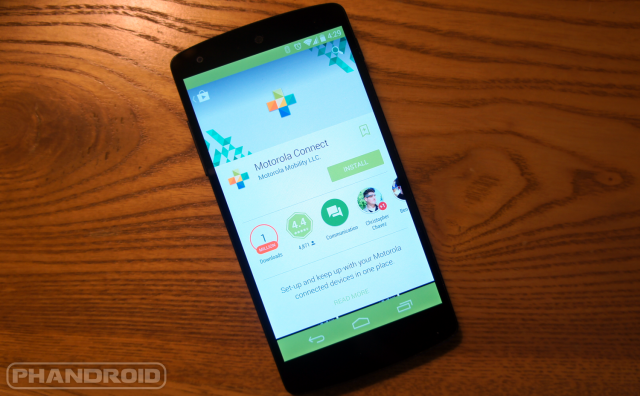
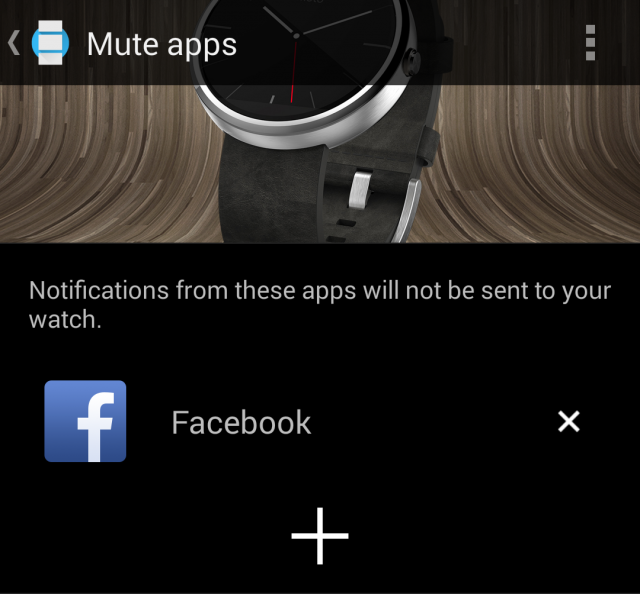
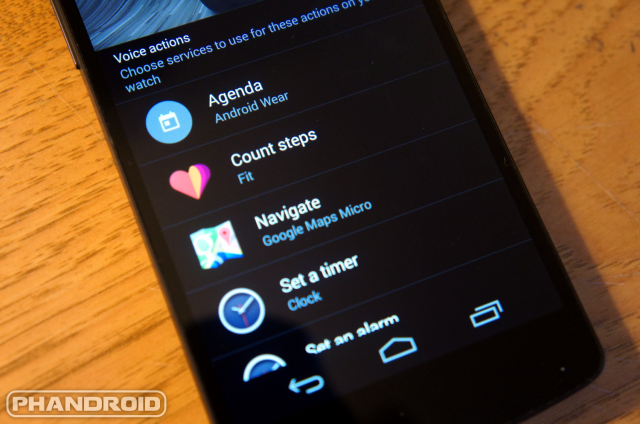




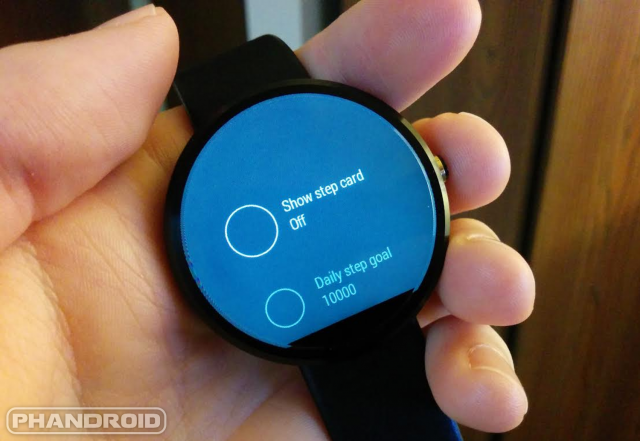









For some reason my Moto 360 has decide to pop up a reminder for me to leave for the airport at 4pm every day, even though my flights were this past weekend. I can’t figure out where the reminder is originating from. Its not on Google calendar nor in my Google now reminders.
Check your saved locations and see if Google thinks that for some reason you live or work at the airport or something. You may have accidentally set it… just a thought.
I wrote a script for my g3 to use with tasker to enable/disable knock code based on if the 360 is connected. Works great!
I got a great stainless steel band for my Moto360 from Funwatchbands.com
How is it? How about a pic with it attached?
Heres a pic of my moto 360 with the pebble band
So they take the $20 Pebble Steel watch band, claim it retails for $80, then mark it down to $30, and take you for a ride? Wow…
That’s crazy.
You can get it off ebay for $15
…
Seems Delayed Lock works like the Moto X trusted Bluetooth devices. I thought all Wear devices had this functionality out of the box.
I don’t think it’s the Wear device that needs support, it’s the phone that needs support. You can configure the phone to use any bluetooth device as the token to skip the lock screen. As long as the phone can tell the BT device is in range then it will skip the lock screen. In theory, you could even use a Bluetooth headset as a trusted device.
Seems Delayed Lock works like the Moto X trusted Bluetooth devices, I got a great stainless steel band for my Moto360
đào tạo SEO
Delayed Lock requires root, should have included that
The hand over watch thing doesn’t work on mine. Not even kind of.
Works fine for me. Make sure your whole palm touches the display. You’ll feel a tiny vibration if you do it correctly.
Ahhh! Thanks for that tip.
Ah my palm wasn’t touching. Look at that, if i do it correctly, it works!
Thanks
These are all good tips. Which ones are for just the 360? It seems a lot of them should work on any Android Wear device.
I am awaiting my LG G Watch (bought it used for $70 from link posted here the other day) so it would be good to know.
Thanks for the tips! Love my 360!!! :D
Great article.
FYI: All these except the first one applies to the LG G Watch also.