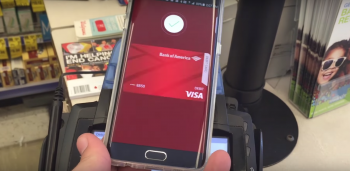
How to use Android Pay
Android Pay is said to be coming September 16th, but did you know it’s possible to use it right now? If not, well, consider yourself aware. Here’s one guy using it throughout the day at various stores:
So you’re probably wondering how you can load it up and use it on your Android phone right now.
The answer: it’s somewhat complicated, but not really
It doesn’t exist as an app in its own APK (for now), but starting with Google Play Services 8.1.03 there is an Android Pay activity hidden within the app. If you don’t know what an activity is, it’s typically a major starting point for an app or views within an app. Most apps’ activities are accessible either by opening the app (the starting activity) or by pressing buttons within the app.
But you can actually access hidden activities using an easy trick: download Nova Launcher, or any app that lets you launch a specific activity. This handy app also works if you don’t have or want to use an advanced custom launcher.
So the only problem now is getting the latest version of Google Play Services, which is a bit trickier.
Getting the right Google Play Services update
APK Mirror has a pretty full list of Google Play Services APKs right here, and you’ll notice there may be multiple downloads for each version. This is because Google maintains different APKs for different classes of devices using a standard versioning system: it’s important that you get the right APK for your device. Here’s a quick primer of how to figure out which one you need:
To figure out the right version of Google Play services for your Android device, go to Settings -> Apps -> Google Play services, and look at the last 3 numbers in the parentheses.
You’ll see something like -XYZ where:
* X defines Android version:
- 0 for Android <5.0
- 2 for Android 5.0 and 5.1 starting with Play Services v8
- 4 for Android 5.0 and 5.1 before Play Services v8, Android >= 6.0 after
- 7 for Android 5.0
- 8 for Android TV
* Y defines CPU architecture:
- 1 for armeabi
- 3 for armeabi-v7a
- 4 for arm64-v8a
- 7 for x86
* Z defines DPI:
- 0 for universal
- 2 for 160
- 4 for 240
- 6 for 320
- 8 for 480
You could figure these values out yourself by looking up info on your device’s hardware, but a simpler way to do it is to look at your current Google Play Services version number (accessible by heading to Settings > Apps and viewing the app info page for Google Play Services) and match it up with the values listed above. The only thing to consider is that as of version 8.x, Google Play Services is switching from 4 to 2 for signifying devices with Android 5.0 and 5.1, while those on Marshmallow will now use 4.
Here’s a quick example of my Samsung Galaxy S6 running Android 5.0 Lollipop: its current installation of Google Play Services is version 7.8.99 (2134222-440). The numbers I want are the last 3 after the hyphen in the parenthesis. Looking at the list, I can determine that I am on Lollipop, an arm64-v8a CPU architecture, and universal DPI. Therefore, the version of 8.1.03 I need to get is -240 (remember, 2 is now used for Android 5.0 and 5.1 Lollipop, while 4 will be used for Android 6.0 Marshmallow).
Using Android Pay
If you’re lucky enough for an APK appropriate for your device to be on the list, go ahead and download it and install it like normal (if not, keep checking throughout the coming days and weeks as more APKs leak out). Once you do, simply launch the Android Pay activity within Google Play Services, and there you go! Google will walk you through adding a credit card, which is as simple as punching in your info or adding existing cards from your Google Wallet account.
But before you run out to your nearest store to try it out, note that there’s a chance it won’t work for you. While some have had luck getting Android Pay to work in stores, others have found that their cards aren’t compatible. Typically if you get to the point where you are able to successfully add your card, you can use Android Pay at most stores with a standard NFC-based PoS terminal.
If it doesn’t work out for you? Well, there’s some pretty solid feelings about that September 16th release date around these parts, so the wait shouldn’t be long at all. Let us know if you are able to get Android Pay going on your device by dropping a comment below!