Keeping track of your kids is quite easy when they are young. You simply need to keep a watchful eye on them while you’re out in public since most of the time they are with you or someone you trust. Things get a bit harder once they are older and more independent. Since you don’t want to be that parent who messages or calls every 5 minutes to check in on your kids, you can one of the dozens of family location tracker apps that are available for Android.
Most of the apps offer device tracking and alerts, but we’d recommend Life360 since it offers integrated messaging, arrival and departure notifications, location history and multiple groups. Follow the instructions below to get Life360 set up on your family’s device to keep track of their locations.
Step-by-step instructions
- Download and install Life360 from Google Play
- Open the app and press Next to create a new account
- Enter the device’s phone number and press Continue
- Enter a password and press Continue
- Tap Add Photo to select an image for your profile
- Enter your name and press Save
- Press Create New Map > Find Me > Yes
This will set up your main map and give you an Invite Code which will need to be used on all the devices that you want to track.
Add Emergency Contacts
Life 360 will email or message that contact you selected to let them know that you have selected them as an emergency contact. The contact does need to accept your request before emergency alerts can be sent to them.
- Press the three-line button in the top left to open the menu
- Press Help Alert
- Press one of the three contact circles and select a contact
Send a Help Alert
- Press the three-line button in the top left to open the menu
- Press Help Alert
- Press the red exclamation mark circle
An alert message countdown will appear on the screen stating that your emergency contacts will be contacted in 10 seconds. Once Help Alert is sent, your contacts will receive a phone call, text message and email notifying them of the alert. Your country’s emergency services phone number will also be displayed at the bottom if the screen, allowing you to call them directly from the app.
Create Places
One of the most useful features built into Life 360 is Places. It allows you to set up multiple locations on your map so that you can receive alerts when specific contacts arrive or leave the location. This is helpful for tracking when members of the family are at home, work, school, a friend’s house, soccer practice or even the mall. If you do not have a paid subscription, Life 360 only allows you to create two Places for each map.
- Press the three-line button in the top left to open the menu
- Press Places
- Press Add a Place
- Enter the name and the address of the place (you can also drag the map if you don’t know the address
- Adjust the geofence area of the Place if needed
- Press Save to add the Place to your map
Other features
- Messaging: There are plenty of messaging apps available for Android, but Life 360 includes its own as well. You can use it for family messaging, but its functionality is limited. If you want to share pictures or other attachments, you will need to use another app.
- Lists: This is a basic list application which can be used for group notes or a quick family shopping list. Everyone within your circle can create, view and edit lists.
- Circles: Remember Circles on Google+? This is similar in that you can create multiple circles for family and friends. The information from each circle is segregated so that you can have a circle for immediate family, one for your older parents and your kids could even create one for their friends.

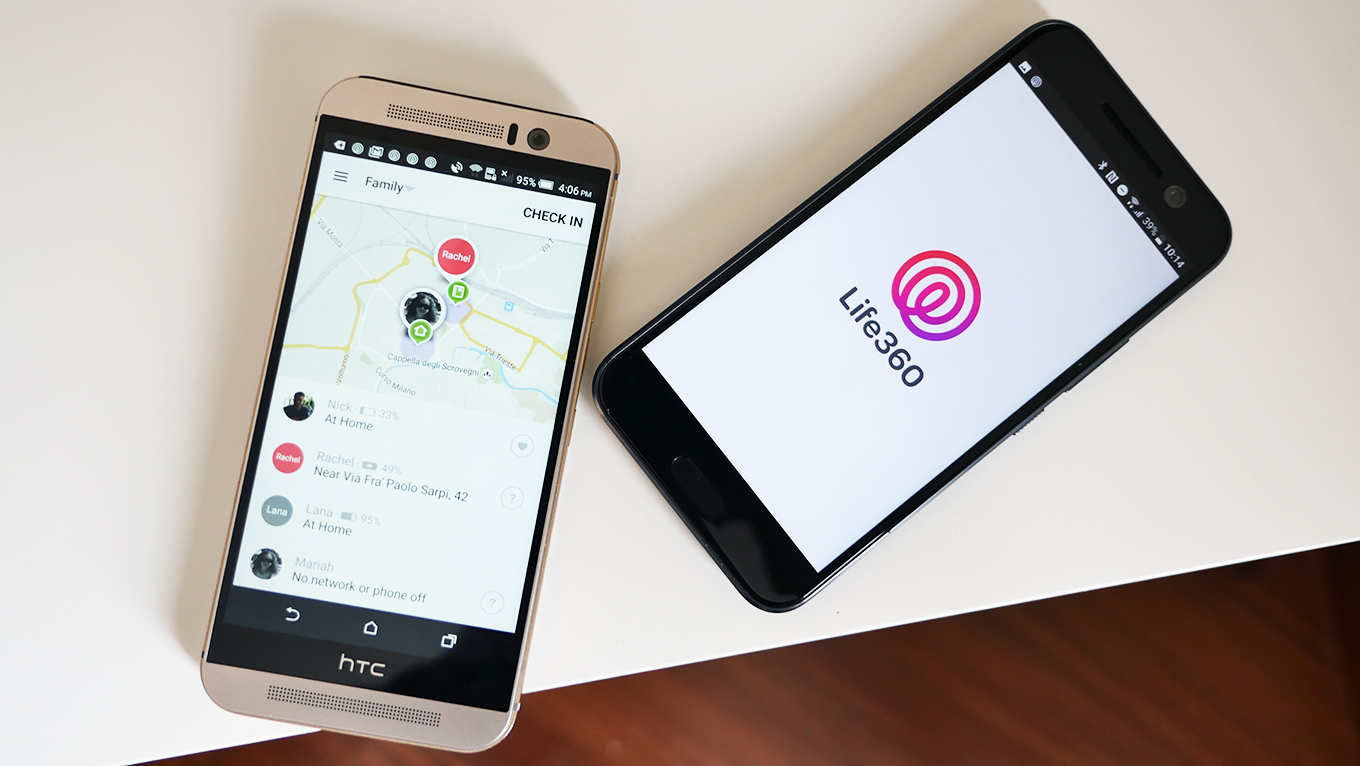







Comments