Android has gotten a lot more user-friendly over the years, but there are still some things that can leave users scratching their heads. One of the most annoying recent Android problems is the “screen overlay detected” message. You’ll see this error message when trying to accept permissions or install an APK. The message is not exactly clear about what you need to do. If you’ve every experienced this frustrating message, we’ll help you get it resolved.
What does it mean?
The message appears when Android detects that another app is using a screen overlay. A screen overlay is when an app can appear on top of other apps. The floating Facebook chat bubbles and screen filter apps are common examples. It’s possible that an app could use a screen overlay to do something malicious while you accept permissions or install an APK. As a precaution, Android won’t let you do anything until the screen overlay is disabled. So let’s do that.
How to turn off screen overlay
The error message will tell you to “turn off the screen overlay in Settings > Apps.” Unfortunately, that’s where the instructions end. It doesn’t tell you how to find the responsible apps. We’ll help you snuff out the culprits.
Note: This process will be slightly different depending on your Android version and phone manufacturer.
- Go to Settings > Apps
- This step will vary by device. One of the following should work:
- Tap the gear icon in the top right
- Tap the three-dot menu icon > Configure apps
- If you see Draw over apps, tap it
- If you don’t, tap Special access under Advanced
- Then select Draw over apps
All of the apps in this list can appear on top of other apps. That’s what Android means by “draw over other apps.” Most of the apps in this list only use screen overlay when they are called into action. For example, a caller ID app will only appear on top when you receive a call. You need to find the app that is currently using a screen overlay.
- If there is a drop-down at the top, select Apps with permission
- Select the app from the list
- Toggle off Permit drawing over other apps
If you found the culprit, you should be able to go back and do what you were trying to do when the message appeared. Once you’ve figured out which app is causing the problem, you may find it easier to simply close out of the app next time you try to accept permissions or install an APK. Hopefully, this guide clears things up for you.



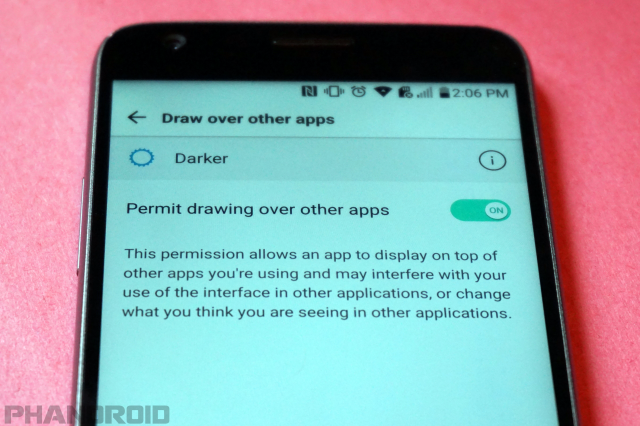









Comments