For a long time, I’ve been hunting for the perfect cordcutting set-up. The dream has been a set-top box that has streaming apps, like YouTube and Netflix, but also can access the free OTA broadcast channels. It’s not hard to get these things separately. All you need is a set-top box, like the NVIDIA SHIELD TV, and an antenna. The (first world) problem is you have to switch inputs on your TV to switch between them.
I finally found the missing piece of the puzzle.
The device is the HDHomeRun by SiliconDust. It’s not a new product, but it has changed my life. The HDHomeRun connects to an antenna and sends out the OTA channels through your WiFi network. This means you can watch the channels on your Android TV, phones, tablets, and computer. The beauty of the HDHomeRun is its shocking simplicity. All you do is connect a few cables, install an app, and you’re watching free TV. So signing up required.
Picking the right HDHomeRun model
The HDHomeRun comes in three models: Connect, Extend, and Prime. You’ll want to make sure to get the one that will work the best with your current set-up. Basically, it depends on whether you want OTA channels or cable channels and the type of WiFi network you have. Check out the handy chart above to find the model for your situation. I’ll be using the Connect in this guide.
You also need an antenna
If you want the free OTA broadcast channels, you’ll need a TV antenna. I have the Mohu Leaf 50-mile range, but you can get a good antenna for as little as $15 on Amazon. Before buying an antenna, you should find out what channels are in range. Enter your address in the TV Fool tool and you’ll get a report. It will show you where the channels are broadcast from and how far away. Use that information to decide on an antenna and figure out where to place it in your house.
Set up the HDHomeRun
Setting up the HDHomeRun is a piece of cake. The only “set-up” is connecting the appropriate cables to the appropriate ports.
- Connect your antenna to the coaxial on the HDHomeRun
- Connect the HDHomeRun to your router with the ethernet cable
- Plug the HDHomeRun into a power outlet
That’s literally it. You don’t have to visit a website to enter a code, create an account, sign in, or any of that stuff. The OTA channels are now available on your home network. All you have to do is download an app to watch them.
Watch free TV on your Android devices
Android TV
If you have the NVIDIA SHIELD TV or Nexus Player on Android Nougat, you don’t even need to install an app to watch the channels. Everything can be done with the pre-installed Live Channels app.
- Open the Live Channels app
- You will be prompted to “Set up your sources”
- Network TV Tuner will be listed. Select Done
- Give permission to access your location
- That’s it!
This method also allows you to record live TV content. Recordings require a USB 3 hard drive with at least 50GB of storage. Simply select a future program from the guide to record it for later.
If you don’t like the Live Channels interface or you don’t have Android Nougat on your TV, you can use the HDHomeRun app.
- Download HDHomeRun – BETA from the Play Store
- Open the app
- That’s it!
Android phones & tablets
- Download HDHomeRun – BETA from the Play Store
- Open the app
- That’s it!
Conclusion
I’m not exaggerating when I say I’ve been hunting for the perfect cordcutting set-up for a long time. Way back in 2013, I bought this weird looking set-top box, which worked well until Samsung bought the company. I also tried this piece of crap. Is it hard to change the input to switch from TV to set-top box? No. But as a tech geek, I’m always searching for the perfect set-up. HDHomeRun allows me to achieve the dream.
Is this something you’re interested in? Am I the only one that can’t stand changing inputs? What’s your perfect cordcutting set-up? Let me know in the comments below!


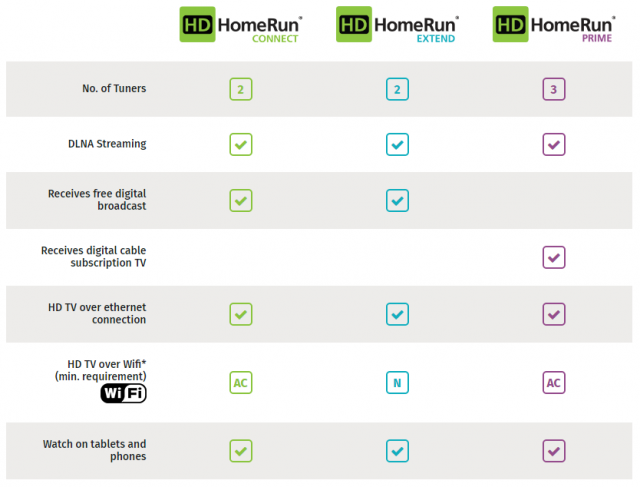


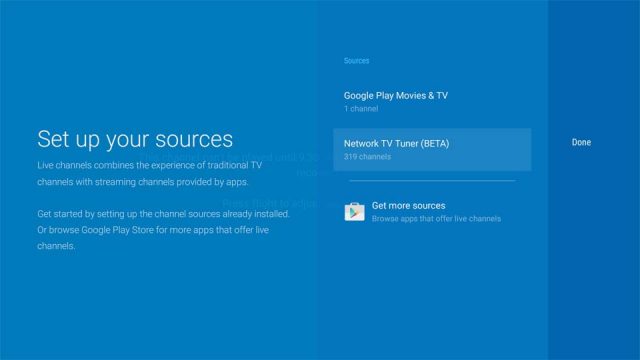

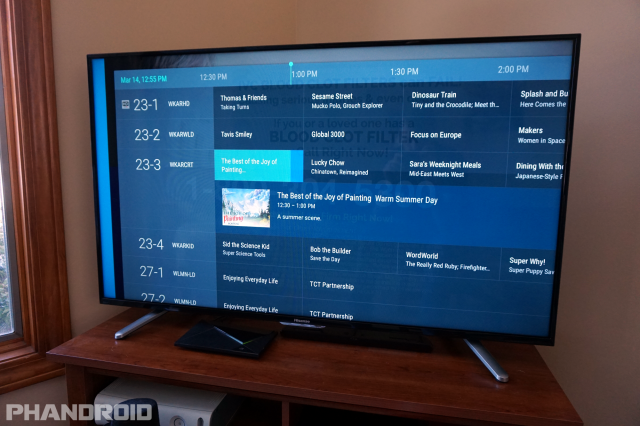



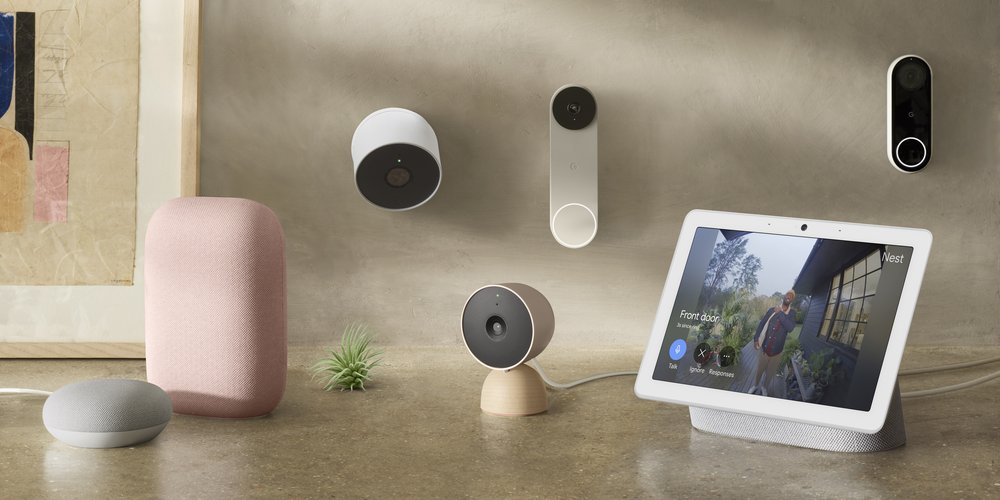





Comments