Announced earlier this week, the Google Home Mini is set to become officially available for purchase later this month and is Google’s perfect answer to the Amazon Echo Dot. Priced at $50, the tiny speaker acts as a portal to Google Assistant and it’s practically dripping with style thanks to Google’s design team. The Mini is simple, minimal, and fits in nicely with the decor, no matter which room it’s in.
We were able to get our hands on the Mini a tad bit earlier than its October 19th release, so we figured we’d take the opportunity to walk you through the process of setting one up. It was actually relatively painless and incredibly straight forward. Most of the setup is actually done on your phone using the Google Home app but we figured we’d detail the steps so people know what they’re getting themselves into once theirs finally arrives. First, let’s explore the hardware features.
In the box you’ll find the Google Home Mini and power cable adapter to give it power. It’s pretty generous in length and connects to the device using micro USB (why Google shunned Type C is beyond me). Flipping the device over, you’ll find a rubber pad at the bottom to give it some grip along with a tiny button underneath likely to reset it. There’s a physical microphone switch in case you don’t want the speaker listening in on you.
On the top, you can lightly tap the sides of the cloth grill to adjust the volume, tap the middle to pause playback, or long press it to launch Assistant. The 3 LED lights on the top tell when it’s working and also serve as a visual indicator of the volume level of the speaker. That’s about it. Now let’s jump into setup…
How to setup Google Home Mini
- Plug it in – Connect the included power adapter to the Google Home Mini
- Get the app – Download the Google Home app from the Google Play Store
- Follow on screen directions – You should see the Google Home Mini appear at the top of the “Discover” tab inside the Google Home app
- The app will then connect to the Google Home Mini (this could take several minutes)
From inside the Google Home app…
- Choose where you’ll be placing the Google Home Mini (so you easily identify it from additional devices)
- Connect to your WiFi network
- Setup Google Assistant (agree to terms of service)
- Teach Google Assistant to recognize your voice by repeating “Ok Google” and “Hey Google” multiple times
- Please wait while the Google Home Mini is being updated
- You’re all set!
Well, almost…
- Google Home Mini will reboot itself (you’ll see colored lights)
- Confirm your address
- Add music services and choose your default music service (when you want the home mini to play music
- Add your video service (Netflix, etc.)
- Add payment method (for when you want to order out)
- Confirm other info again
- Speaker is now ready – Just start with “Hey Google” and speak various commands (It’s possible that the Home Mini will tell you “Something went wrong”, just give it time to finish doing it’s thing and it should work after a few minutes)
“Ok Google” commands
From here, it’s as easy as speaking to your Google Home Mini to execute commands and/or queries. There are so many to choose from, it’s just a matter of learning the right ones. We’ve already made a video on some of the better ones (above) but you can also find a more robust list by checking out Google’s support page here. To help get you started, here’s a few favorites listed down below.
After saying “Ok Google” or “Hey Google,” immediately follow up with these commands in the same breath…
Living room
- Tell me about my day
- Set a reminder to pay the bills at 6PM
- Play hip-hop on YouTube Music
- Is it going to rain today?
- How long will it take to get to work?
Kitchen
- Give me a recipe for banana bread
- How many sticks of butter in a cup
- Add flour to my shopping list
- Set a banana bread timer for 1 hour
- How do you say “this tastes delicious” in Korean?
Bedroom
- Dim the lights
- Set a bedtime alarm for 11PM
- Play “The Crown” on Netflix
- Pause the TV
- When was Winston Churchill born?



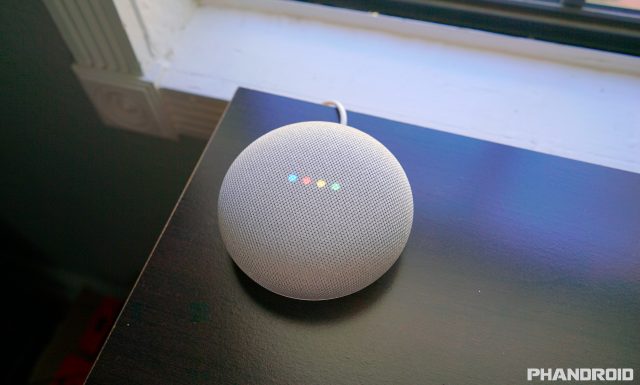










Comments