Back in 2019, Google announced that they would be introducing a tool in which it would allow users to automatically delete their location history and activity data. This feature would need to be enabled by the user, meaning that by default it is turned off, but Google has since changed their approach.
In a post on Google’s blog, they have announced that they will be enabling automatic deletion by default. This means that after 18 months, all your data will be deleted automatically without any input on your part. This will cover your search history (either on the web or in-app), your location history, as well as voice commands that are collected through Google Assistant or other Google Assistant enabled devices.
This auto-deletion feature will be enabled by default only for new users. If you’re an existing user, you will still need to turn it on manually, but Google states that they will be promoting the option on its search page and on YouTube to encourage users to turn it on. 18 months will be the default period that is set, but users who dive deeper into the settings will have the option of choosing a shorter period of 3 months, or they can opt to manually delete their data as and when they need.
How to automatically delete Google location history
- Go to the Data & Personalization page on Google’s website.
- Select either Web & App Activity or Location History
- Click Manage Activity
- Click on Choose to delete automatically
- Choose either between 3 months or 18 months
- Click Next
- Click Confirm, and you’re good to go.
Source: Google

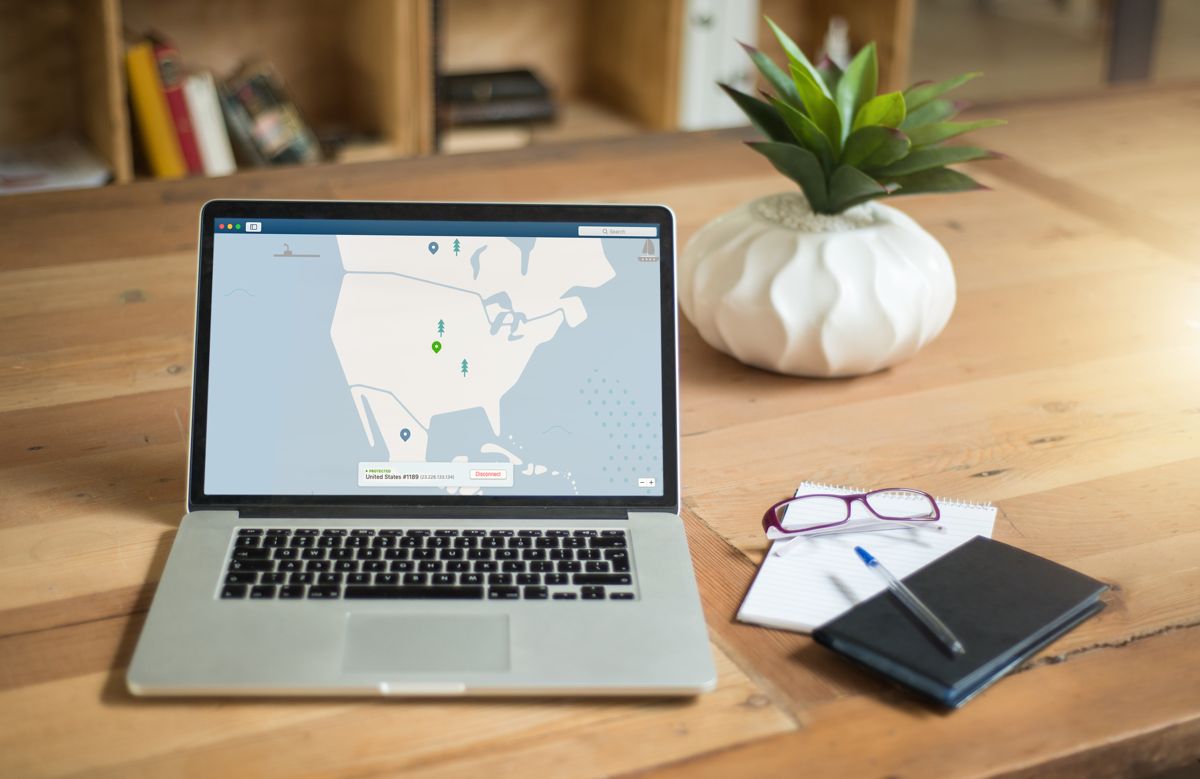










Comments