While Huawei might be a more familiar brand, the company also has a sub-brand called Honor that creates more affordable handsets. Unfortunately, as affordable as they might be, some might still consider other brands simply due to the fact that Honor smartphones, just like Huawei’s smartphones, do not come with Google’s apps and services installed on them.
Given how important Google’s apps and services are when it comes to the Android ecosystem, some might argue that phone that do not ship with them might be considered crippled, plus with so many other more affordable alternatives, why sacrifice the experience when you can easily find another phone that has no legal issues with the US government, right?
Thankfully, just like with Huawei phones, there are actually methods that let you install Google Play Services on an Honor handset, and one of those methods is through the Googlefier app that was developed by XDA Developers forum member bender_007. Unlike some of the other methods, this is a much, much more simplified method that can get you up and running in a matter of minutes.
Install Google Play Services on an Honor smartphone with Googlefier
It has been suggested by some that a fresh factory install of your smartphone might increase the chances of your smartphone accepting the Googlefier app and installation process. While you don’t have to, if you do run into issues, then maybe a factory reset is recommended.
As with all major changes made to your smartphone, it’s always a good idea to have it backed up first in the event something goes wrong. Also, do take note that Googlefier only works with Huawei and Honor devices running EMUI 10 or older. If you have a newer version, you might have to downgrade it for the app to work.
Now that that’s out of the way, here’s what you need to do.
- Download and install the Googlefier app
- Launch the Googlefier app
- Grant the app the permissions it requires to complete the setup process
- Follow the instructions on the screen as it will guide you through the step-by-step-process
- It will replace the existing backup app and restore LZPlay which is needed to install Google Play Services on your phone
- Once the installation is complete, you can then sign into your Google account and proceed to download apps from the Google Play Store



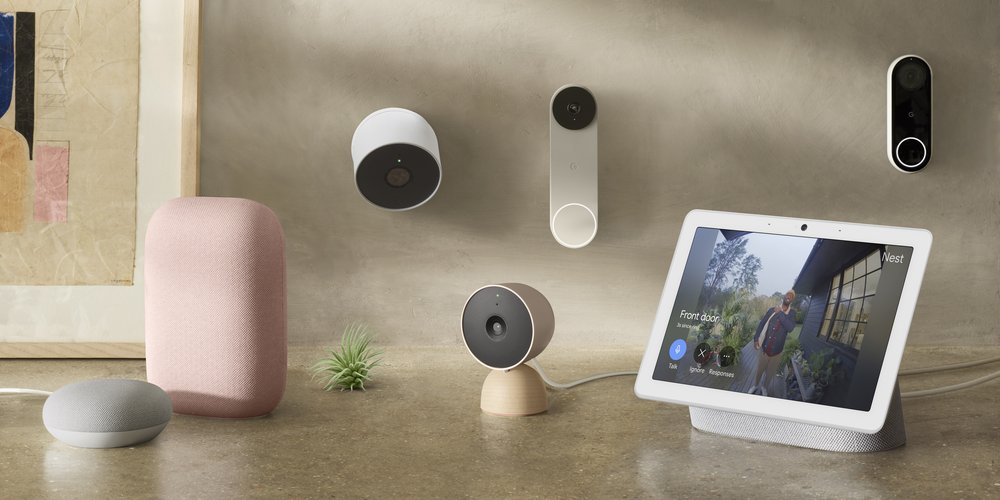







Comments