Yesterday, Snapchat began rolling out a new feature to the app called Moments. It seemed like a simple enough concept — a gallery of your Snaps and Stories backed up to your Snapchat account — but people fear change, especially when it’s something they’re already so familiar with. It can be a bit… unsettling. Needless to say, there were a lot of questions and Snapchat’s initial blog post didn’t answer very many of them, something you wouldn’t be able to truly grasp until you actually played around with it.
With the update now rolling out to most users, we thought it’d be good to walk you through Memories, exploring all the steps on how it works, what it is, what it isn’t, and even some of the options available for it. Let’s get started.
Your “Camera Roll” — a tab located inside Memories — is where you’ll find all the photos and videos already stored on your phone, whether it’s random images you’ve downloaded from the internet or something you’ve taken using your regular camera app.
When you first open Memories, you’ll be asked to add/import old Snaps you’ve saved to your device (Camera Roll) to help get your started. You don’t have to. You could also take a Snap and save it to Memories by pressing the familiar download button before sharing or posting to your Story.
Since, Memories only saves your Snaps and Stories — not the random stuff you’ve downloaded online — there’s no direct way to move media from your Camera Roll to your Memories. You could, however, post something from your camera roll to your Story, then save it to your Memories as usual. More on that below…
To post a saved photo or video from your Camera Roll to your Story, just long press it and you’ll find the option to edit it with the usual Snapchat filters, emoji, and text, or just send it off as is. You can also select multiple images/video, but they’ll be added to your Story directly (no editing). For video, same rules apply when recording using the Snapchat camera. Videos can only be up to 15 seconds in length although you’re only able to edit them (add filters, emoji, text) if they’re under 10 seconds.
If a photo or video is edited, you have the option to either Save Changes to the original (Save & Replace), save as a separate copy, or discard the changes and leave the original as it was after sharing. Keep in mind that Camera Roll photos and video posted to your Story wont be added to Memories automatically (not unless you enable this in the settings).




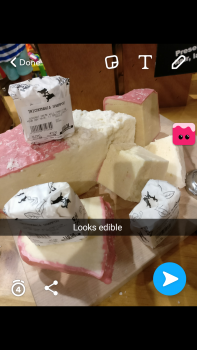


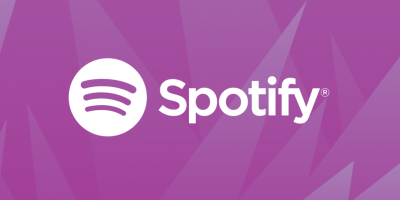






Comments