Yesterday, Snapchat began rolling out a new feature to the app called Moments. It seemed like a simple enough concept — a gallery of your Snaps and Stories backed up to your Snapchat account — but people fear change, especially when it’s something they’re already so familiar with. It can be a bit… unsettling. Needless to say, there were a lot of questions and Snapchat’s initial blog post didn’t answer very many of them, something you wouldn’t be able to truly grasp until you actually played around with it.
With the update now rolling out to most users, we thought it’d be good to walk you through Memories, exploring all the steps on how it works, what it is, what it isn’t, and even some of the options available for it. Let’s get started.
Because you’ll likely be using Memories to store all of your favorite Snaps and Stories, you may find yourself wanting to keep more “private” Snaps under wraps. In the event you’d like to share your Memories with somebody in person, you can hide Snaps and Stories inside a password protected tab called My Eyes Only. Only you’d have to access to this special tab, so you wont have to sweat if someone decides to go through your saved Snaps and Stories. Here’s how you enable it:
- Tap the Select… icon in the upper right corner of the screen
- Tap the Snaps and Stories you’d like to hide
- Tap the lock icon to Move Snaps to My Eyes Only
- Tap Move to confirm
Keep in mind that if you forget your passcode (4 digits) or passphrase (at least 16 characters, 1 letter, 1 number), Snapchat wont be able to recover it and you’ll lose these private Snaps forever. Snapchat not only warns you before creating a password, but makes you physically agree after creating one before continuing. Also worth mentioning, is once My Eyes Only is unlocked, it wont lock again until you leave the Memories screen or the app.


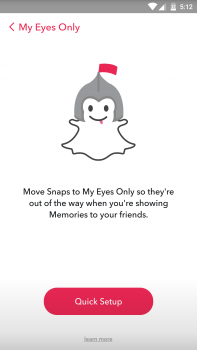










Comments