When you pay your hard-earned cash for a new smartphone, you don’t expect to be inundated with ads popping up all of the time. This is especially true with flagship devices, like the Galaxy S21 Ultra or Galaxy Z Fold 2, which are rather expensive.
But for whatever reason, Samsung has determined that it wants to continue sending you ads for things that you have no desire of seeing. For example, an ad has appeared on our Galaxy Z Fold 2 multiple times, asking if we wanted to “upgrade” to the Galaxy Note 20 Ultra. Then another ad appeared after the Galaxy S21 was announced, again asking to upgrade.
We understand that these ads are useful for Samsung in some capacity, but the truth is, they are just downright annoying. But the Samsung Shop isn’t the only app that will send you ads and other useless notifications from time-to-time. The Galaxy Store is another egregious offender, showing silent notifications for discounts on in-app purchases or showing off a random app that provides “Five Productivity Tools in One Suite”.
It doesn’t matter if you’ve paid $200 or $2,000 for a Samsung device, we shouldn’t have to put up with intrusive ads on a smartphone that we’ve paid for. These are, of course, different than the phones sold through Amazon – like the Nokia 6 or Alcatel Idol 5S – and are apart of partnerships with the phone maker and Amazon to show ads on the lock screen.
Turn off personalized ads
When you first go through the setup process on your new Samsung Galaxy device, there’s a nifty little box that allows you to opt into personalized ads. If you’re like us and just want to get to the point of using your new phone, it’s possible that this was enabled just to speed up the process. Luckily, you can dive into the Settings app and turn these off.
- Open the Settings app.
- Scroll down and select Privacy.
- Tap Customization Service.
- Next to Customized ads and direct marketing, tap the toggle to the Off position.
This won’t completely stop ads from appearing in different apps, but instead, your Galaxy phone will no longer be able to track your location or messages. When enabled, Samsung makes use of this information to provide customized ads for your interests. Instead, not only will you see fewer ads overall, but it won’t feel as much like your phone is tracking your every move anymore.
Turn off marketing ads
Samsung doesn’t stop at just throwing ads and annoying notifications in your notification shade. Nope. You’ll find some ads strewn throughout various applications promoting some new product or another app from within the app you’re using. These can be turned off, although it will mean that you have to go into each app specifically in order to opt-out of the Marketing notifications.
In this example, we’ll be using Samsung Health.
- Open the app you wish to turn off ads for.
- Tap the hamburger menu icon in the top left corner.
- Tap the Gear icon in the top right of the Sidebar.
- Next to Marketing notifications, tap the toggle to the Off position.
Turn off promotional ads and notifications
We’ve already touched on the annoying promotional ads that can appear out of thin air. You won’t get a notification, but sure enough, you’ll swipe down to check your notifications and it’ll just be sitting there at the top. Of course, this is to try and get you to tap into it to check out whatever “enticing offer” is being presented. But this another instance of just getting unnecessary ads and notifications off of our phones.
- Open the Settings app.
- Tap Notifications.
- Tap More.
- Tap Most Recent at the top of the page.
- Select All from the drop-down list.
- Scroll down and locate Galaxy Store.
- Next to Promotions, tap the toggle to the Off position.
- Repeat for Samsung Push Service and Samsung Pay.
Unfortunately, there’s no “one-method-serves-all” way to go about turning off these promotional ads. Instead, you’ll have to go into the different Samsung apps and disable them all manually and individually. The process isn’t a complicated one, but it’s something that we shouldn’t have to do to begin with.



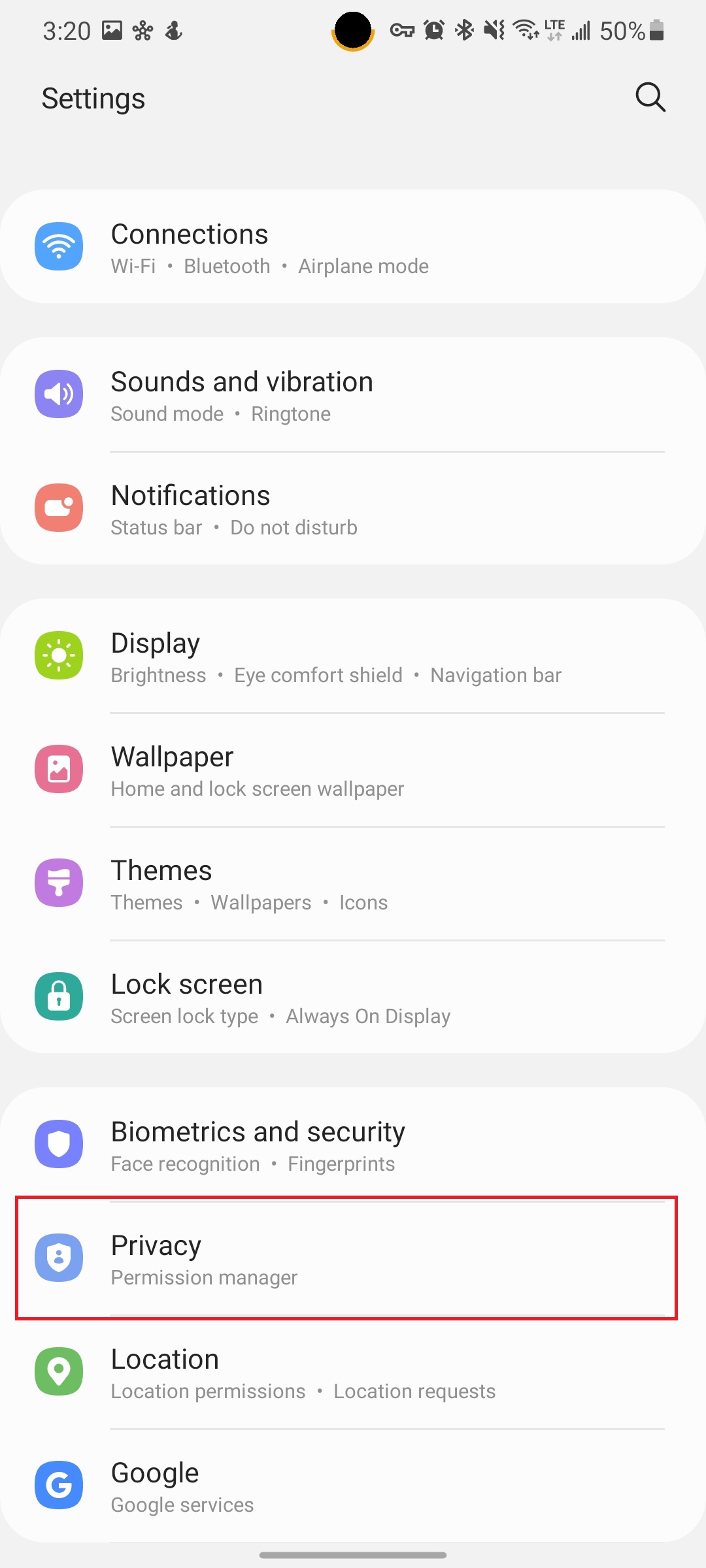
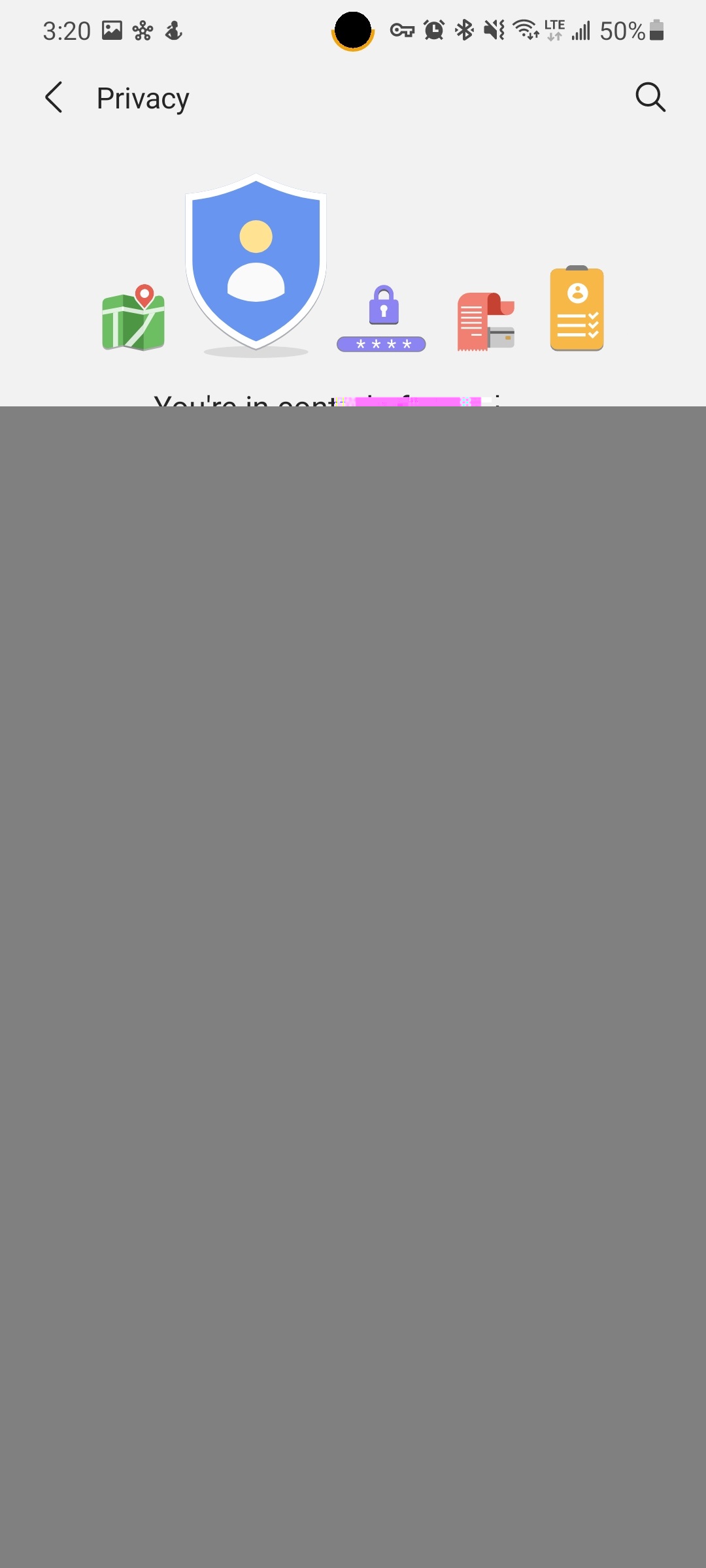
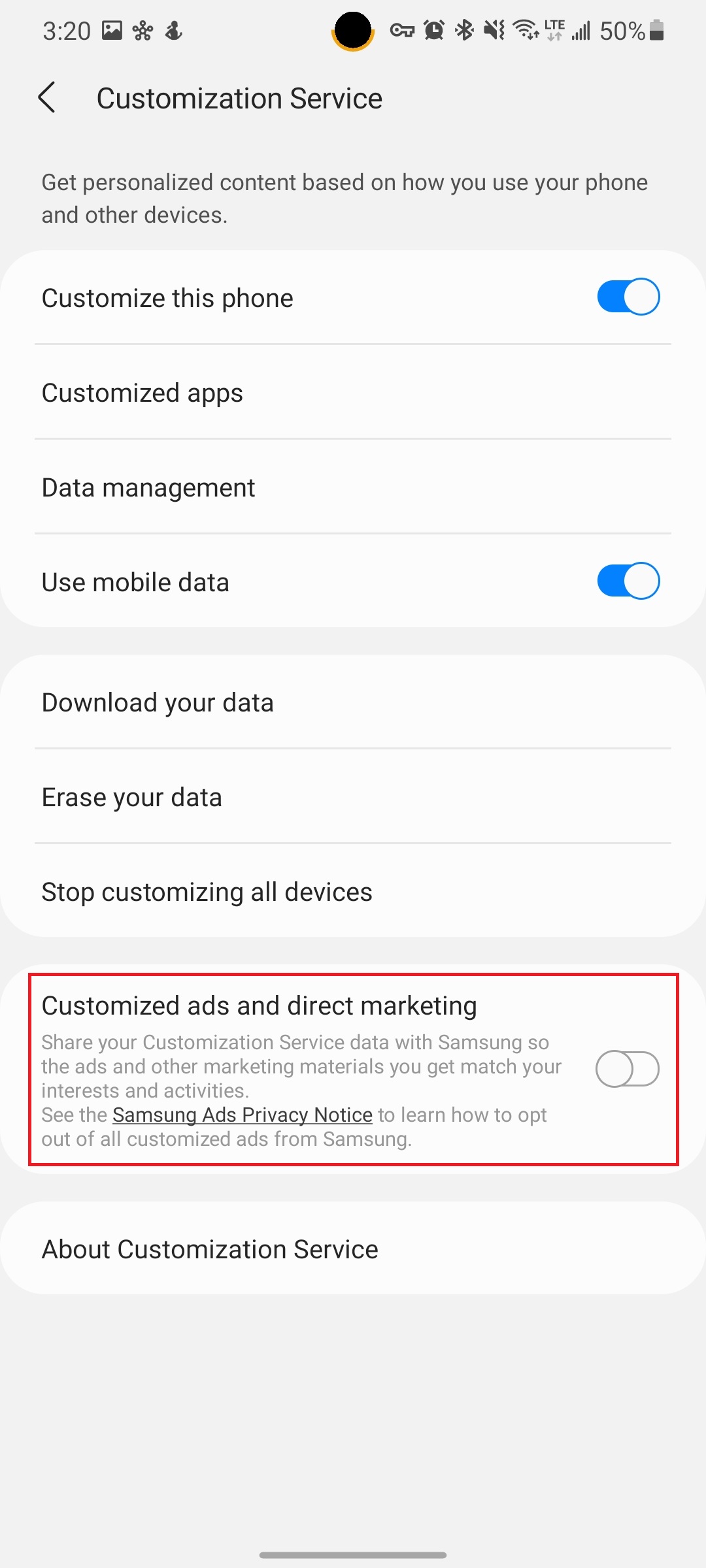
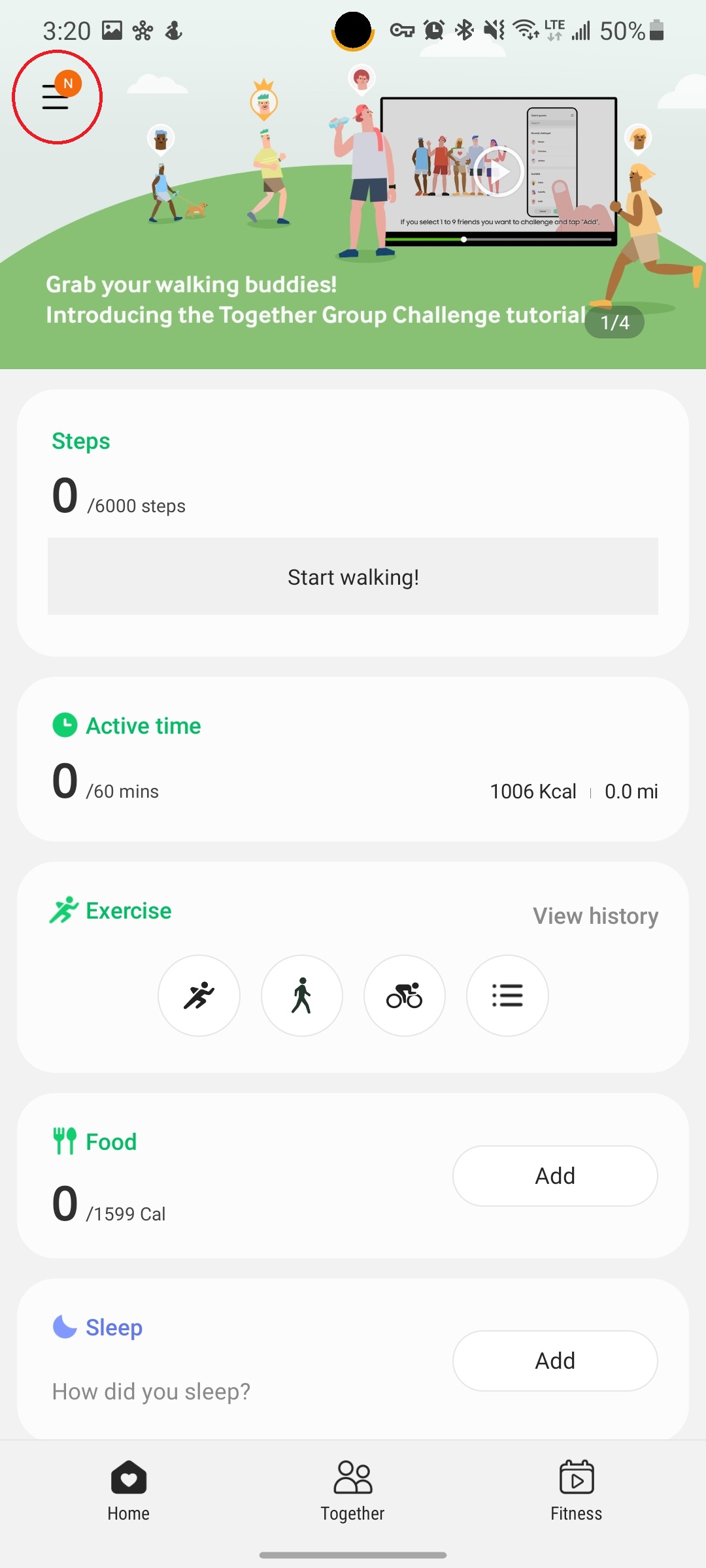
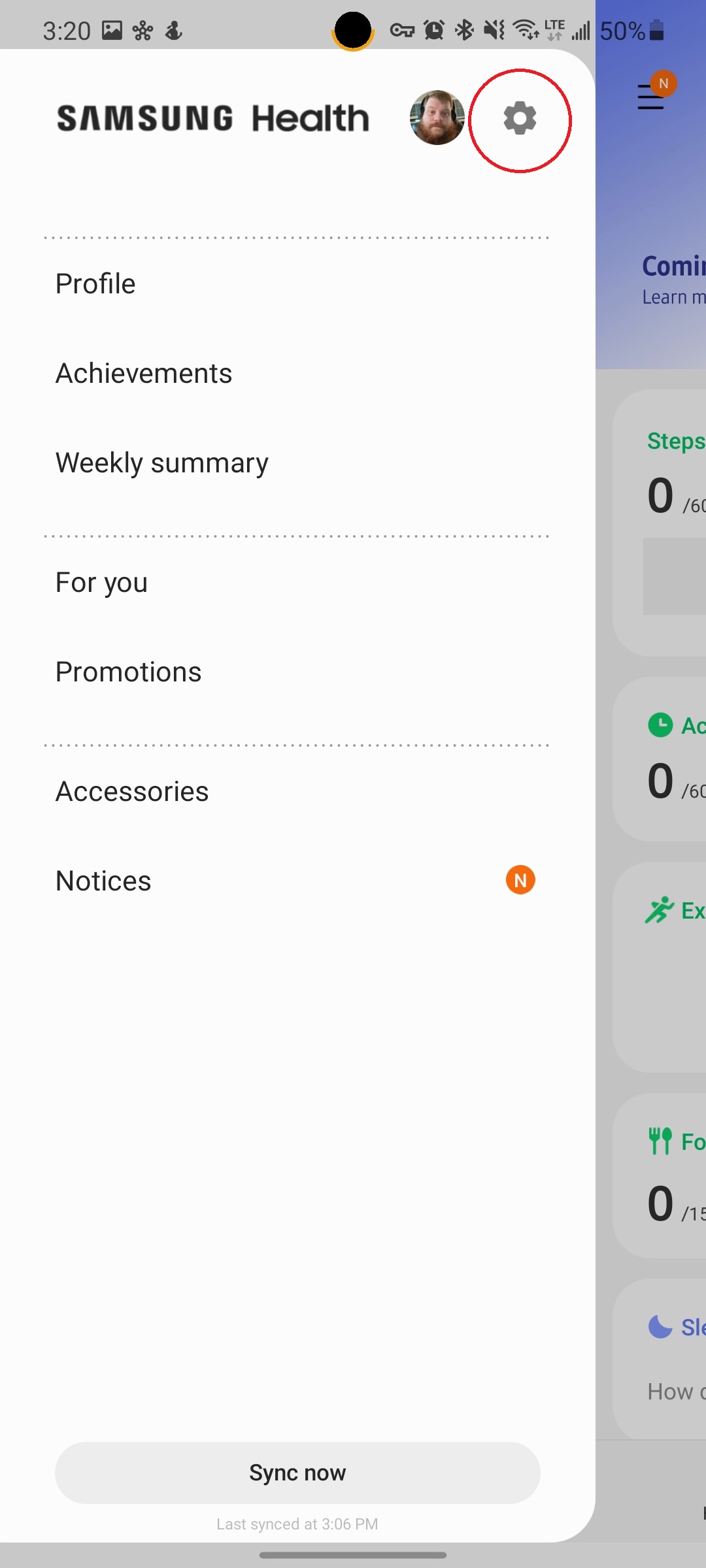
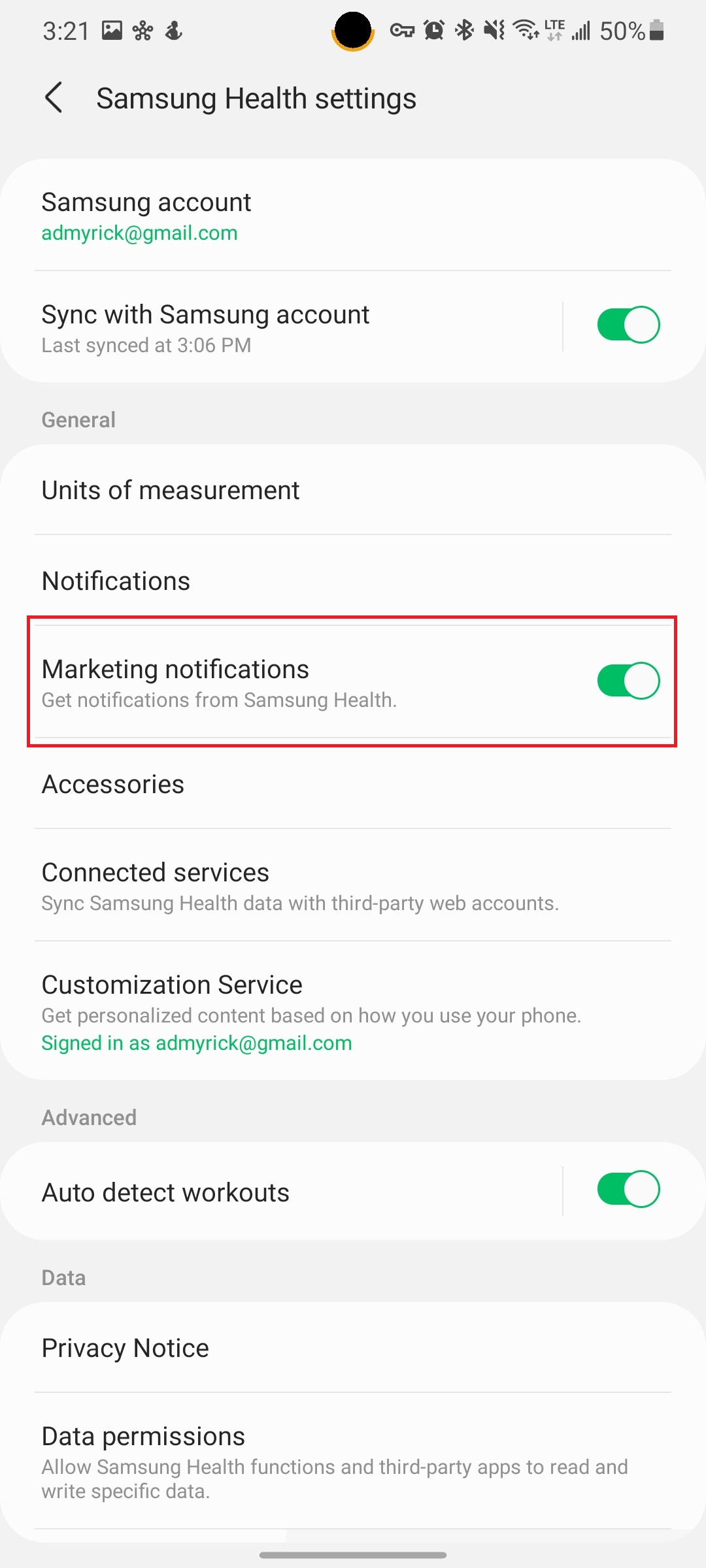
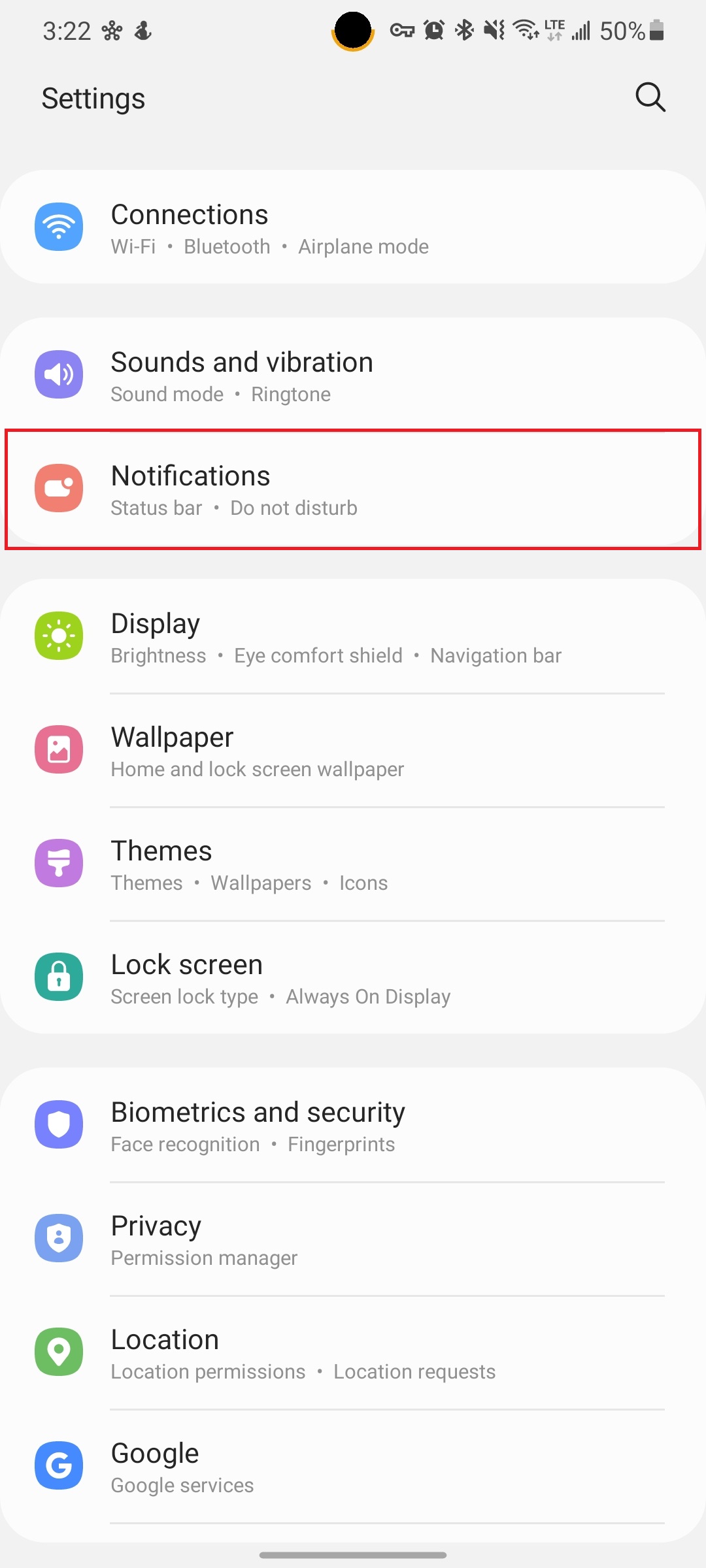
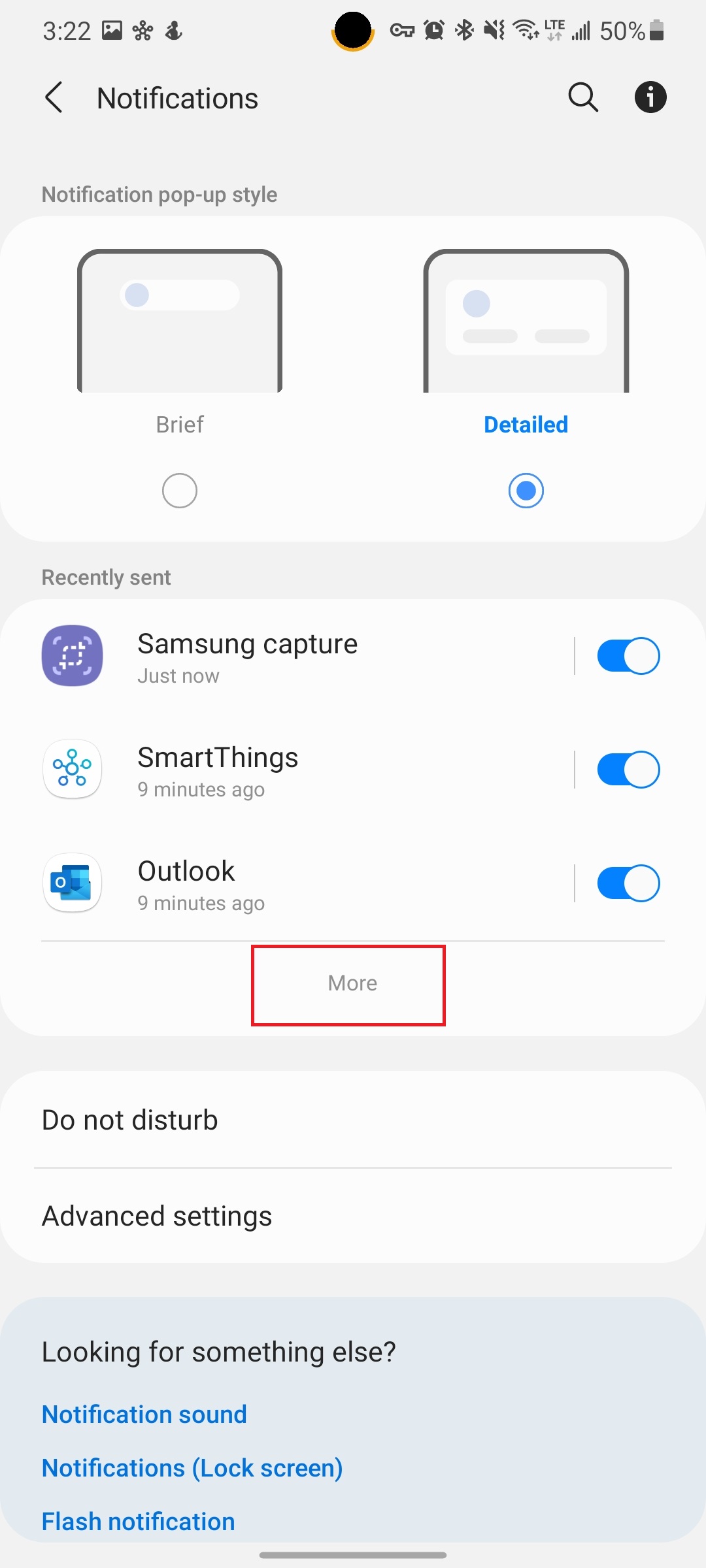

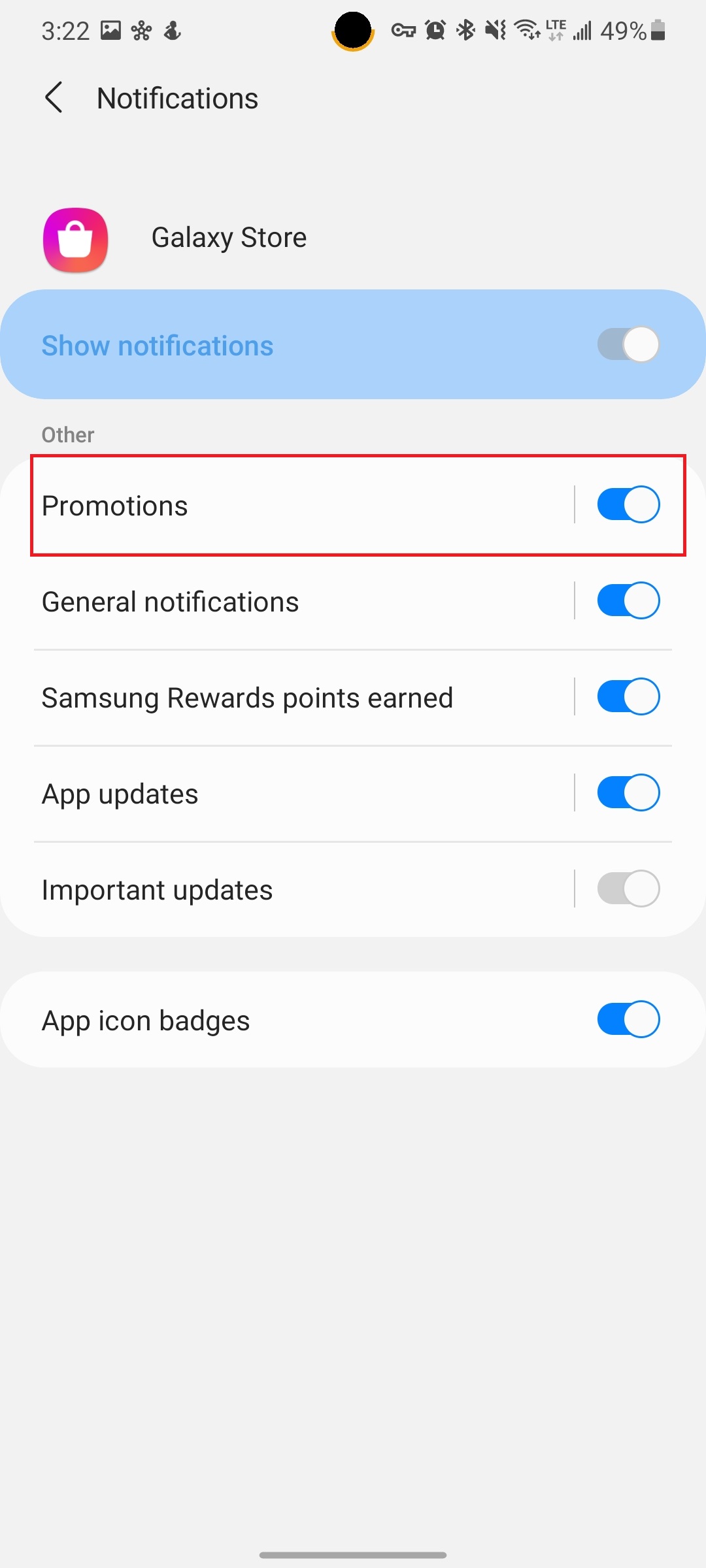









Comments