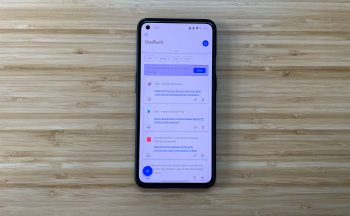
OnePlus’ OneLab launches Clipt for your cross-platform clipboard needs
While Apple has AirDrop for its file transfers between devices, Android users don’t have the same seam-less functionality. We’ve had to rely on apps like PushBullet or Microsoft’s Your Phone, and while these are great, they don’t exactly offer the most seamless experience. OnePlus is trying to change that, as the company has introduced its OneLab division.
OneLab is a group of developers that pushes the experimental envelope for different types of applications, and the group’s first application has been introduced. Clipt is here for your clipboard needs with an app that is available on Android and in the Chrome Web Store, with an iOS app in the works and coming soon.
The premise of Clipt is pretty simple – copy something on your phone and paste that item on your computer, or vice-versa. After it’s been set up, a notification will appear on your device, allowing you to tap the notification and paste whatever content has been added to the clipboard. The app makes use of Google Drive for hosting the files in order to transfer the data, and the OneLab is pretty transparent about how the data is being used.
In the announcement forum post, the company provides the following explanation for how the data is used:
The app uses your own Google Drive to transfer the data, and we only transfer a way to identify that data and tell the other devices so it’s safe and secure. In the permissions, you’ll see we request the read and write of your Google storage, but Clipt can only download the files it creates as it’s siloed. In the app or extension we keep the last 10 items available to you, but after that it auto deletes so it won’t fill up your storage.
There are some things to be wary about, especially considering that you may find yourself copying passwords from your password manager. For one, this leaves the password open to being copied from your smartphone or PC, even in the event that you aren’t trying to move the information between your phone and computer. The content isn’t protected when it’s been pasted, so you could potentially leave your passwords vulnerable and in plain-text view.
This can be remedied by making use of an Autofill functionality provided by your password manager. And many password managers have a browser extension and Autofill option for you to safely enter the password without leaving them open to being viewed in plain text.