We expect our devices to work most of the time, and even if they do fail, we hope that it doesn’t get too bad to the point where everything is gone. Unfortunately, there are times when due to some issue, the data on our phones are wiped and we didn’t get a chance to do a backup before that.
If you are experiencing that sinking feeling in your stomach that all your photos, contacts, notes, and other data are lost forever, don’t panic. This is because thanks to iMobie’s DroidKit recovery software, you will be able to recover your data in just a few easy steps. So, what can DroidKit do for you?
Recover Lost Data
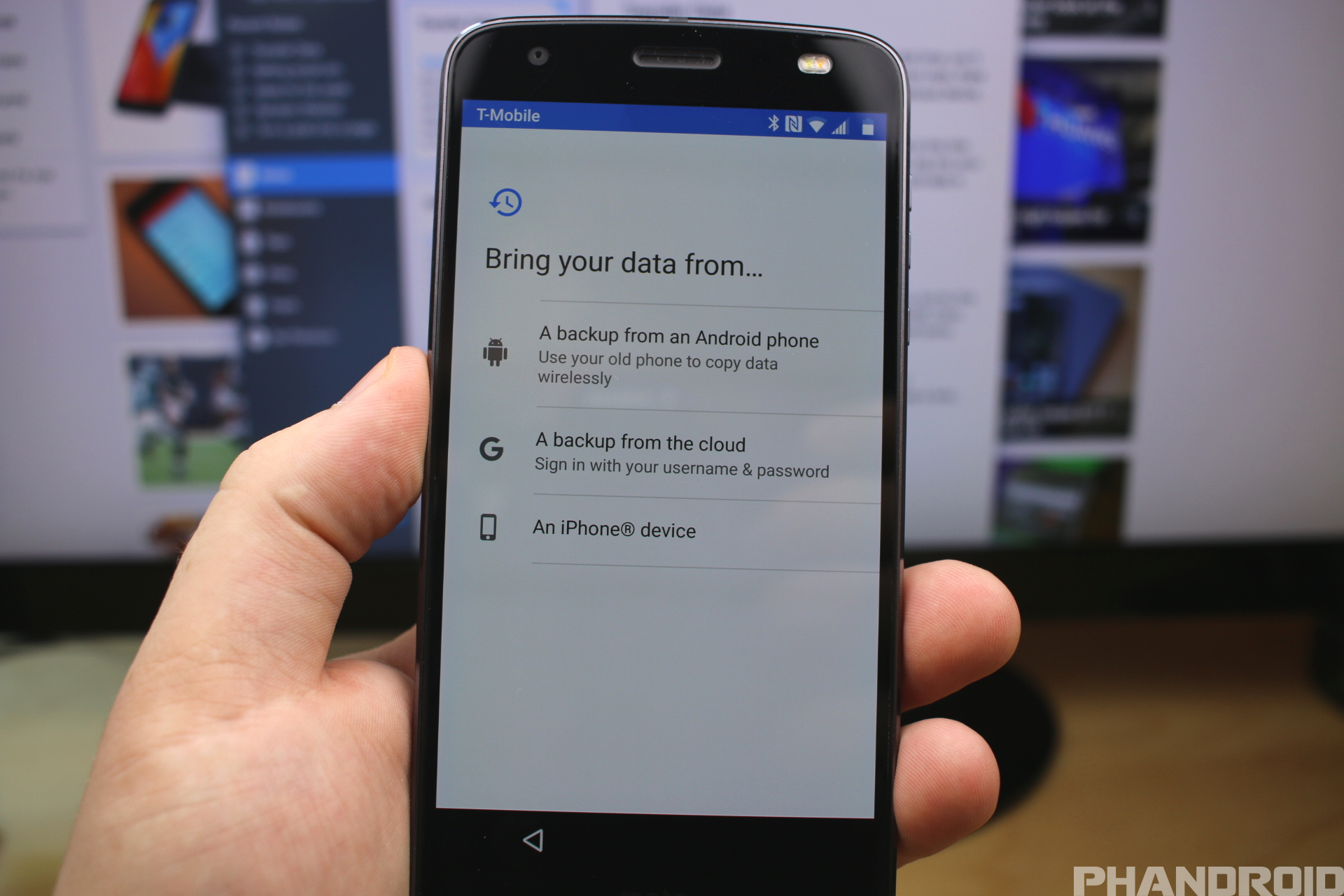 Obviously this would be one of the key reasons why you would need to use DroidKit. The software offers users two types of recovery – Quick Recovery and Deep Recovery. The former will try to recover your data quickly and you don’t even need to root your device, perfect for those who are novices, but in case it fails, Deep Recovery will get the job done.
Obviously this would be one of the key reasons why you would need to use DroidKit. The software offers users two types of recovery – Quick Recovery and Deep Recovery. The former will try to recover your data quickly and you don’t even need to root your device, perfect for those who are novices, but in case it fails, Deep Recovery will get the job done.
In addition to recovering data on the device itself, DroidKit is capable of recovering data stored on your SD card, so if you use your SD card as your primary store of photos and other media files, DroidKit can pull data from that as well.
It is capable of recovering all types of data ranging from photos, videos, audio, ebooks, ZIP files, calendars, APKs, contacts, and so on, and the best part is that it supports over 20,000 Android devices and covers all brands.
Extract Necessary Data
DroidKit isn’t just limited to your smartphone. If you want, you can even use DroidKit to help extract information from your WhatsApp storage in Google as well as your Google backup, Google Photos, Calendar, and Contacts. iMobie also reassures users that all your data will be protected by SSL-256 encryption and that they will never retain your account or your passwords.
Unlock Your Screen Without Passwords

Sometimes you might have forgotten the PIN code for your lock screen. This can prove troublesome if you’re trying to access data on it, but DroidKit claims that they are able to bypass the lock screen without the need for passwords. It works for devices that use fingerprints, facial recognition, and they also claim that this is possible without needing to root your handset.
Bypassing FRP Lock On Samsung Phones
Speaking of trying to unlock a locked phone, DroidKit also helps to bypass any FRPs that might be in place, especially on Samsung phones.
Factory reset protection is meant to deter thieves who might try to reset your phone to resell it, but there are times when your phone is locked and you need to bypass it to get to your data, and DroidKit claims it has a high success rate with Samsung’s phones and can help with Android Data Recovery.
Fix System Issues
Our phones do run into problems from time to time, like apps that keep crashing, the touch screen suddenly stops working, a phone that won’t charge, and etc. You could always try to solve these problems yourself, but one of the features of DroidKit is the ability to fix these types of system issues in a matter of minutes.
Reinstall Or Upgrade Your OS
The downside to Android is that your software upgrade is usually at the mercy of your manufacturer, so when you get the update will vary from brand to brand and device to device. If you cannot be bothered to wait, a feature of DroidKit is that the software can help you look for upgrades.
It will help you search for secure and official ROMs that are compatible with your Android device, so if you’re not sure how to go about looking for it and don’t want to download the wrong thing, DroidKit will make the process a lot smoother and easier.
Clean Your System’s Junk
Over time our devices start to collect a lot of junk in the form of unnecessary files or files that are no longer needed. All of this can have an impact on the phone’s performance and battery life. By using DroidKit’s desktop application, users will be able to seek out and clear these junk files and clear out your system’s cache to ensure your phone is running at peak performance.
How To Use DroidKit To Quickly Recover Data
So it sounds like DroidKit is a rather feature-rich software that claims to be able to do many things, and it might seem like it might be too complex to be used. If you’re not familiar with these technologies or you’re not that tech-savvy, don’t worry because we’ll show you how quick and easy it is.
- Download and install DroidKit and then launch it once it’s installed. Also make sure your device is connected to your computer.
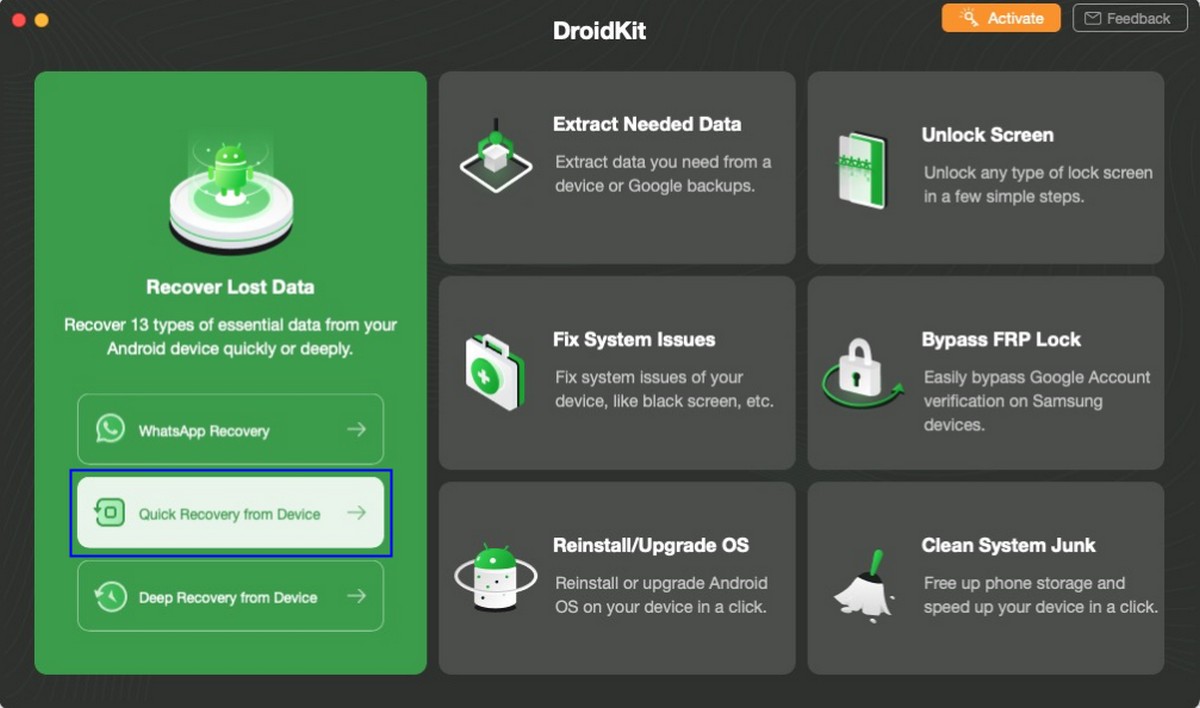
- At the main screen, select “Quick Recovery from Device”
- Next select the type of files you want to recover and then click Start
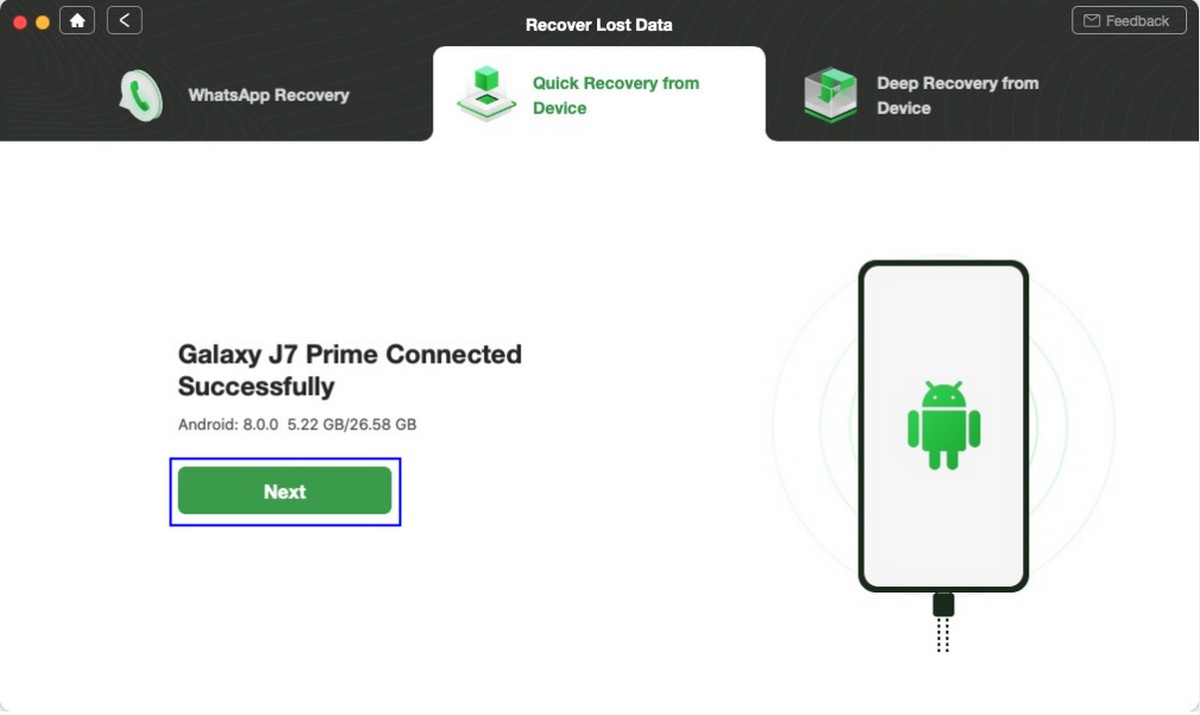
- Once your device is detected, click Next and wait for DroidKit to scan your device
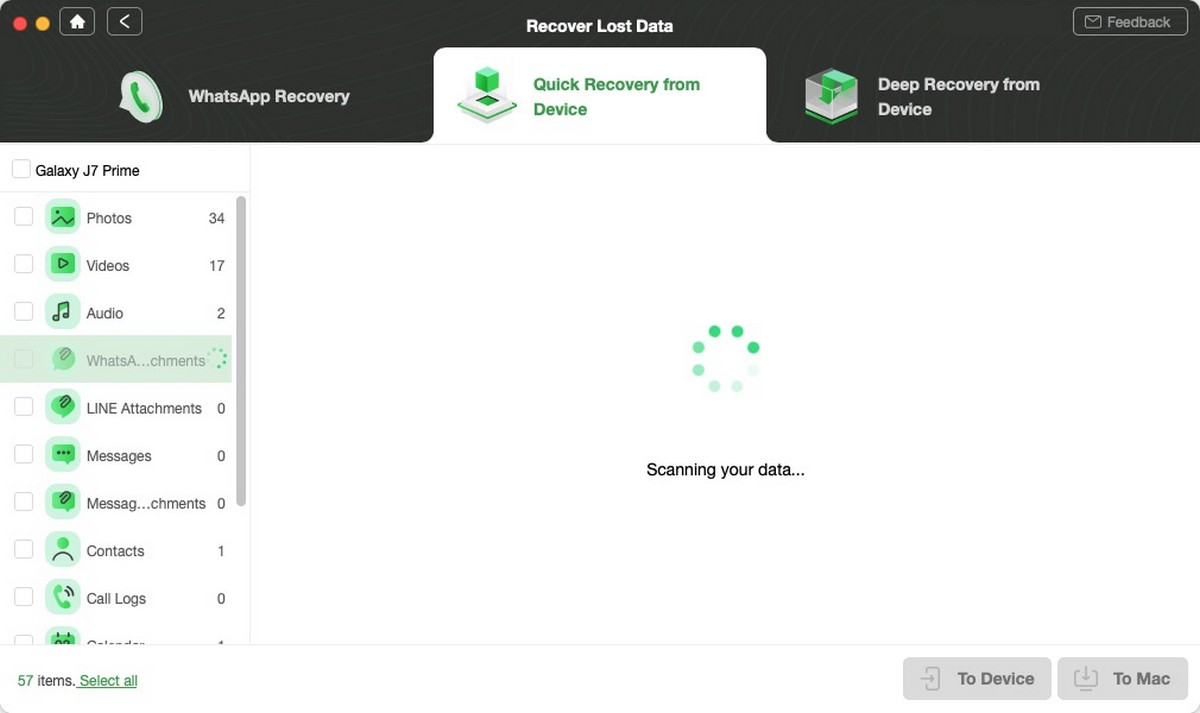
- Once the scan is complete, you’ll see a preview of all the files that have been recovered

- Select the files you want and then click either “To device” (back to your phone), “To computer” (for Windows users), or “To Mac” (for Mac users)
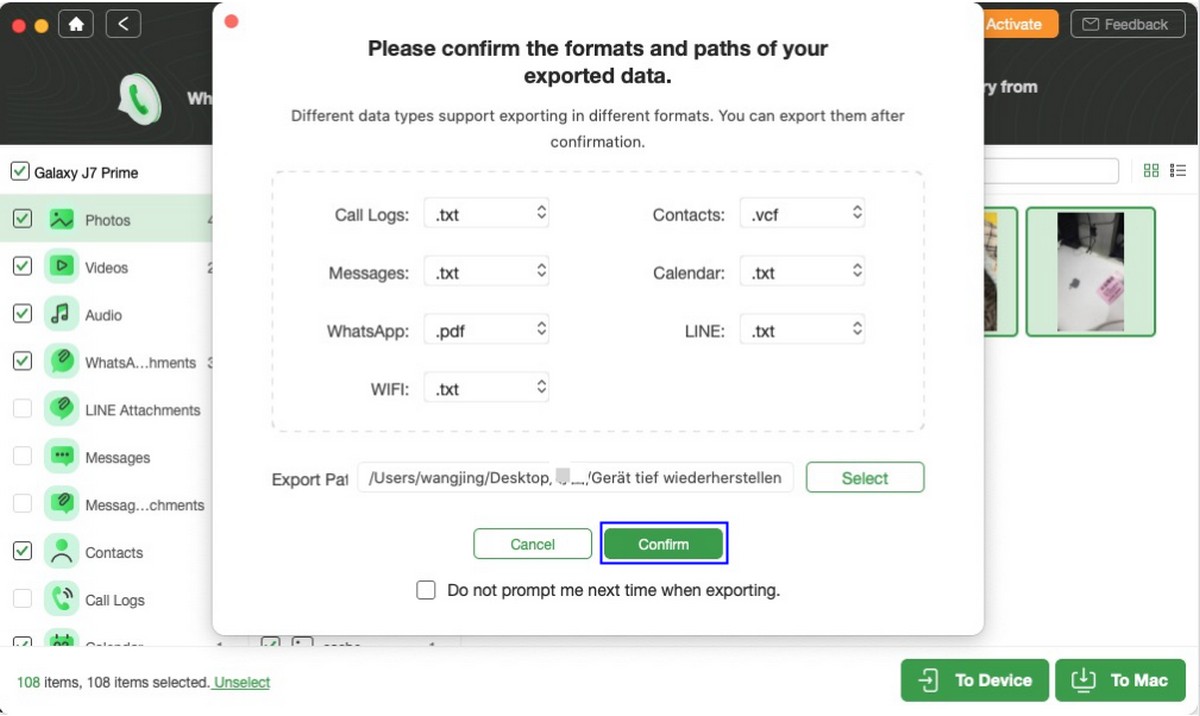
- Choose the file formats and path of your recovered data and click “Confirm”
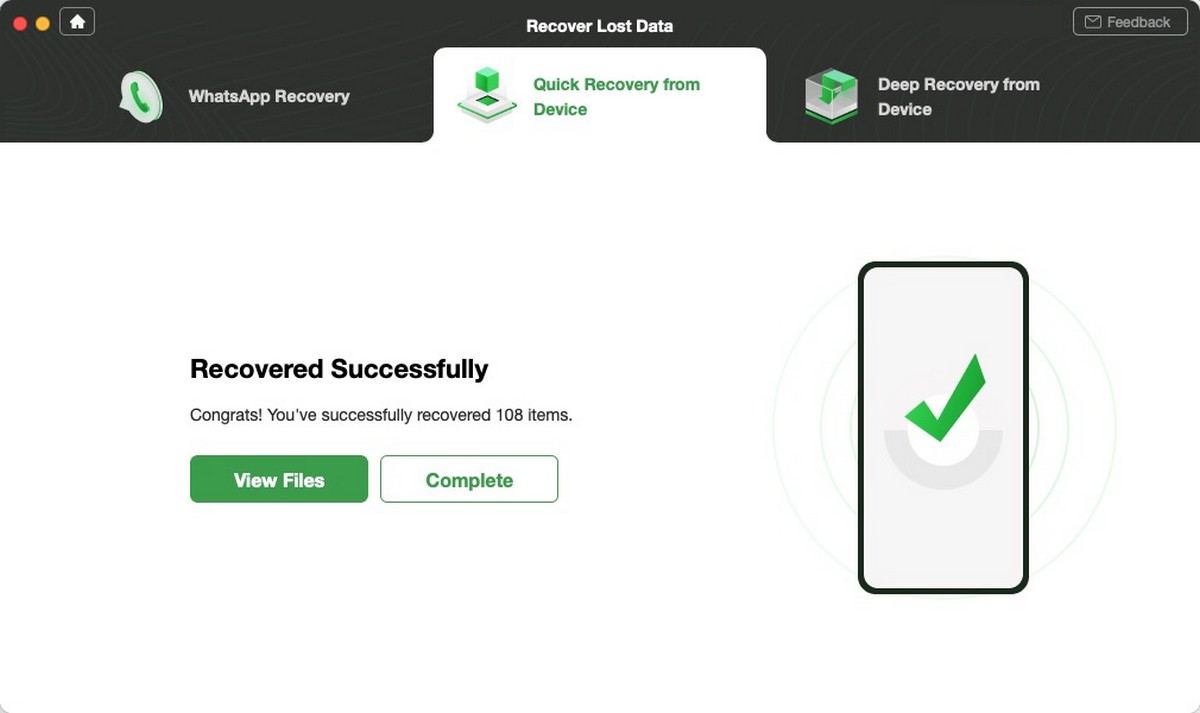
- Give DroidKit a few minutes and once the recovery process is done, you should see this completion window

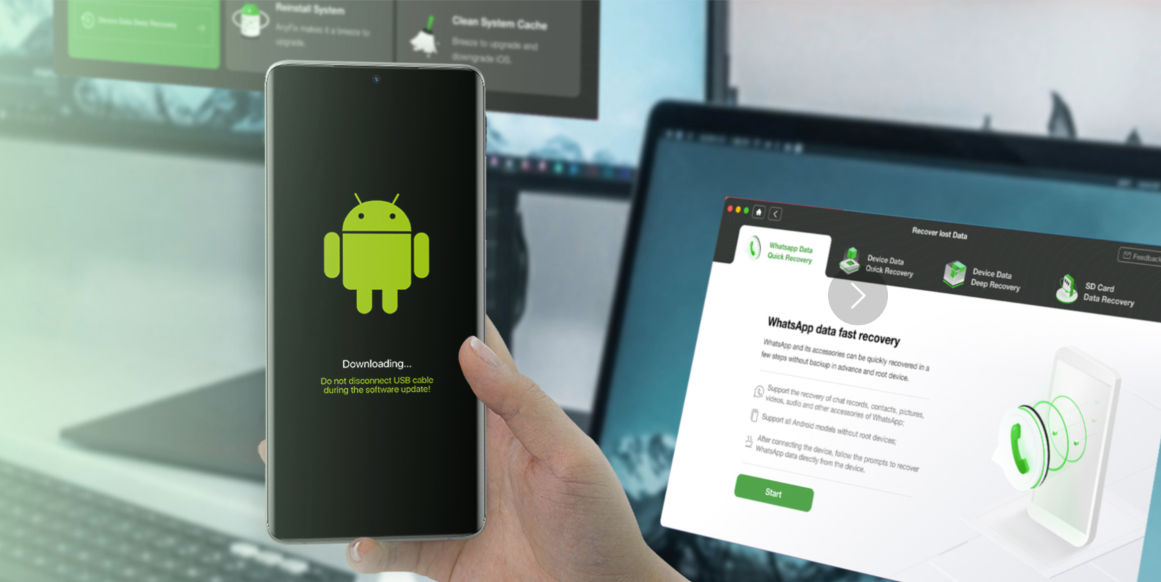


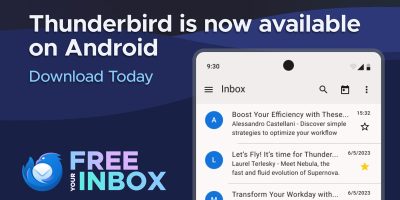




Comments