In the past, Google’s Chromecast was basically a device that let you mirror what’s on your phone or computer onto a TV. In a way it was kind of like streaming video, albeit a bit more clunky. Google later updated their Chromecast where it actually comes with Android TV built into it which is pretty cool.
It also comes with a remote control that lets you control it, but remotes are easy to lose or it might be out of battery. If that is the case, did you know that you can also use your smartphone as a remote control for your Chromecast? It’s actually really easy to setup and here’s what you need to do.
Using your phone as a Chromecast remote control
- Download the Android TV Remote Control app for Android or iOS
- Launch the app and tap on “Accept & Continue”
- You will need to grant the app permissions, tap “Continue” if you agree
- If your TV with the Chromecast plugged into it is turned on, you should see it on the list of available device
- Tap on your device
- Type the code you see on your TV screen on your phone and tap “Pair”
You can now control your Chromecast with your smartphone and for the most part, it should function like the physical remote.
Tapping the D-pad will navigate the interface, while pressing the physical volume buttons on your phone will adjust the volume on your TV. You can also tap on the keyboard icon at the top right corner of the app if you need to access the keyboard.




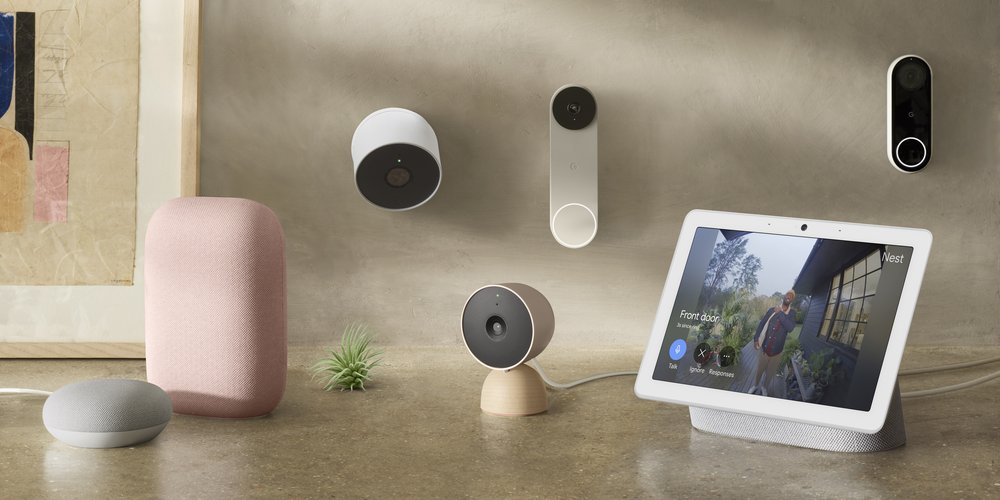






Comments