Whenever you create a new Google account, Google provides you with 15GB of free cloud storage. This is used across all of Google’s services, including Gmail and Google Drive. With the introduction of Google One back in 2018, you now have the ability to upgrade your storage limits.
Currently, there are three different pricing tiers that you can sign up for, all of which offer a little bit of something different. The first step up is priced at $1.99 per month and provides 100GB of cloud storage, then there’s a 200GB tier for $2.99 per month and adds 3% back in Store credit for any purchases made on the Google Store.
Those that need a bit more storage have a 2TB option that is priced at $9.99 per month, includes everything the other two tiers offer. It also ups the Google Store percentage to 10%, along with providing VPN services on an Android phone. And finally, there’s a 10TB option priced at $49.99 per month that includes all of the same perks as the 2TB tier.
With so many different cloud storage options already out there, it’s nice to have Google as an option. Especially if you already use all of Google’s services and prefer to keep everything under one digital “roof”. However, there are some instances where you might find yourself wanting to cancel Google One, here are the different ways you can do so.
How to cancel Google One on Android
- Open the Google One app.
- Tap the Settings tab in the top right corner.
- Scroll down and tap Cancel Membership.
- Tap Cancel Membership again to confirm.
How to cancel Google One on iOS
- Open the Google One app.
- Tap the hamburger menu icon in the top left corner.
- Tap Settings from the sidebar.
- Tap Membership plans.
- Select Manage plan
- Select Cancel membership.
As you might have expected, there’s one catch for those who want to cancel Google One from an iOS device. While you can download the Google One app from the Apple App Store, the only way you can cancel your Google One subscription from the app is if you signed up and pay the subscription through the App Store. If not, you’ll have to opt for using an Android phone logged into the same primary account or opt to cancel using your computer.
How to cancel Google One on PC
- Navigate to one.google.com from your browser of choice.
- In the sidebar, click Settings.
- Click Cancel Membership to reveal the dropdown menu.
- Click the Cancel button.
- Select Cancel membership to confirm.

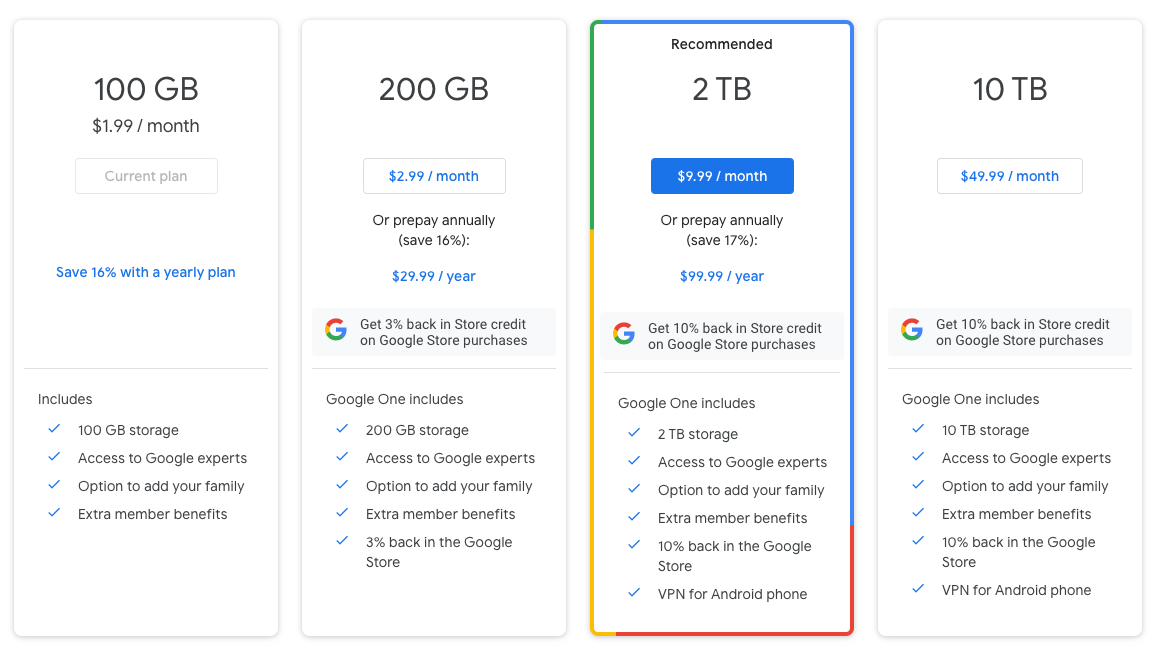
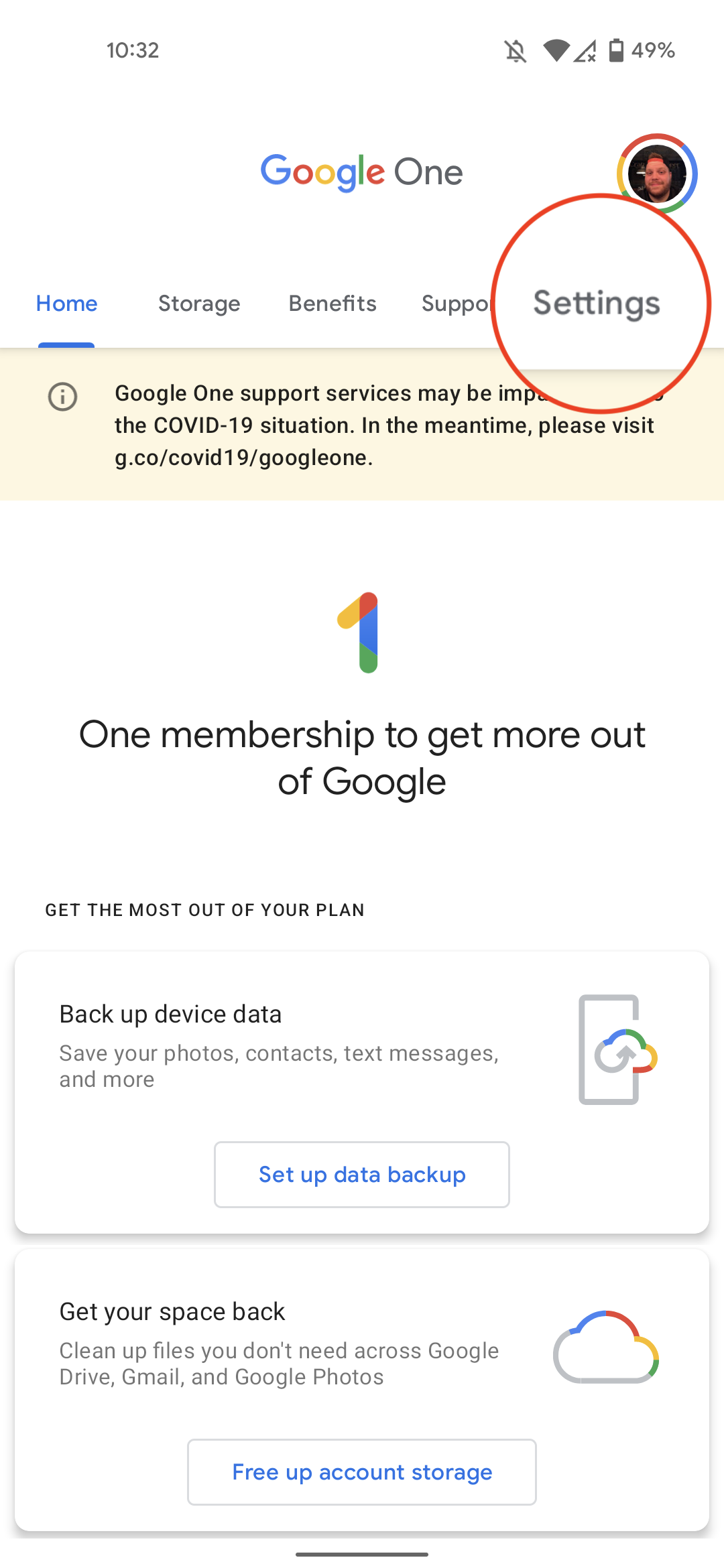
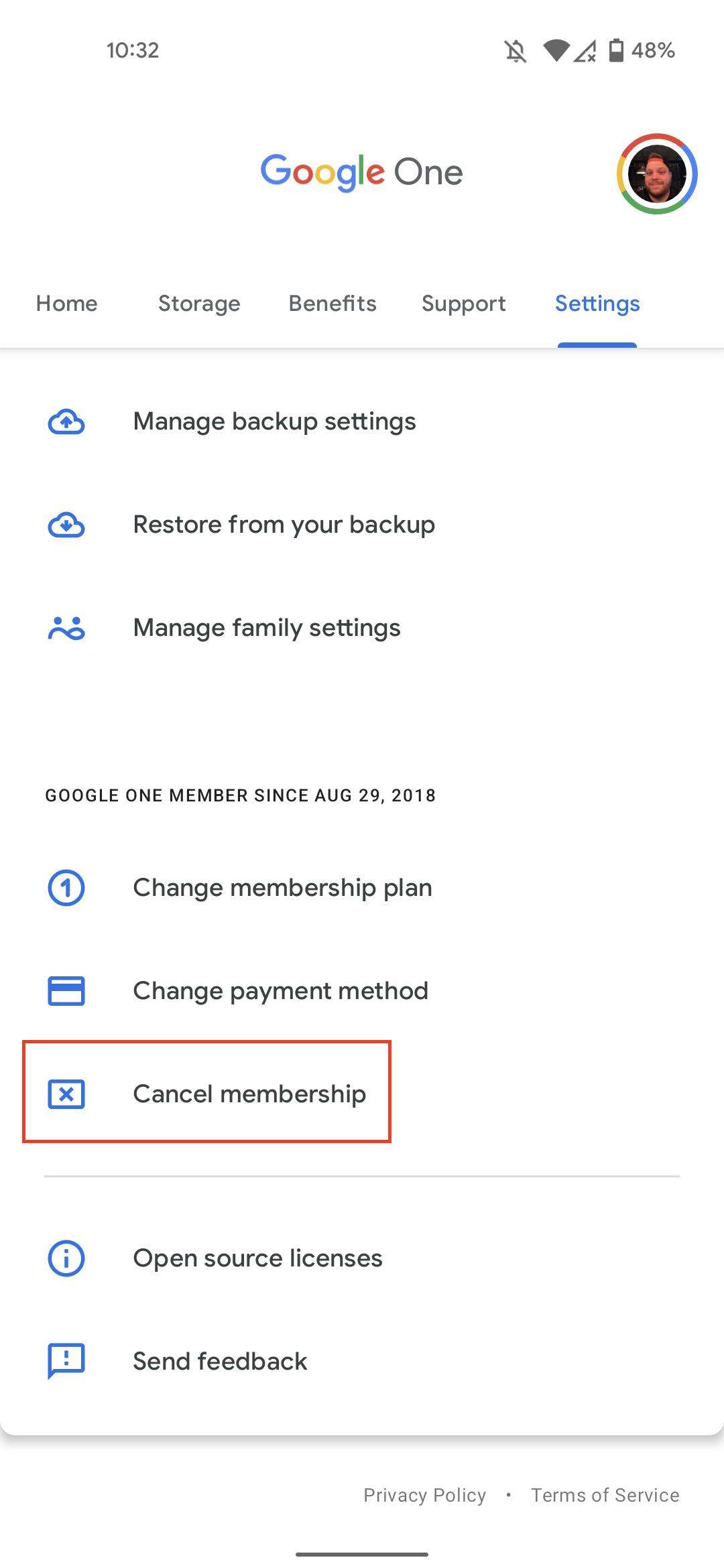
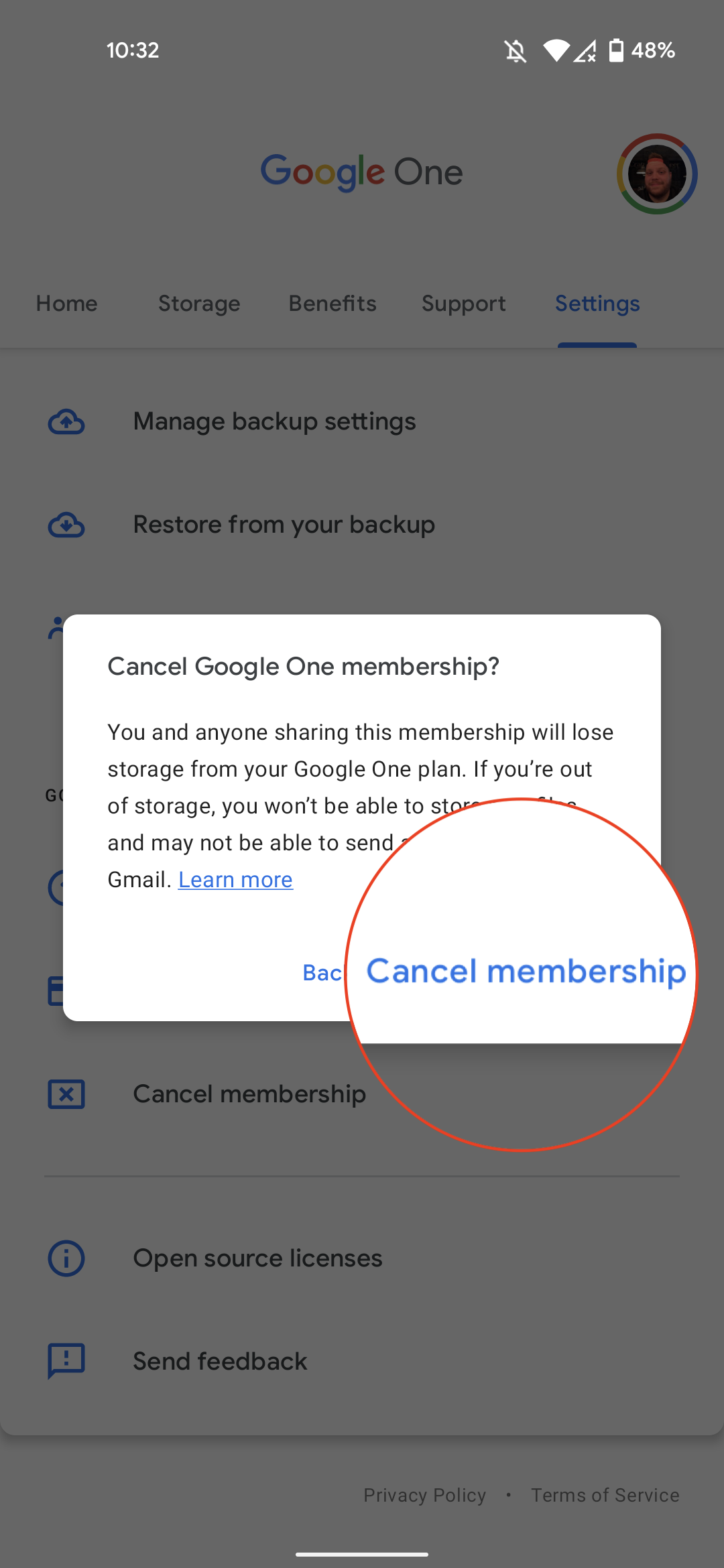

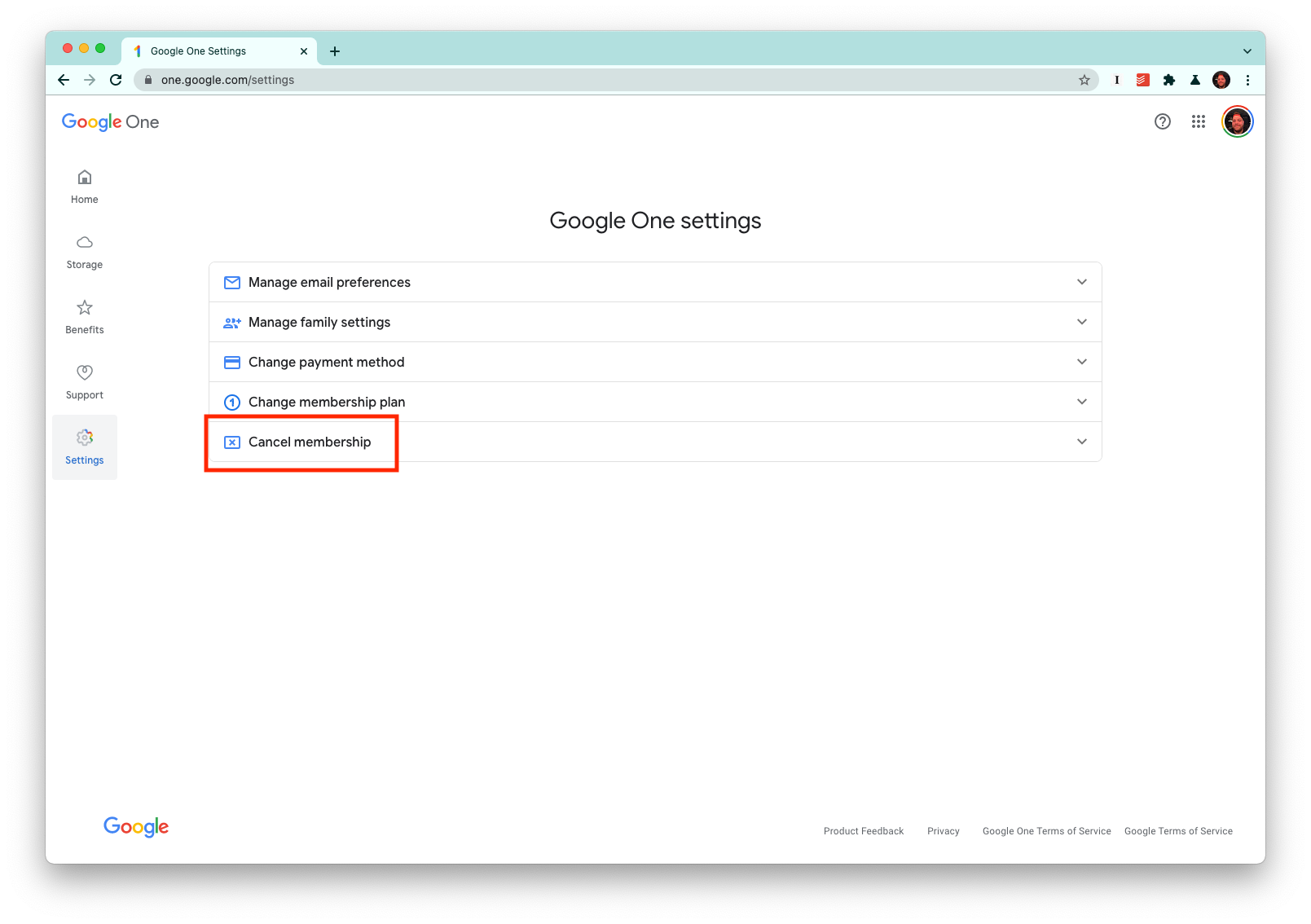










Comments