When it comes to streaming, Netflix is one of the most popular options around. They offer a ton of movies, TV shows, as well as their own Netflix-produced series and movies, quite a number of which have gotten pretty rave reviews.

The company has several different tiers of subscription, depending on your needs and the device you’re watching it from. This includes:
- Basic which is priced at $8.99 a month and streams in Standard Definition. It can only be streamed on one device at once.
- Standard is the next tier at $13.99 a month which offers a HD stream and can be streamed on two devices at the same time.
- Premium is the highest tier at $17.99 a month and lets subscribers stream at HD and 4K Ultra HD, and as many as four devices simultaneously.
These prices are pretty standard, but if you think that it’s getting a bit too expensive for your liking and for what you’re getting in return, you might want to cancel your subscription. Cancelling your subscription is thankfully rather easy and since there are no contracts involved, you can just cancel anytime you want.
All you need to do is make sure you cancel it before your next billing date and you won’t be billed again, and you’ll be able to watch for the remainder of the billing month.
From the web
If you’re subscribed to Netflix directly, you can just cancel it from the company’s website.
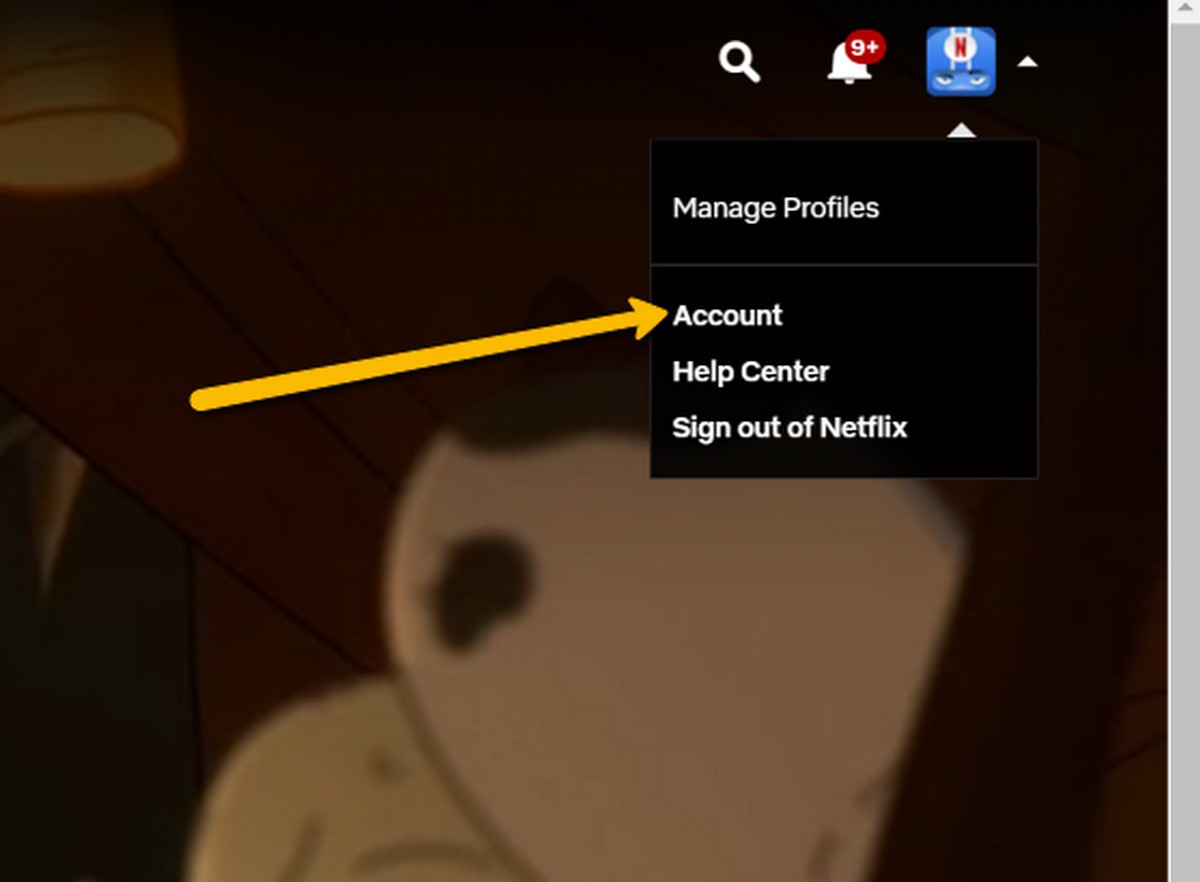
- Go to Netflix.com
- Sign into your account
- Tap the downward pointing arrow at the top right corner and select “Account”
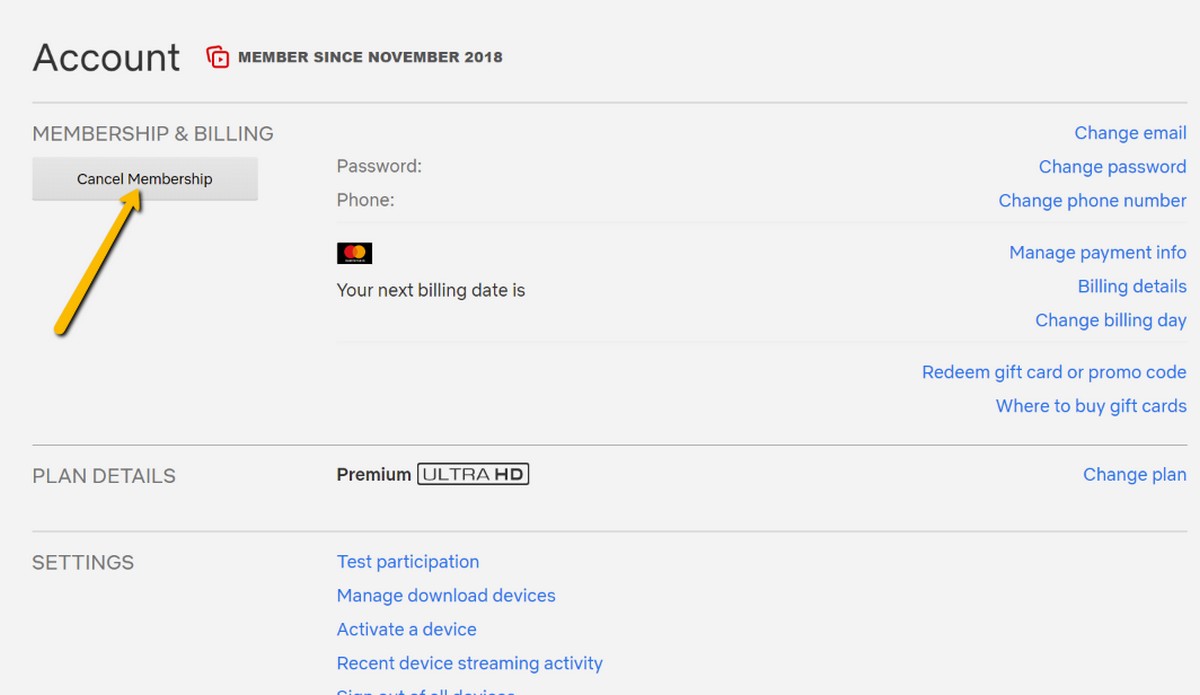
- Under Membership & Billing, click on Cancel Membership
- Confirm your decision and you’re done
From Google Play
If you subscribed to Netflix through Google Play, then you’ll have to cancel your subscription through the Play Store.
- Go to the Google Play Store on your browser
- Click My subscriptions to the left side of the page
- Select Netflix and follow the instructions on the screen to complete the cancellation
Alternatively, if you’re on your phone:
- Launch Google Play
- Tap on your profile photo at the top right corner
- Tap on Payments & subscriptions
- Tap Subscriptions
- Select Netflix and follow the instructions
From iTunes
If you purchased a subscription to Netflix using iTunes, you’ll have to cancel the subscription through iTunes as well.
- Launch Settings
- Tap your Apple ID at the top
- Tap Subscriptions
- Find your Netflix subscription and cancel it
Like we said, the cancellation of your Netflix subscription is quite simple and straightforward, you just need to know where and how you subscribed to it and you should be able to cancel your subscription in a matter of minutes.

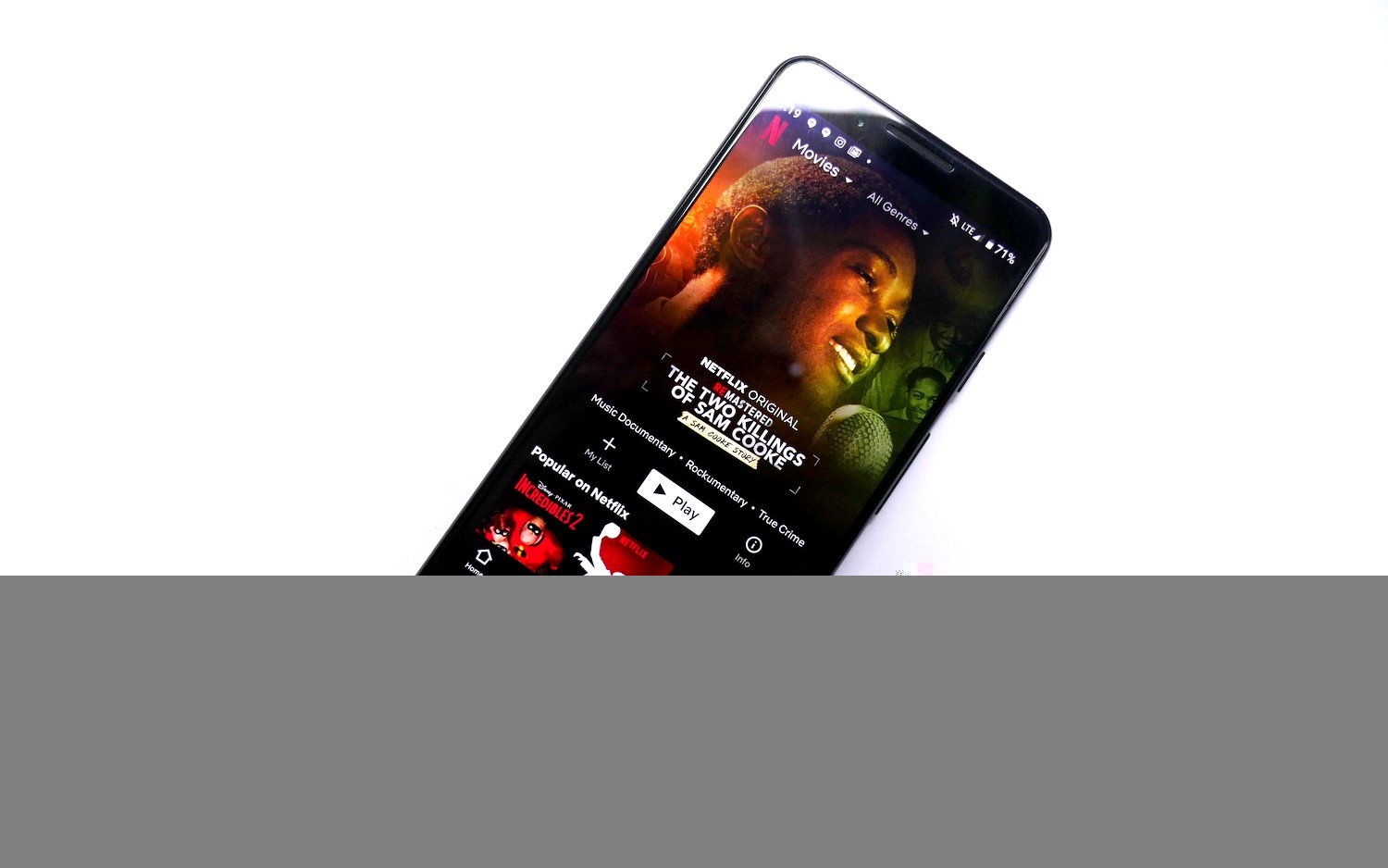



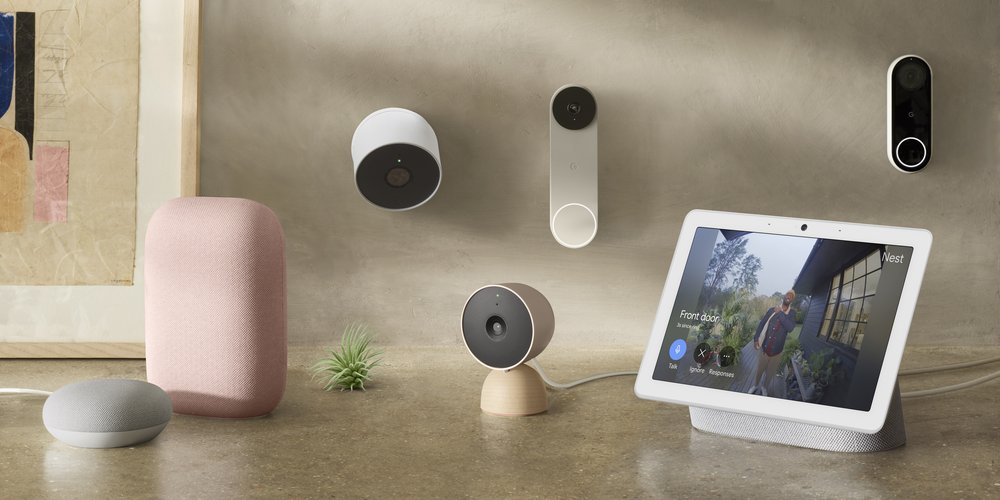





Comments