We’ve all been there before. Downloading and installing new apps, icon packs, widget packs, and games can end up getting pretty expensive. Or maybe you have a little one who likes to try and buy all of the in-app purchases to bypass grinding through a game to unlock different things. Thankfully, Google has added the ability to set a budget for how much you can spend in the Play Store.
How to set a budget in the Google Play Store
Admittedly, I didn’t even know that this feature existed until I was just going through the Play Store and tapped on some buttons by accident. But with the ability to set a budget in the Google Play Store, I’ll be able to have my phone help me practice some self-restraint the next time I go on a binge of icon packs or KWGT widgets. Here’s how you can set a budget in the Google Play Store.
- Open the Google Play Store.
- Tap your profile image in the top left corner.
- Select Payments & subscriptions.
- Tap Budget & history.
- Tap the Set budget button at the top.
- Enter the number you want to set and tap Save.
Once the budget has been set, you are taken back to the main Budget & history screen. From here, you can view your entire purchase history, even for apps that you “purchased” by downloading for free. At the very least, it gives you an overview of what you’ve been buying from the Play Store, potentially shaming you once you’ve seen just how much you spent last month.
Another nifty feature is that if you find yourself wanting to change the budget, you can also do so from the Play Store.
- Open the Google Play Store.
- Tap your profile image in the top left corner.
- Select Payments & subscriptions.
- Tap Budget & history.
- At the top of the page, tap the Edit budget button.
- Enter the number you want to change your budget to and tap Save.
And finally, you can follow the same steps above if you want to remove the budget altogether.
This isn’t some life-changing feature, but it’s definitely something that can come in handy if you need some help practicing self-control.


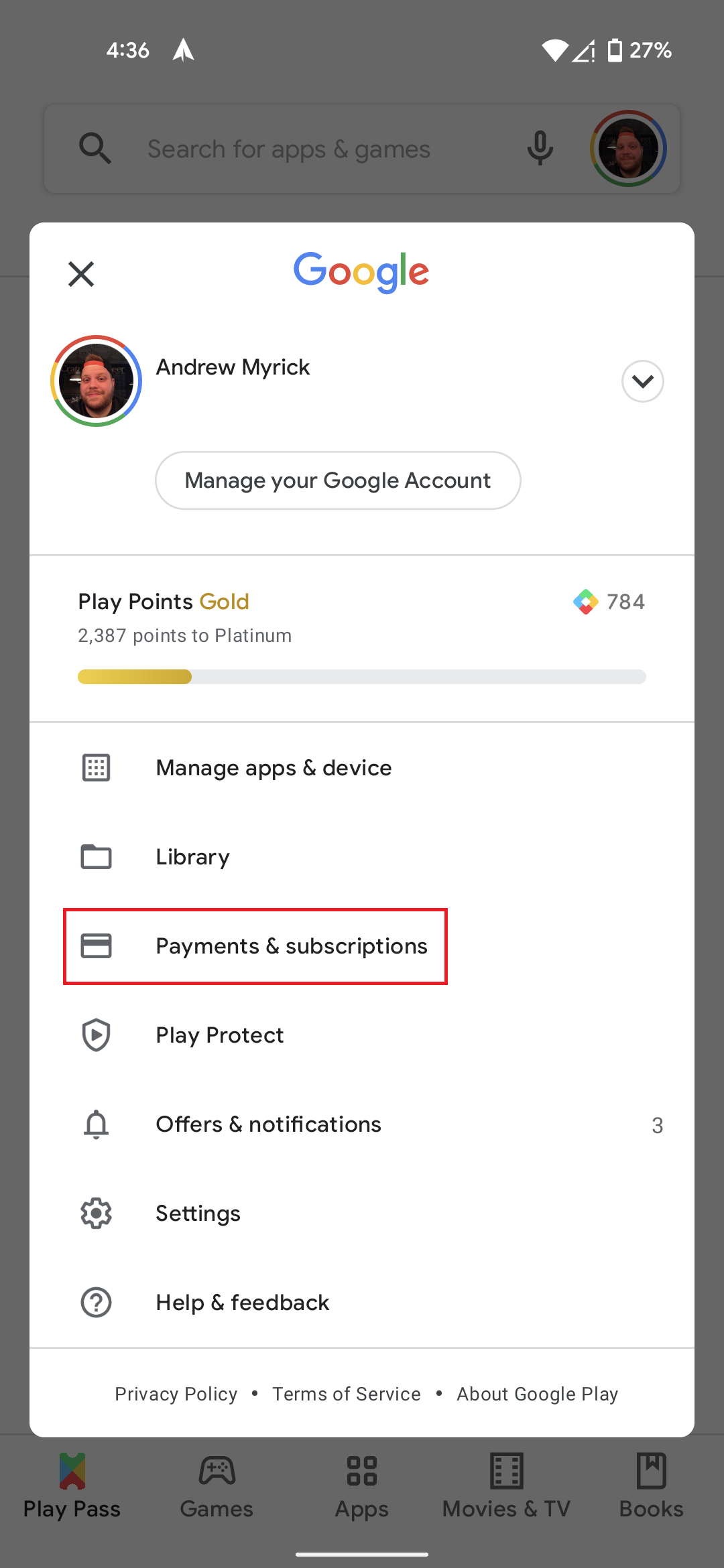
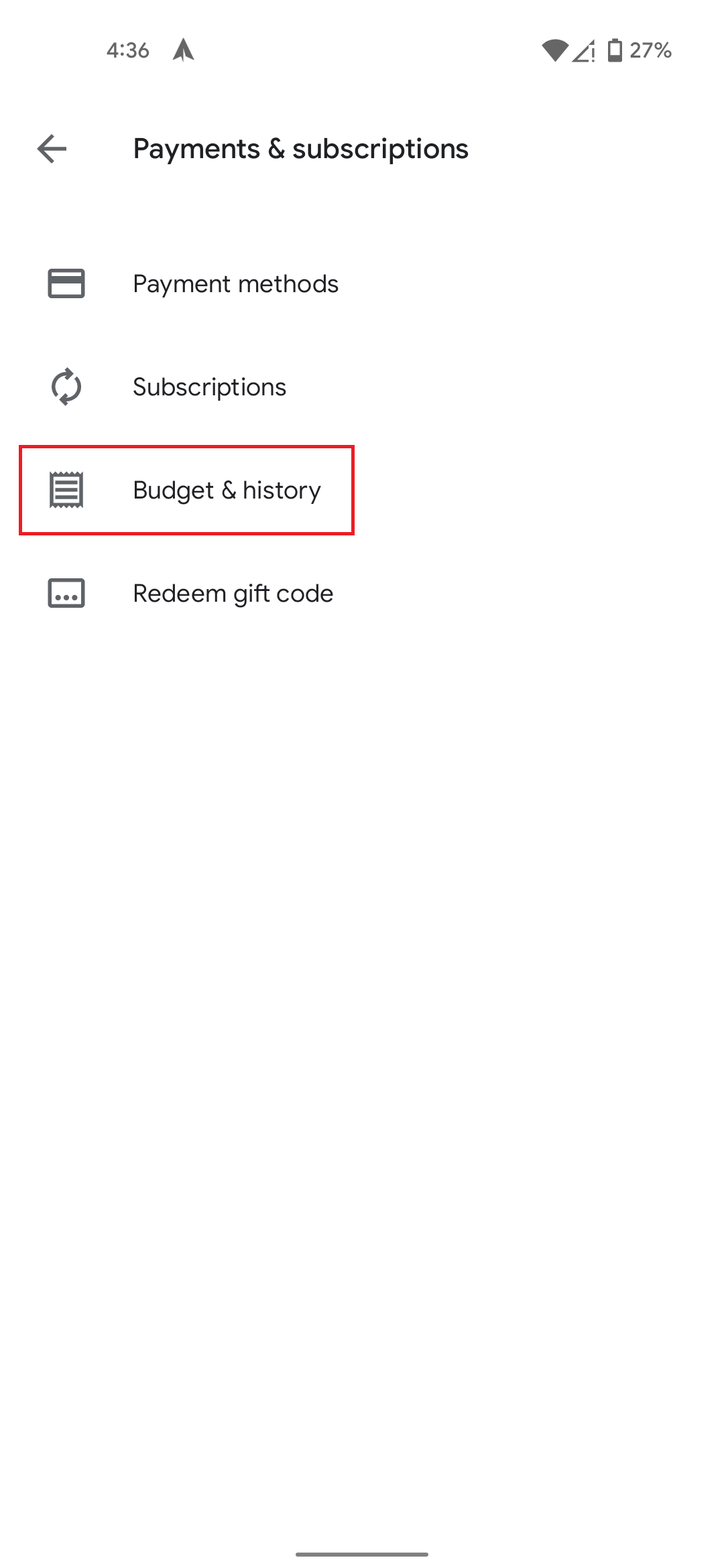

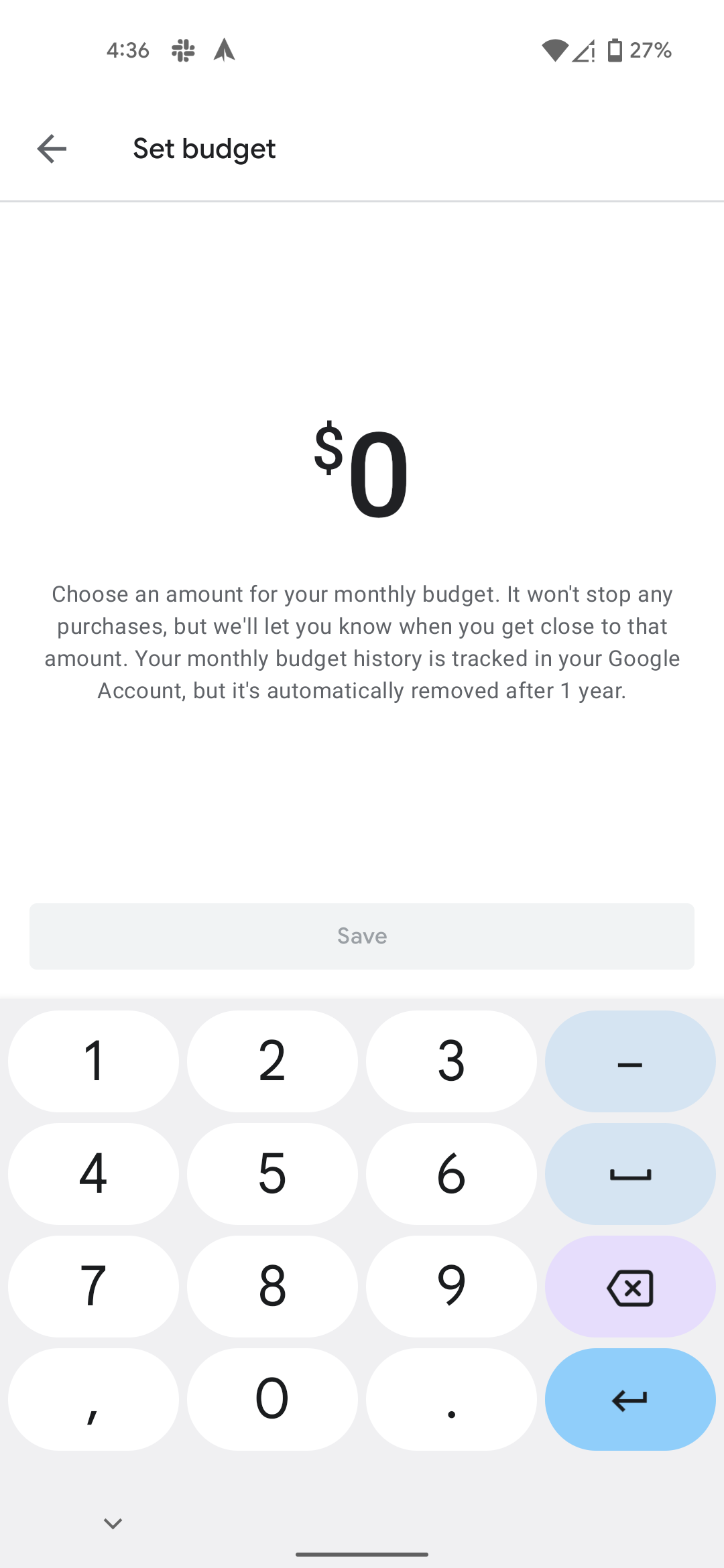










Comments