Back in the day, scanners were pretty popular because they allowed users to take physical copies of things, like photographs or documents, and digitize them. These days, with photos and documents being largely digital, scanning documents has become less of a necessity than it did back then.
This doesn’t mean that it’s completely useless. There are still instances where scanned documents are a must-have, for example documents that might require a signature or a company chop. There are also some businesses that still prefer doing things the old way and rely on physical documents.
If you’d rather not buy yourself a scanner just for the one or two instances you might need a scanner, the good news is that you don’t. In fact, you can actually just use your smartphone to act as a scanner using its built-in cameras, and here’s how.
Scanning documents using Google Drive
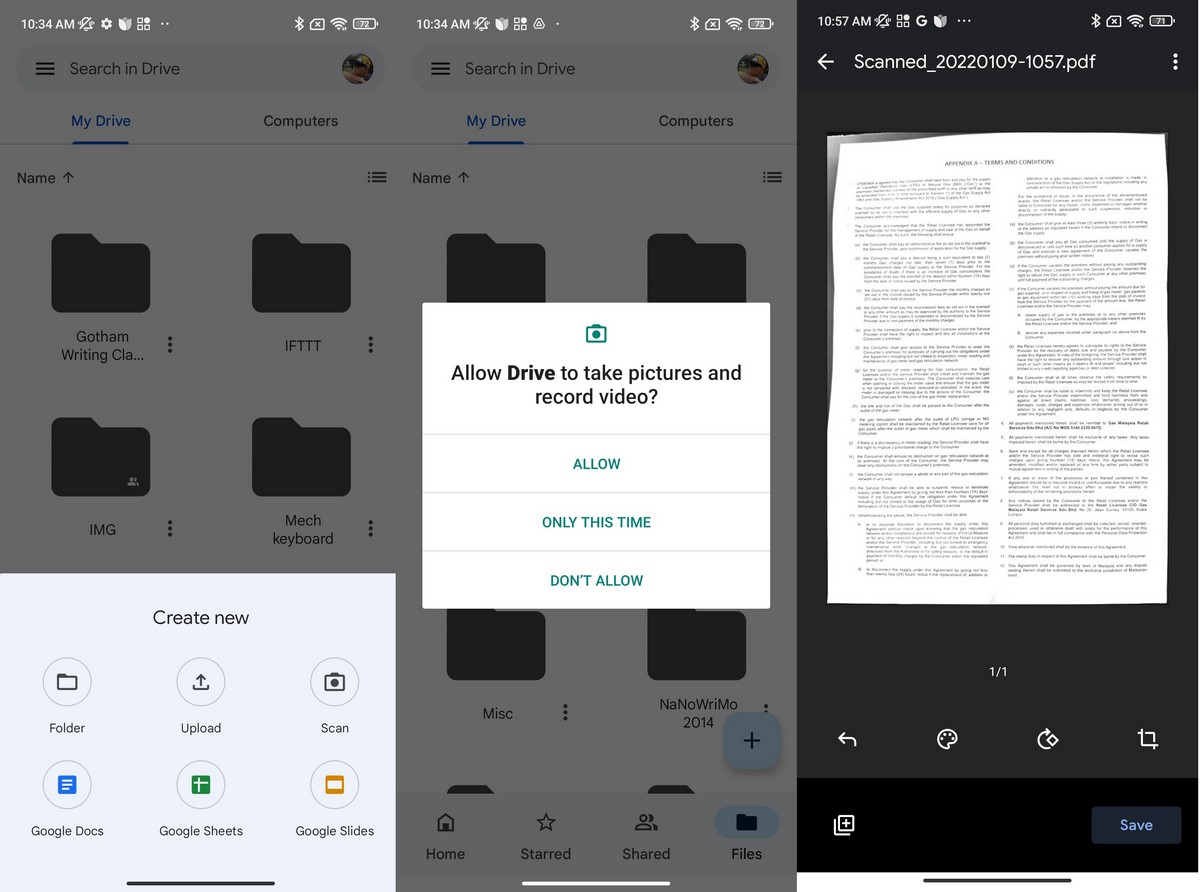
- Download and install Google Drive if you don’t already have it on your phone
- Launch Google Drive
- Tap the + icon at the bottom right corner of the app
- Tap on Scan
- Frame your document in the viewfinder
- Tap the shutter button to capture the image
Scanning documents using Microsoft Lens
- Download and install Microsoft Lens
- Launch the app
- Frame your document in the viewfinder. With Microsoft Lens, the app will attempt to detect the borders of the document so that it doesn’t capture any other unnecessary data like your table
- Tap the shutter button to capture
- Microsoft Lens can also capture other types of documentation, like writing on a whiteboard, a business card, and more. You can choose the different modes by swiping through the options below the shutter button
At this point, these apps will attempt to “clean up” the photo. This is because due to lighting conditions, the image you captured might not be as clear as you would like. By running it through a filter, these apps try to brighten and sharpen the image, as well as try to remove any background image so that only the document is in focus.
You can make further edits like cropping out unnecessary edges or select a different filter if you think the default one isn’t to your liking. Is this as good as a dedicated scanner? Probably not, especially since some scanners have the ability to scan high-resolution details that your camera cannot pick up.
Plus, a scanner already removes all the weird/bad lighting that your camera is capturing, so there is less cleanup for you to do. But if you’re in a pinch and you need to be able to quickly scan documents without having to wait for a scanner, then these apps are definitely worth checking out.




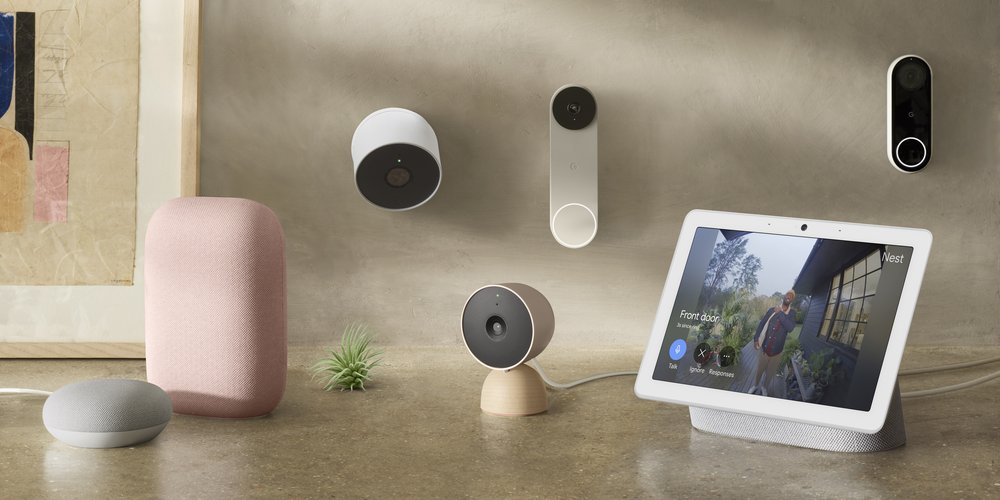





Comments