Internet speed checker apps and web tools are commonly used for checking internet speed on Android devices. They work pretty well except for the fact that you have to visit them every time you want to check. If you want to check internet speed in real-time, you can choose to show internet speed on the status bar on Android. It is a quick way of checking if your internet is fast enough, especially when you are watching a video and it starts to buffer or switches to a low-resolution.
A few Android skins like Xiaomi’s MIUI offer this functionality natively. It can be enabled by visiting the status bar settings of the phone but if your phone does not have it, you can always go for third-party solutions. One such app is Internet Speed Meter Lite that we will use for this tutorial. It is a free-to-download app and can be used with ease.
Show Internet Speed on Status Bar on Android:
- Search for the Internet Speed Meter Lite app on Play Store and install it.
- Launch the app and you will start seeing the real-time download speed on the status bar instantly (next to the clock).
- You can swipe down the notification panel to check signal strength and total data consumed.

- If you wish to see both upload and download speeds in the notification panel, visit Preferences and enable the Show Up/Down Speed option.
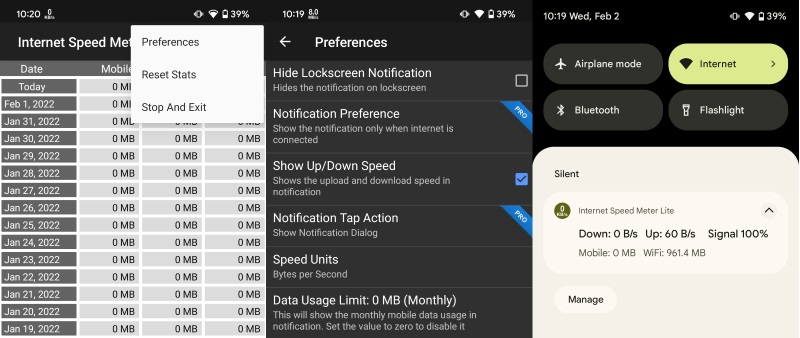
Another benefit of the Internet Speed Meter Lite app is that it shows mobile, WiFi, and Total data consumptions for each individual day and for the whole month. This is beneficial if you are on a limited data plan.
The app has a Pro version that offers some additional features for about a dollar. One of the features is to show the notification only when you are connected to the internet. There are a bunch of customization options available as well.










Comments