Arguably, the best part about using almost any Android phone is the integration with Google Assistant. Being able to listen to notifications with your earbuds or asking it to turn on the lights is extremely convenient. And that’s not even getting into the Assistant-connected speaker portion of why Google Assistant is so useful.
However, if you end up using a lot of phones and connected devices, you might end up noticing that the responses provided come through a bit slower than you might be used to. Google is now hoping to change that, as it is rolling out a new setting feature in the Google app that allows you to remove unused devices from Google Assistant.
We aren’t sure exactly when the ability to delete old devices became available, however, if you are running the latest version of the Google app, it should be available now. Google also goes so far as to provide a reason why you might want to delete those unused phones, TVs, or speakers, as it could provide a “faster Assistant”.
Get a faster Assistant by removing devices that haven’t been used in 3 months or more. This means your other Assistant devices won’t be able to communicate with the devices you removed. To add a device back, just use your Assistant on that device.
If you’ve been experiencing a slower experience, here’s how you can remove unused devices from Google Assistant:
- Open the Google app on your Android phone.
- Click your profile image in the top right corner.
- Tap Settings from the pop-up menu.
- Select Google Assistant.
- Scroll down and select Devices.
- Tap Remove unused devices at the bottom of the page.
- Go through your list of devices, tapping the checkbox to select the ones you want to remove.
- There is also a checkbox at the top that allows you to select all unused Assistant devices.
- Tap the Remove button in the bottom left corner.
- Tap Remove again to confirm.
It’s entirely possible that this just adds a “placebo effect”, especially for those who weren’t really having any problems beforehand. But nevertheless, it’s nice to do some Spring cleaning every once in a while and this is just the latest way that Google is making it possible to keep things nice and tidy.

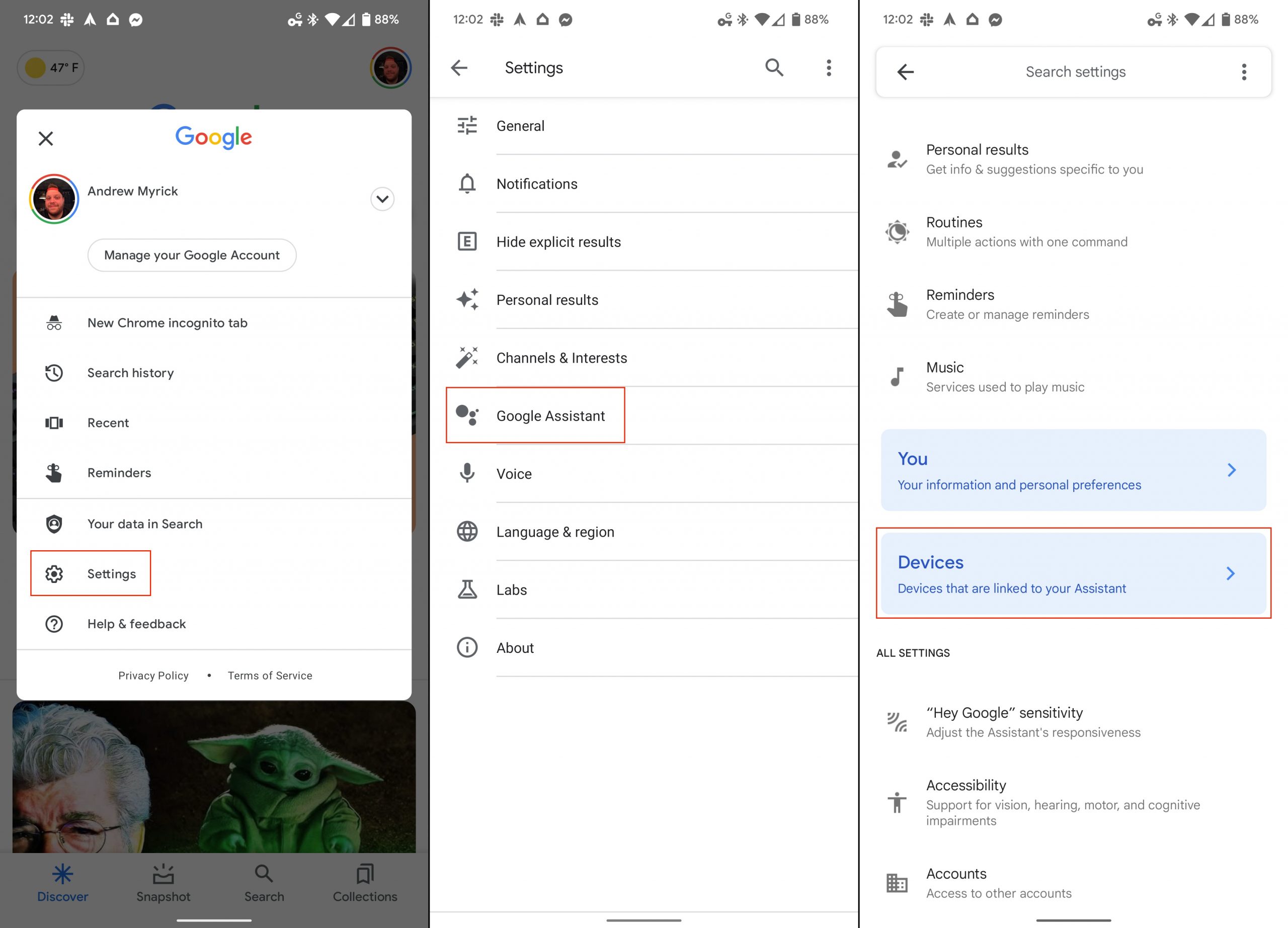
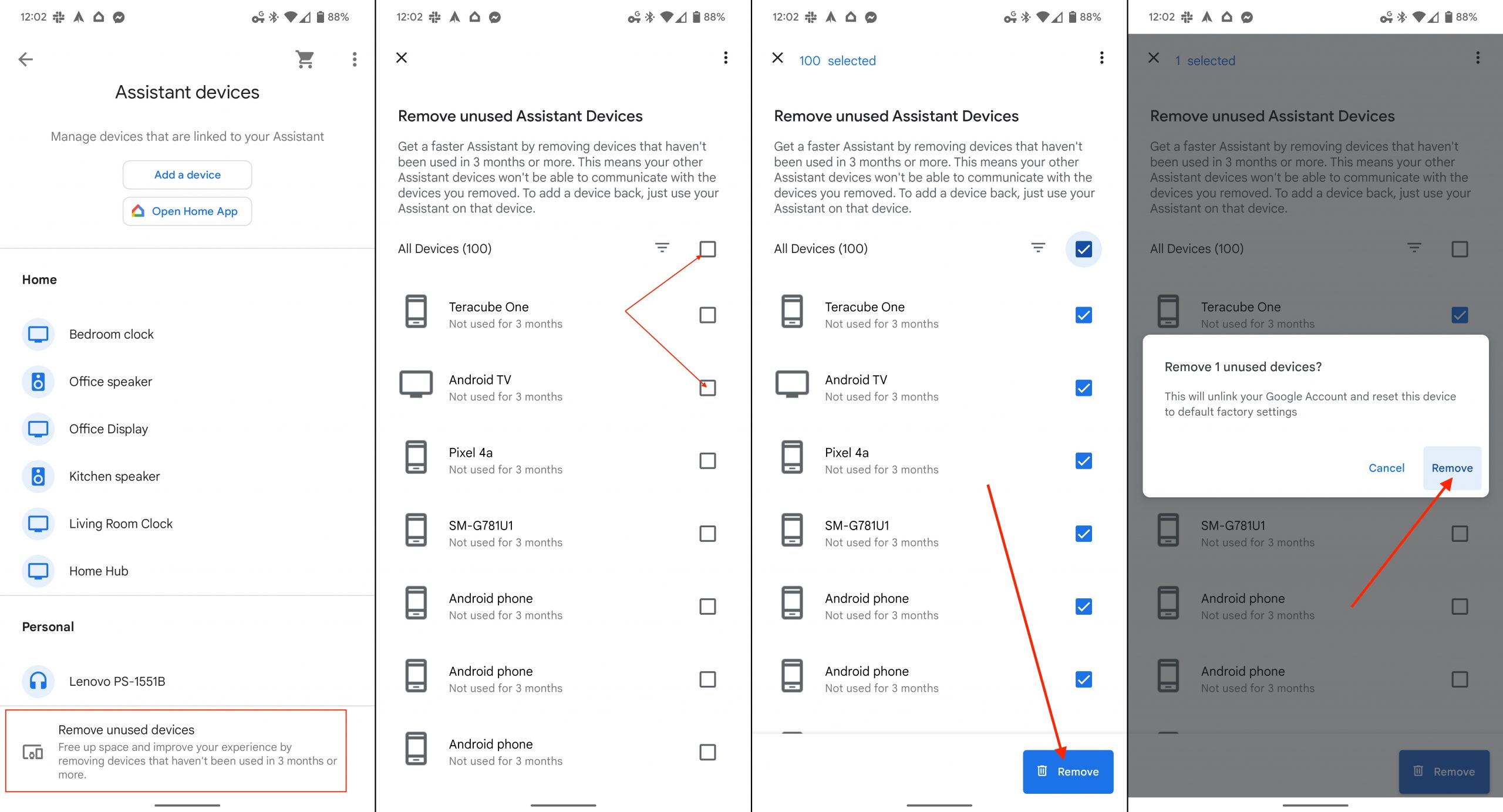









Comments