Amazon Prime Video is one of the popular services for streaming TV shows and movies. It also offers original content called Amazon Originals. These are the movies and TV shows available exclusively on Prime Video. There is no doubt streaming your favorite content whenever you want is convenient but it can get annoying if you do not have a good internet connection. It can also be an issue when you cannot use the internet at all, for example on a flight.
This is where downloading a movie or a TV show in advance is a smart move. The good thing is that Amazon gives users an option to download content for watching offline. It works for both smartphones and tablets and that too on both Android and iOS platforms. If you are wondering how you can do that, keep reading to know everything.
Download Amazon Prime Video shows and movies to watch offline:
- Download the Amazon Prime Video app on your preferred device and log in with your account.
- Tap My Stuff which is the option in the bottom right corner.
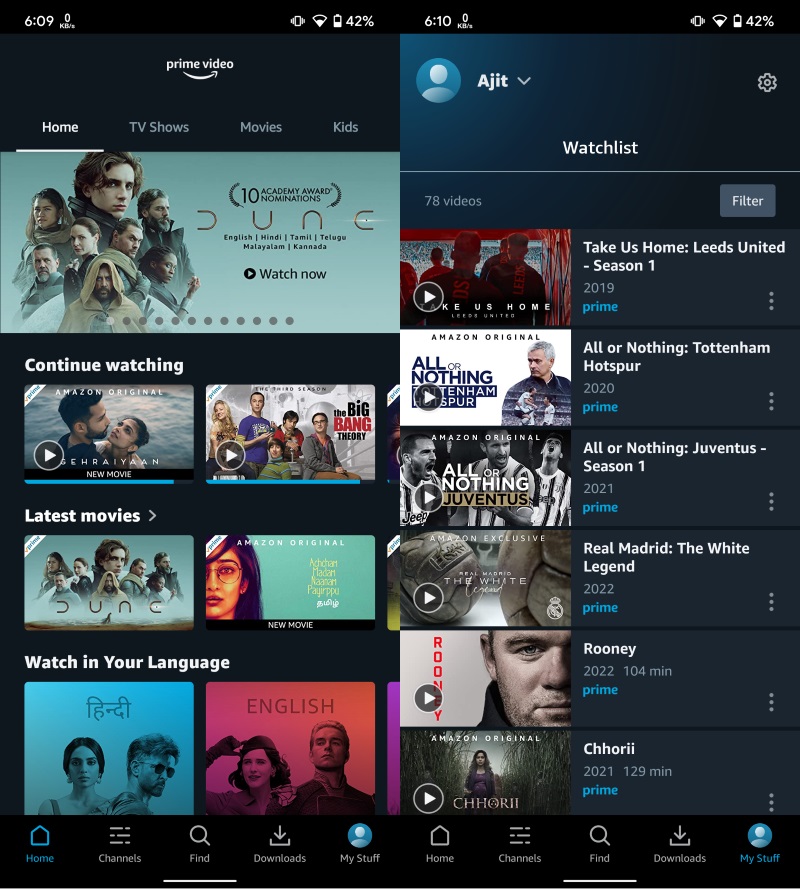
- Tap the settings icon in the top right corner followed by Stream & Download option.
- Adjust download-related settings like download quality, audio language, and auto-downloads as per your preference. This is a one-time process unless you want to change something later.

- Search for the movie/TV show you want to download and look for the Download option. For TV shows, you can choose either to download the whole season or individual episodes.
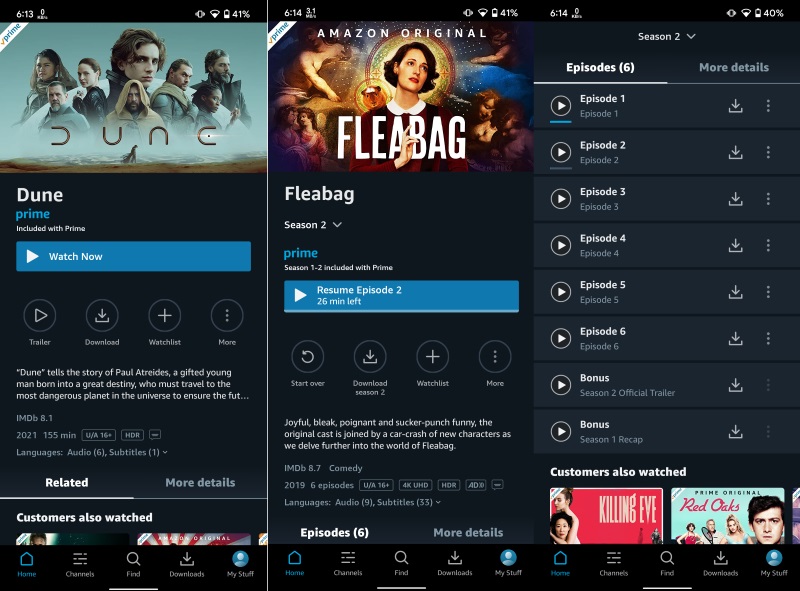
- It will give you a pop-up to select any additional audio languages you would like to download. Tap Start Download to begin the downloading process.
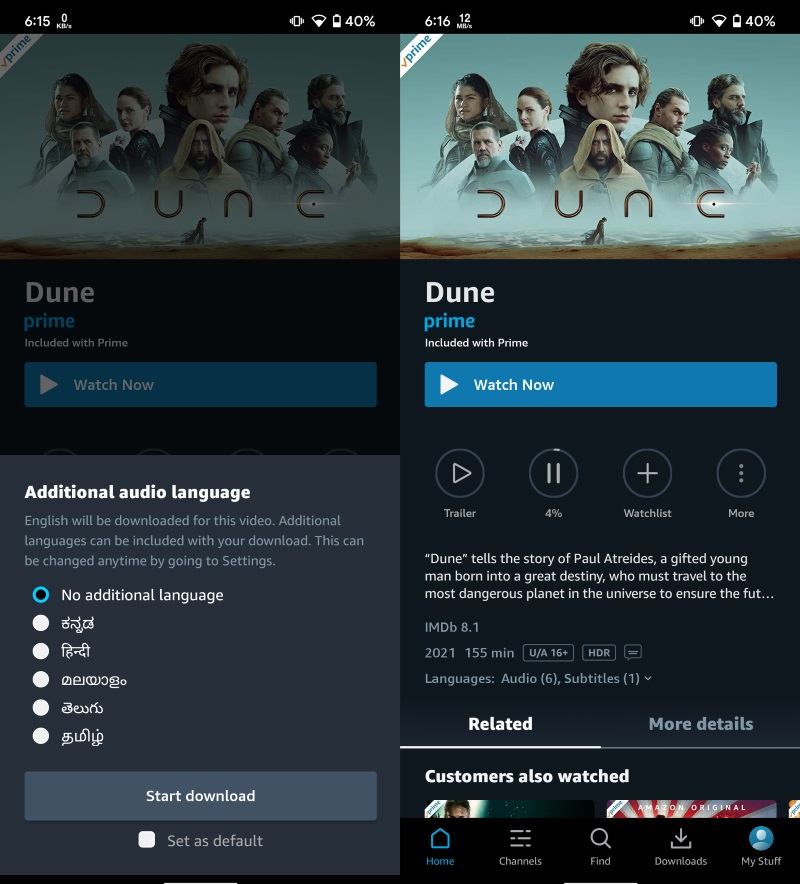
- Visit the Downloads tab in the app to browse and manage your downloaded shows and movies.
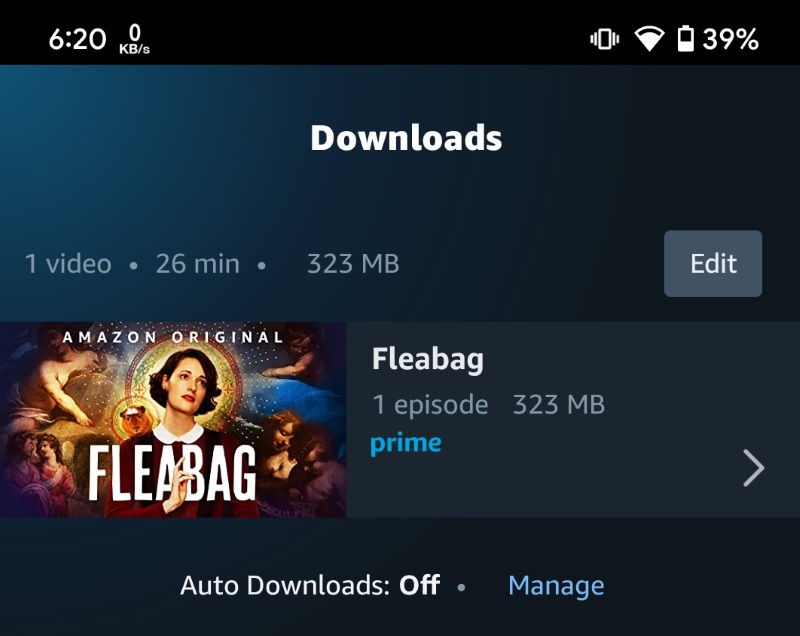
This is how easy it is to download a Prime Video show or movie to watch offline. It should be noted that not all shows and movies can be downloaded. You will have to search and check if the download option is there for your preferred content. Another thing to remember is that downloaded content cannot be played on TV via casting or Apple’s AirPlay.









Comments