Zoom has pretty much become synonymous with video calls. It is one of the leading platforms for workers, teachers, students, family, and friends to stay connected with each other. Since video calls are now an integral part of our lives and it can get exhausting to attend one call after another, Zoom recently added support for avatars. It says these avatars can help with Zoom fatigue and add a little bit of fun to your next meeting.
Avatars are similar to Memojis available on Apple devices. These mimic your facial expressions when you are attending a Zoom call. There are various animals like a dog, cat, and fox to choose from as your avatar. The company has plans to add more avatars in the future. In this tutorial, we will explain how you can use avatars in Zoom meetings.
Availability of Avatars in Zoom:
- Zoom version 5.10.0 or higher on Windows and macOS
- Zoom version 5.10.0 or higher on iOS
Use avatars in Zoom meetings:
- Launch Zoom and sign in with your account.
- Click the video options (up arrow) next to the Stop Video button.
- Click Choose Video Filter or Choose Virtual Background from the list of options.
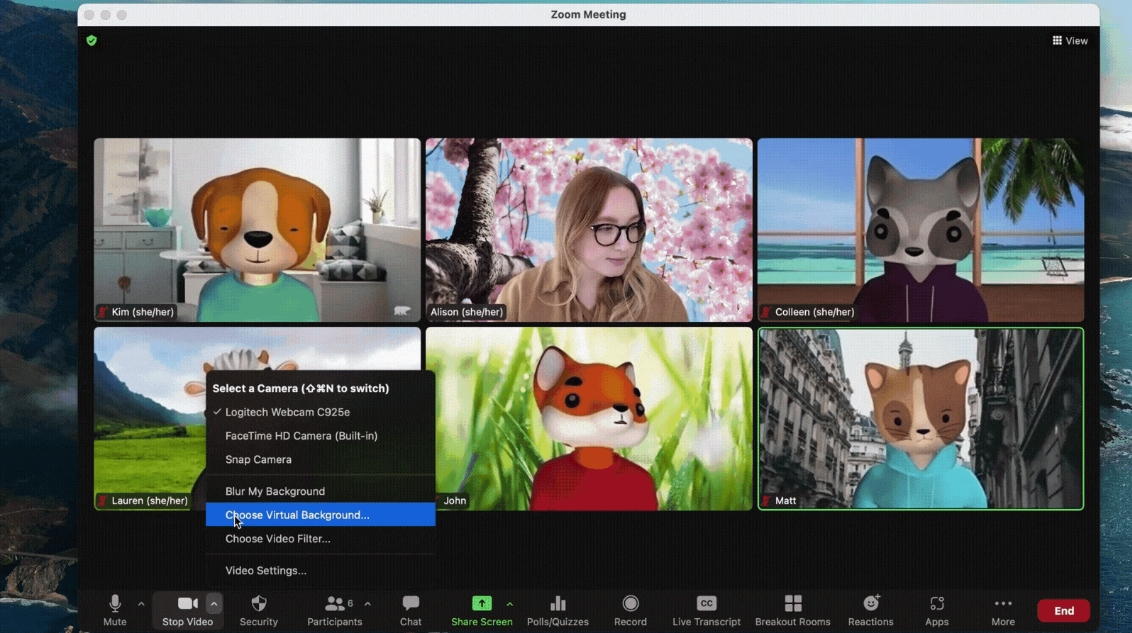
- Select Background & Effects from the left sidebar and then Avatars.
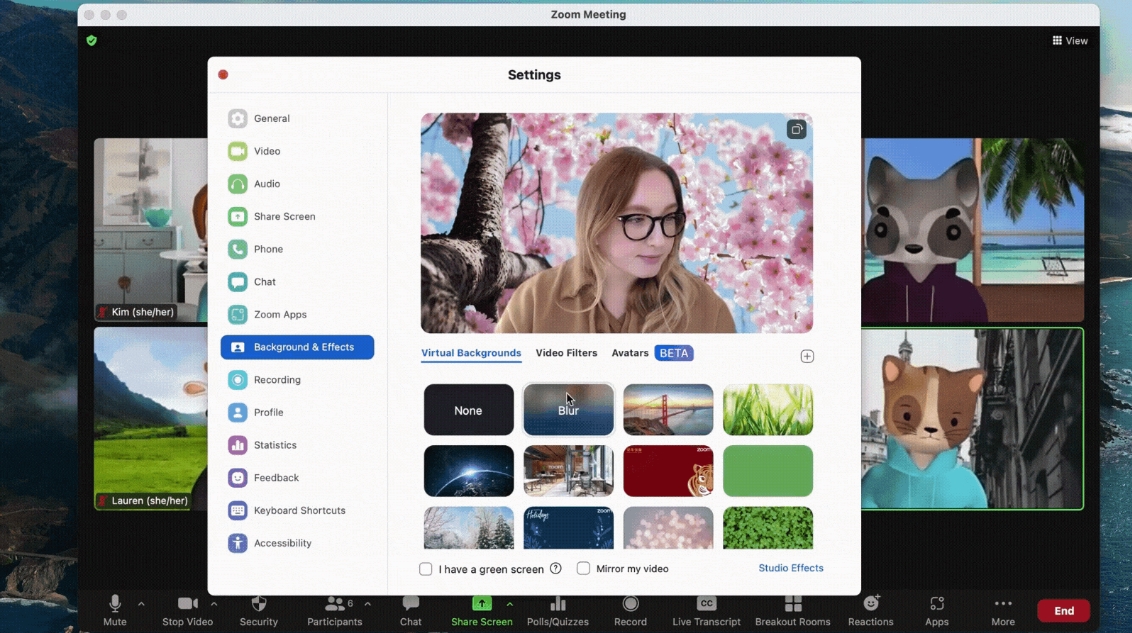
- Choose your preferred avatar from the available options.
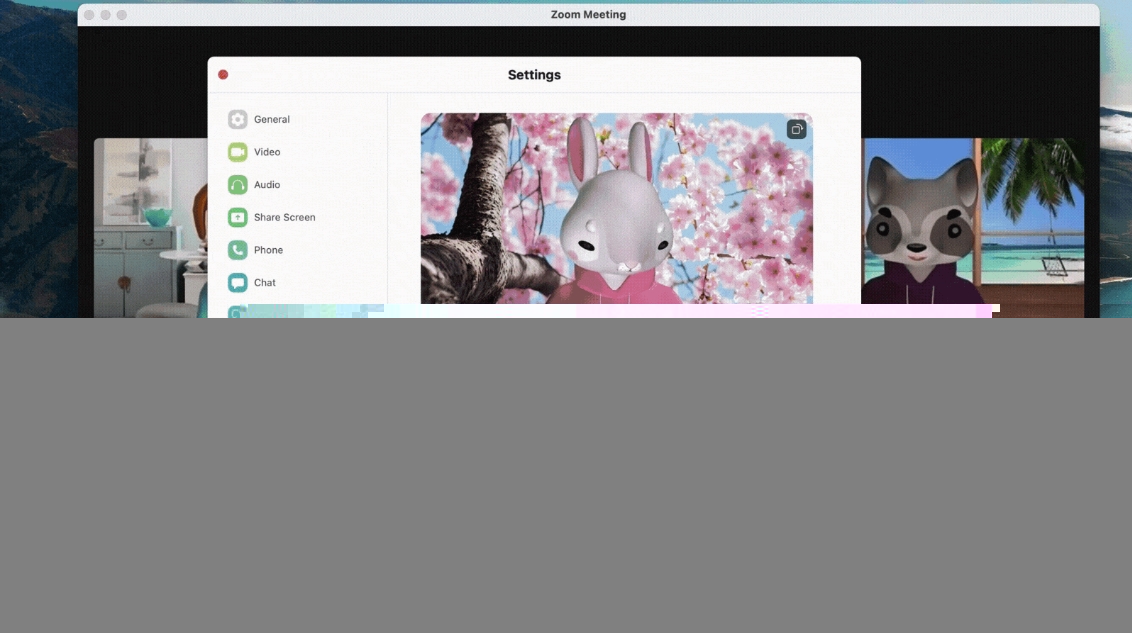
This is how easy it is to use avatars in Zoom meetings. If you ever feel like switching to a different avatar, simply follow the aforementioned steps and choose a new avatar. You will need to click None if you wish to disable avatars. It is important to note that it may take a while for avatars to load on your particular device. In such cases, it is advised that you stay patient.
For those who may have privacy concerns as avatars detects your facial expressions and movement, here is what Zoom has to say:
“When you turn on the Avatars feature during a meeting, Zoom’s technology uses your device’s camera to detect where a face is on the screen and apply the selected avatar effect. Images of your face don’t leave your device when using this feature, and they are not stored or sent to Zoom. This feature does not use facial recognition, which means that it does not identify who you are. So while the Avatars feature can tell what is or is not a face, it does not recognize or distinguish between individual faces.”


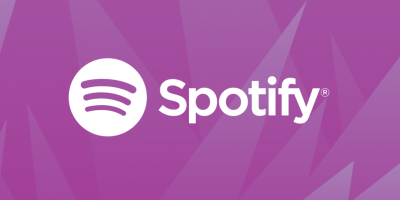







Comments