YouTube is the biggest video-sharing platform on the internet. It is so huge that 100 hours of videos are uploaded on the platform every hour and over 6 billion hours of videos are watched every month. It is home to videos across categories way more than you can probably imagine. These include fun, music, gaming, education, and even the ones meant for a mature audience.
This is the reason YouTube has a restricted mode to ensure that anyone who does not wish to watch such videos does not end up watching them. It can be enabled for kids or any device that you may be sharing with others. In this tutorial, we will tell you how to turn on restricted mode on YouTube on Android or a desktop web browser.
Turn on restricted mode on YouTube on Android:
- Launch the YouTube app on your Android device and sign in with your account.

- Tap the profile picture in the top right corner and visit Settings from the list.
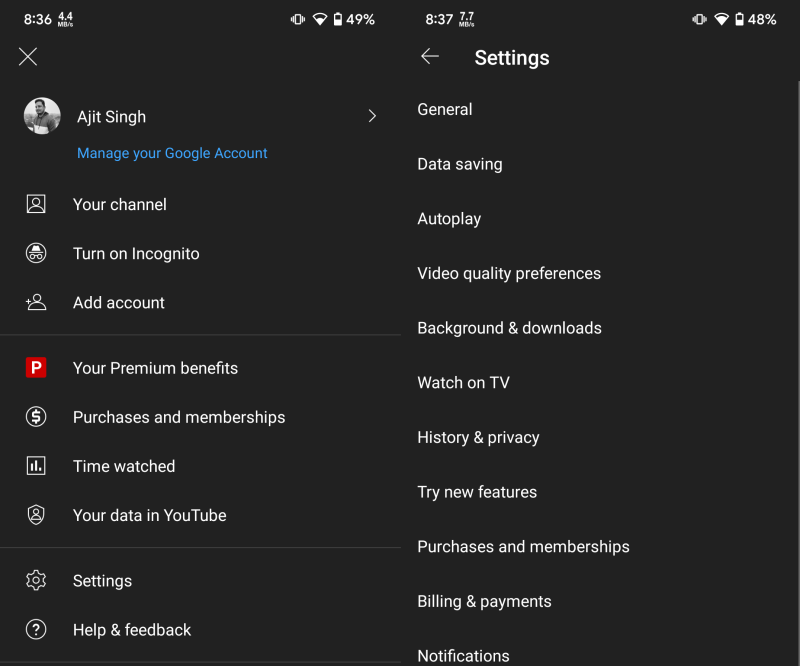
- Tap the General option and look for the Restricted Mode toggle.
- Turn the toggle on to enable restricted mode.
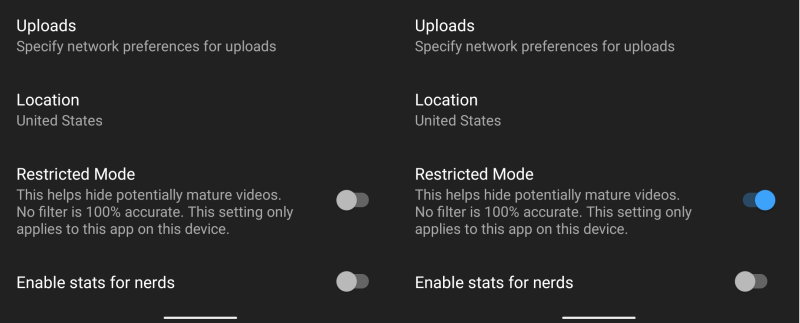
Turn on restricted mode on YouTube on Desktop:
- Visit YouTube on your preferred desktop browser and sign in with your account.
- Click on your profile picture in the top corner to get a drop-down menu filled with options.
- Look for the Restricted Mode option and click on the same.
- Click on the toggle to enable the restricted mode.
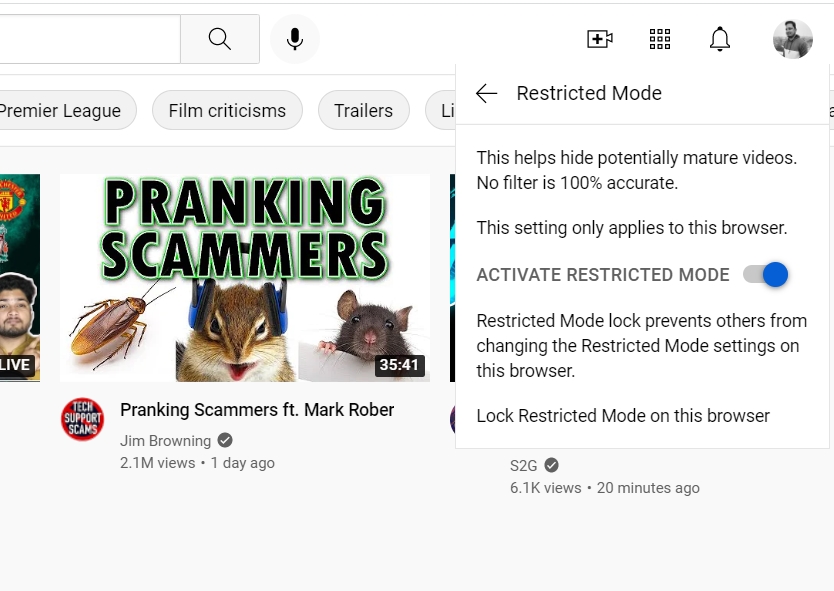
It is important to note if you have multiple YouTube accounts or you use the same account on multiple devices, you will need to enable restricted mode for each of them. This is because Google does not sync restricted mode settings across devices. If you wish to turn off restricted mode on any of the accounts or devices, simply follow the aforementioned steps and turn off the toggle.
One important thing to keep in mind is that the restricted mode will block only those videos that YouTube considers as mature content. It is usually good at filtering out such videos but is not a full-proof method. Nevertheless, it is better to have some kind of filtering than no filter at all.









Comments