There’s a very good chance that many of us have more than one Google account. There might be one we made a decade ago that we’ve been using up until now. Then there might be another one that you created because the old one was getting way too many spam emails. Then there might be one for your work or business, one for school, and so on.
Basically, it’s not uncommon to see people with multiple Google accounts. Now, if you’ve signed into all of them, one of them will be the “default” which is the main account you see whenever you open up Chrome, log into Gmail, on Android, and so on.
There is essentially no difference between your accounts, but if you care about syncing search history, YouTube preferences, and more, across multiple devices, then making sure all the default accounts are the same is important.
Change default Google account
Now the process of changing your default Google account is simple and straightforward, but it is slightly troublesome because it means having to sign into all your accounts again. If you’ve enabled two-factor authentication across your Google accounts, then this process could take a while, but otherwise it’s a pretty simple process.
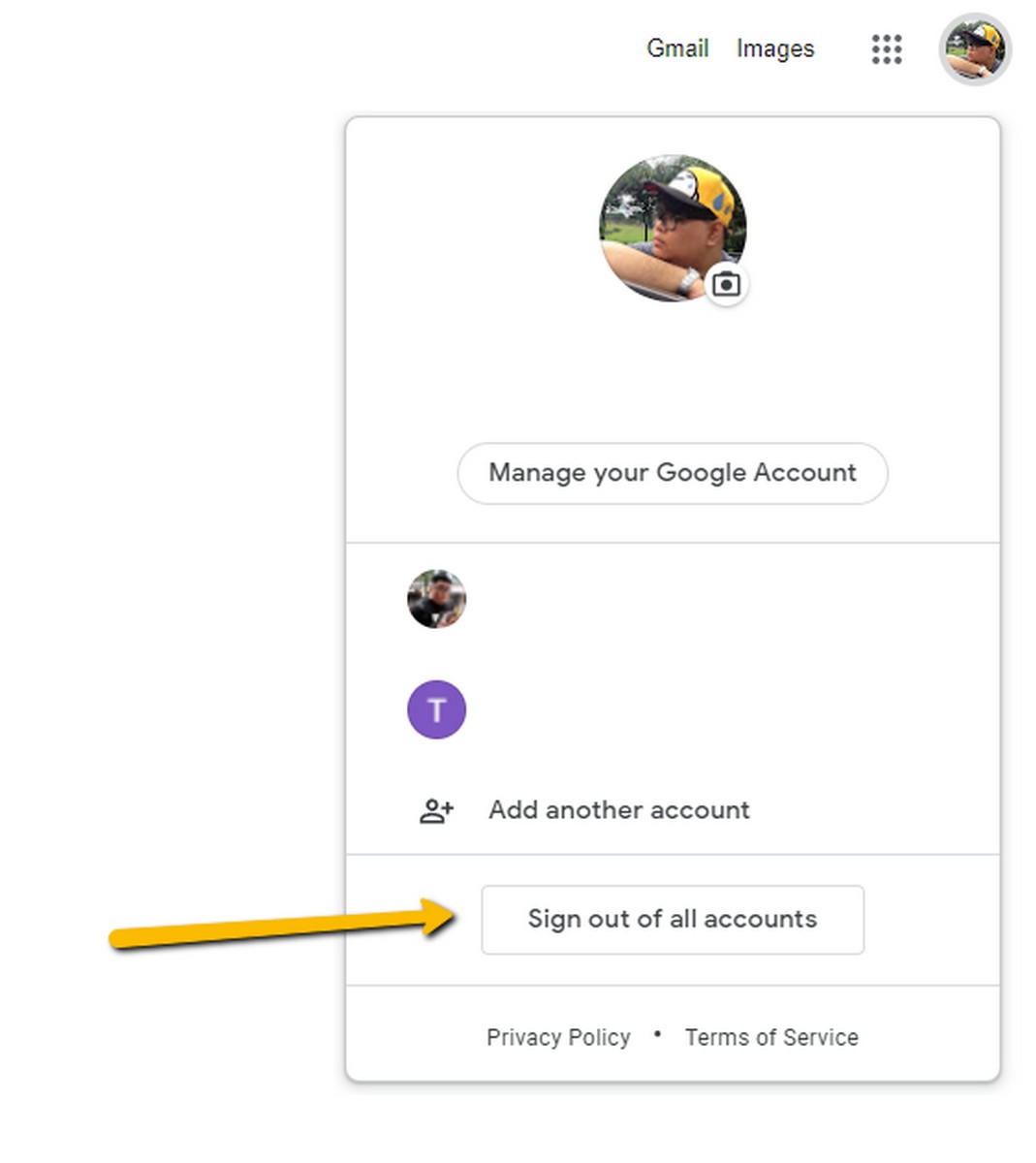
- On your desktop, launch your browser like Chrome
- Click your profile icon at the top right corner of the page
- Click “Sign out of all accounts”
- Once you’ve signed out, you’ll have to sign into your accounts again
- This time, sign in with the account that you want to make your default account
- Once you’ve signed in, that account will now be the default
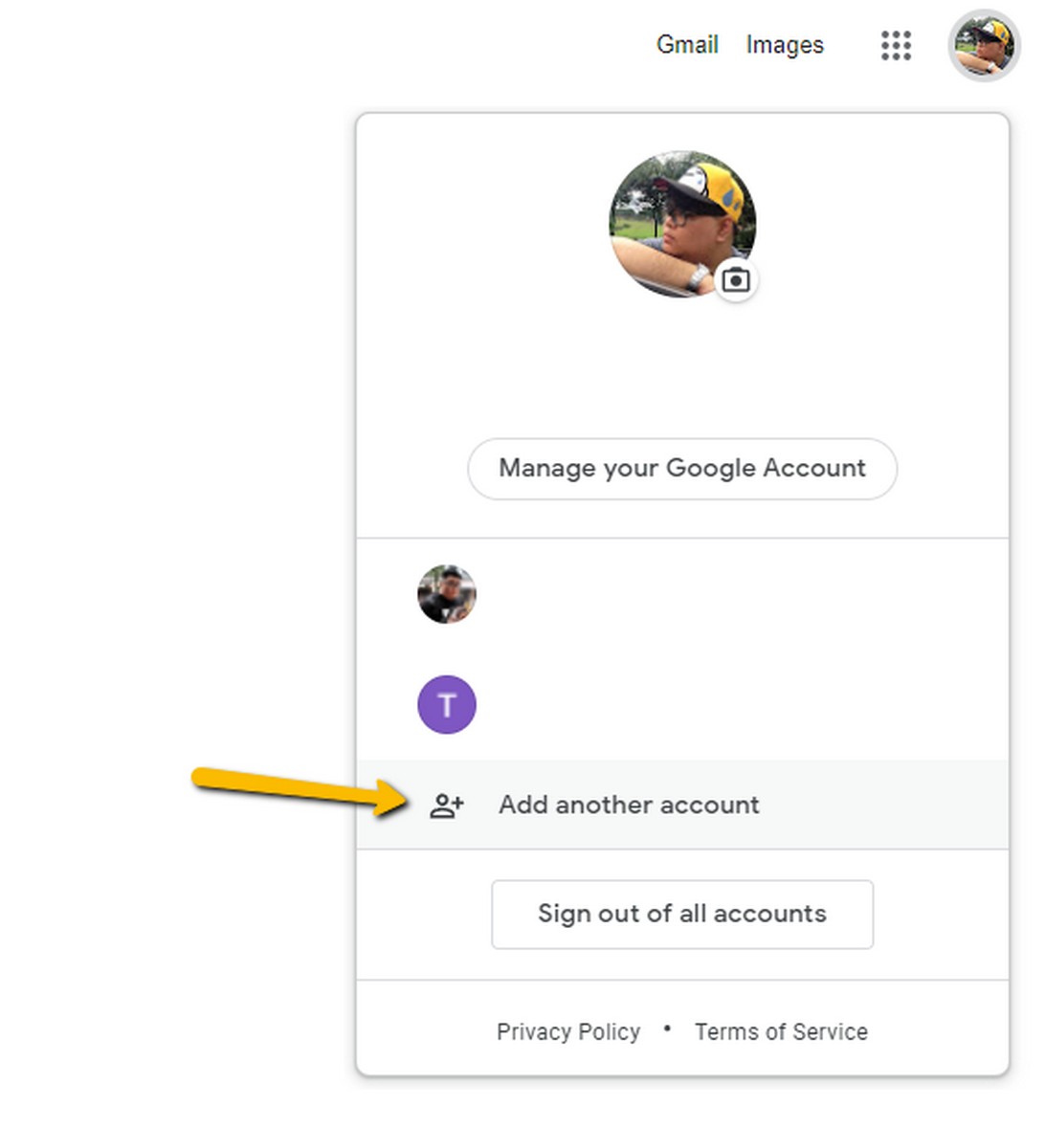
- You can then click “Add another account” to add your accounts back one by one
If you ever need to change the default account again, then just follow the steps above again. At the moment Google does not have an easier way to change default accounts, so until they do, this is what you’ll have to do.
Related articles
- How to open notifications with one hand on the Google Pixel
- How to turn off Google Assistant on Android
- How to remove your personal information from Google’s search results










Comments