Polls can be useful if you need to make a decision. Apps such as Telegram have a poll feature built into the app that lets users create a poll and share it immediately. Unfortunately for WhatsApp, there is no such feature at the moment, although it was previously reported that it is being developed.
The good news is that even though WhatsApp at the moment does not support polls, you can still create polls using third-party tools and share it in the app, so while it isn’t exactly natively supported, it does the job just fine until WhatsApp releases the feature. So if polls are something you’re keen on, here’s how you can create one.
Create a WhatsApp poll
In this tutorial, we’ll be using a third-party poll creator called HandyPolls. There are many other apps and websites that will be able to offer up similar features, so feel free to use something else if you prefer.
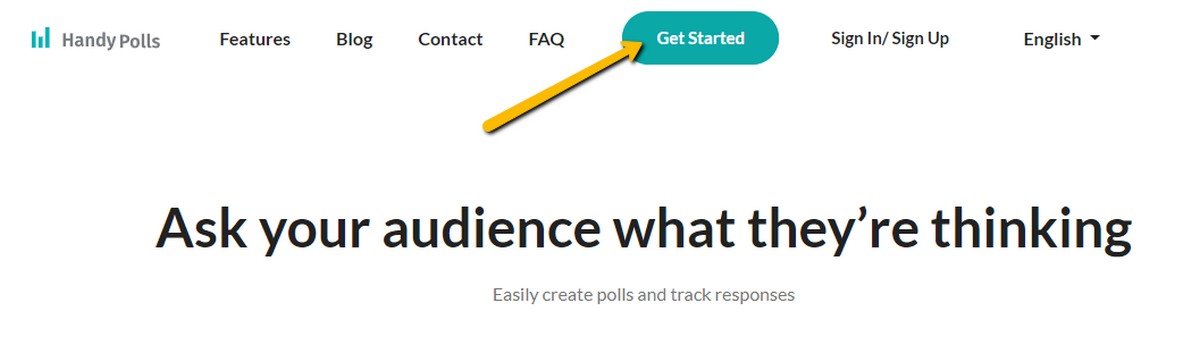
- Go to HandyPolls’ website and tap on “Get Started” at the top of the page
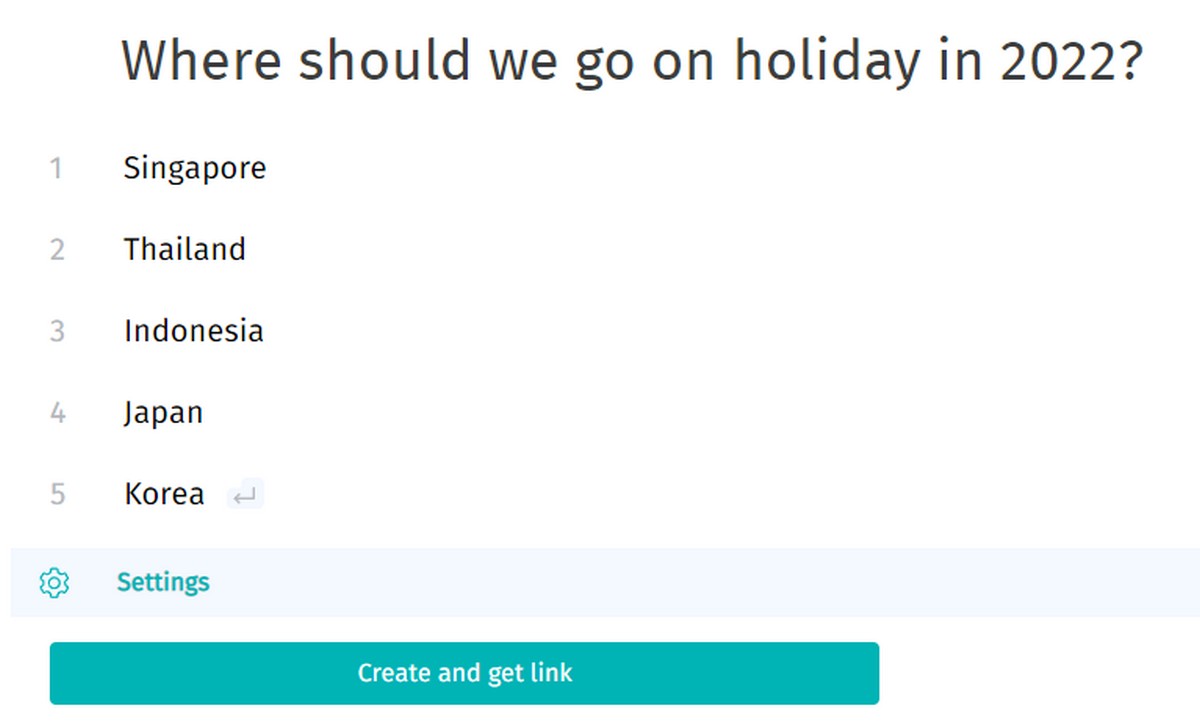
- Enter the title of your poll and the options you want to include
- Additionally, if you have a HandyPolls account you can click on Settings to make further adjustments or customizations
- When you’re done, click on “Create and get link”
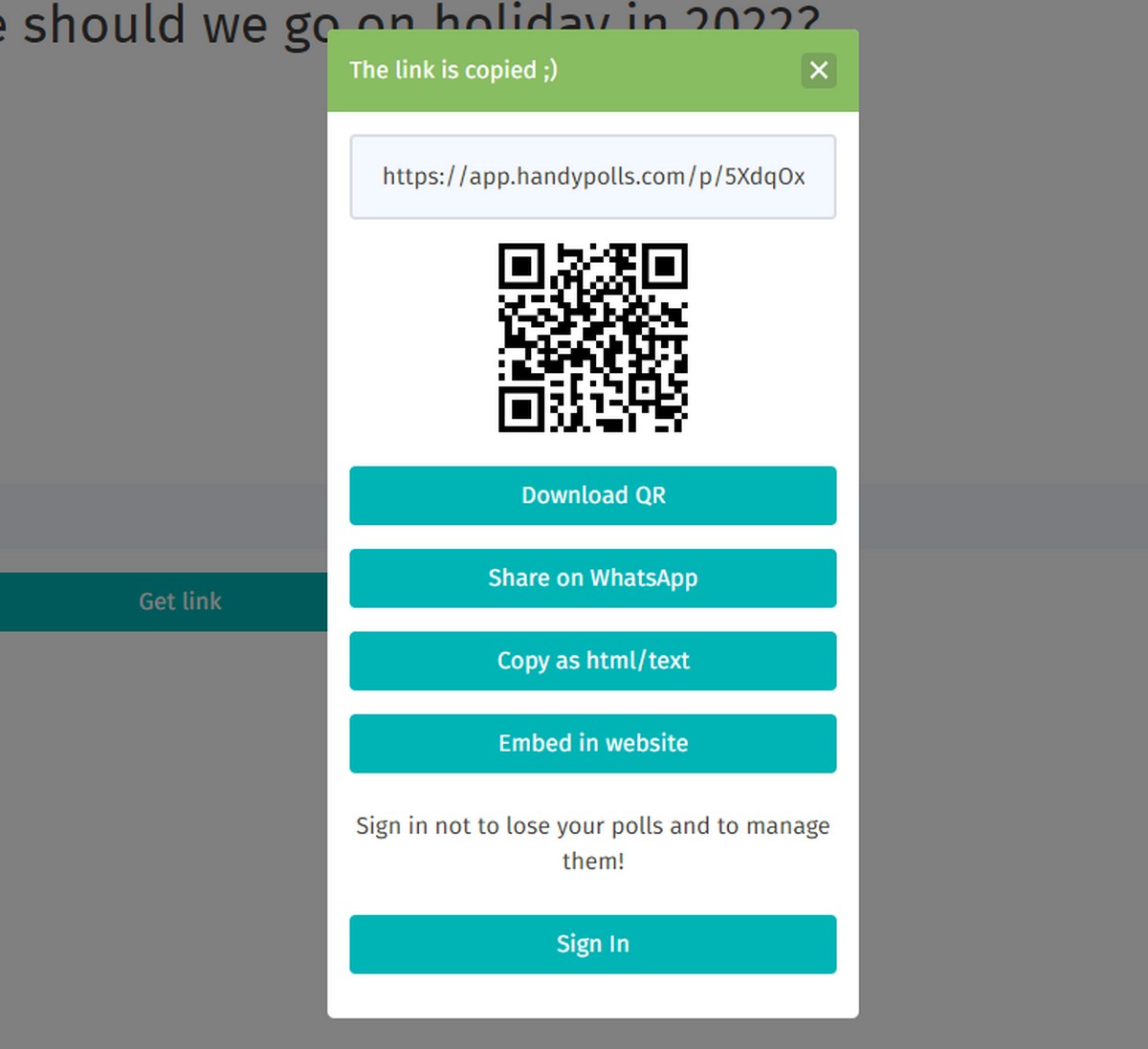
- You’ll now have different options to choose from on how you want to share this poll. We opted for “Copy as html/text”.
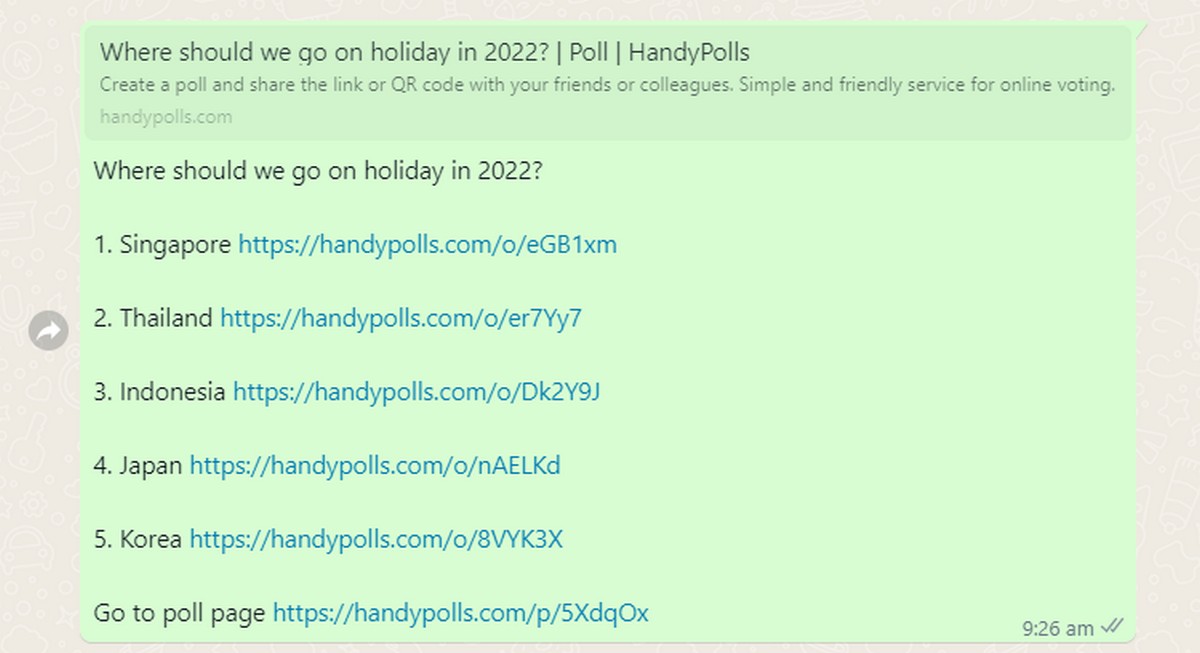
- Paste the copied text into your WhatsApp chat
- To vote on a poll, simply click on the link next to the option you want to vote for
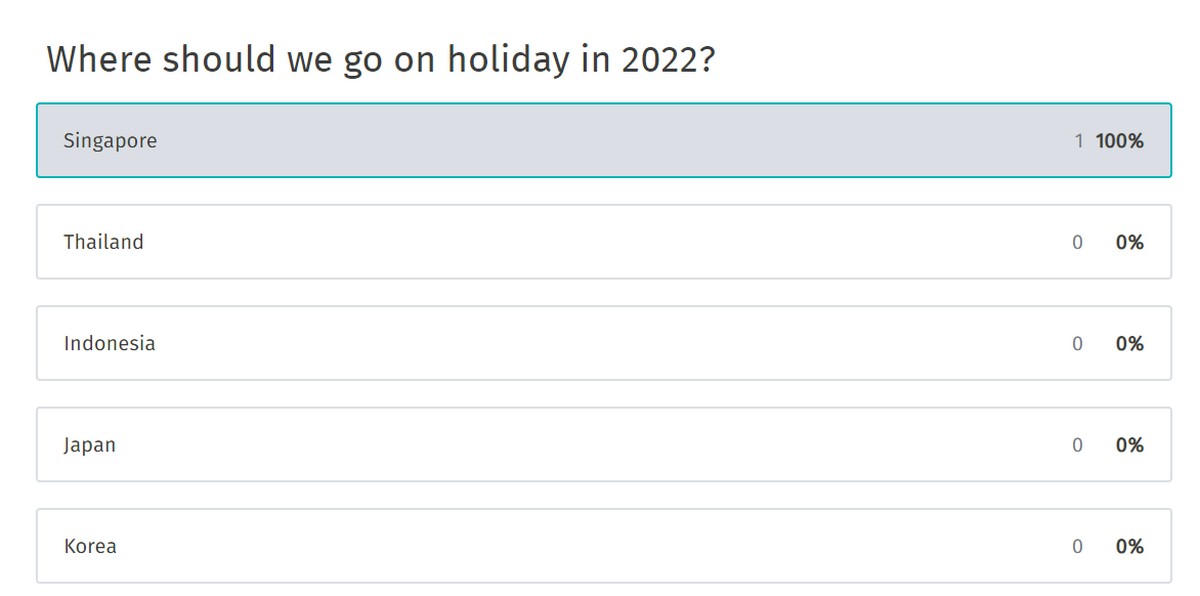
- You’ll then be taken to a page which shows what has been voted for already
While we would much prefer if WhatsApp had a native poll-taking feature built into the app (which will probably arrive eventually), one of the upsides of using a third-party service like HandyPolls is that it gives you more freedom. You can use it in other messenger apps like Facebook Messenger, LINE, KakaoTalk, and etc., or you can also email it, and so on.








Comments