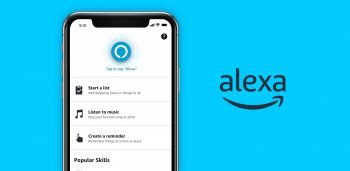
How to use Amazon Alexa hands-free on Android
Amazon Alexa works hands-free out of the box on a lot of devices but unfortunately, Android devices are not part of that club. The voice command triggering support is there but it needs to be enabled manually. Otherwise, you need to launch the Alexa app and tap the Alexa icon to trigger it every time you want the assistant to do something.
For those who might be wondering what is Alexa, it is a digital assistant similar to Google Assistant and Apple’s Siri. It is developed by Amazon and comes loaded with the Echo and Fire TV lineup of devices. A number of third-party device makers also release products featuring Alexa support which are known as Alexa-enabled devices. It can be used for controlling smart home appliances and devices, launching apps, and getting answers to questions among other things.
Only a handful of Android devices offer Alexa right from the first boot. You will need to install the free Amazon Alexa app on all other Android smartphones and tablets to use the assistant.
Setting up Amazon Alexa on Android:
- Install and launch the Amazon Alexa app on your Android device.
- Sign in using the Amazon account you want to use and confirm your personal details.
- Grant asked permission and add profiles for family members if you wish to.
- Tap the Alexa icon at the top to enable the digital assistant.
- Tap the Turn On button and choose your preferred language(s).
Using Amazon Alexa hands-free on Android:
- Launch the Amazon Alexa app on your Android device.
- Tap More which is the fourth tab on the bottom navigation bar.
- Choose Settings followed by Alexa App Settings.
- Turn on the toggle for Enable Alexa Hands-Free and that’s it.
This way, you will be able to summon Alexa by simply using the “Alexa” hotword. One thing that you need to keep in mind is that the Alexa app should be kept open for this to work. This is not the ideal user experience but it is what it is.