A lot of us probably use our computers at night. If you’re the type that prefers keeping one or two lights on at night, then you know that apps, websites, or games that have a lot of white in the color can be very glaring to the eyes.
One way to deal with that would be to lower the brightness of your display, but if you enjoy a brightly-lit display, then the next best thing is to hope that whatever app you’re using has a dark mode.
The good news for Microsoft Edge users is that the browser does have a dark mode feature and if you’d like to learn how to turn it on, it’s really simple and here’s how.
Enable dark mode in Edge
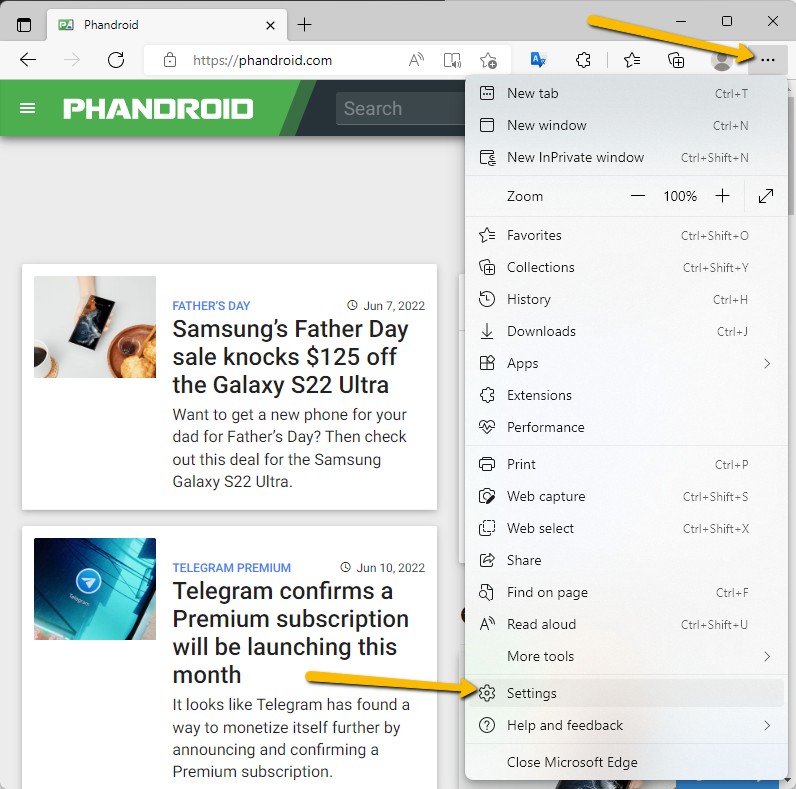
- Launch Edge
- Click the three dots icon at the top right of the browser window
- Click on Settings
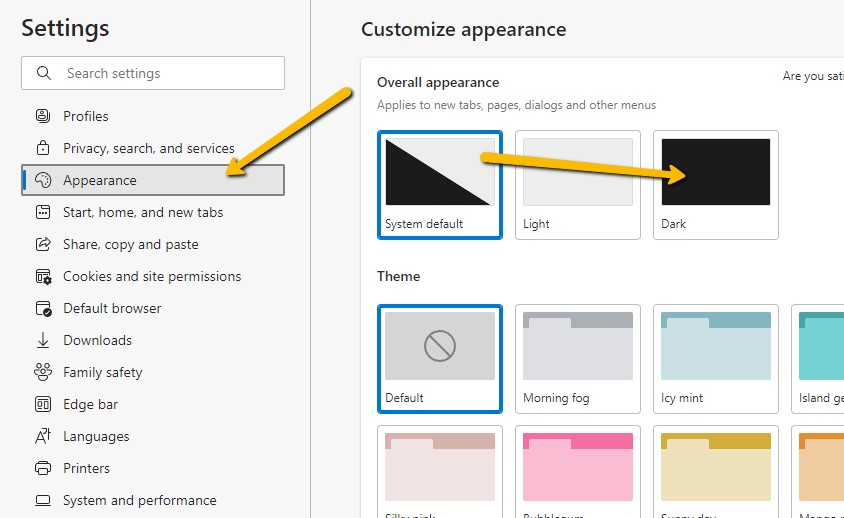
- Click on Appearance on the navigation bar to the left
- Under Overall appearance, select Dark
- Once you’ve selected Dark, the browser’s UI will now sport a dark grey finish
- You can tweak this further by selecting themes, but if you want to keep it simple, leave it as the default
Note that by default, the “System default” will be selected. This is useful if you want to automate dark mode in Edge. This is because by choosing “System default”, the UI of Edge will be dependent on the overall theme of Windows.
This means that if your Windows display mode is set to Dark Mode, Edge will automatically follow and change its UI. This is useful if you don’t want to force the color change, but it’s entirely up to you and your personal preferences.





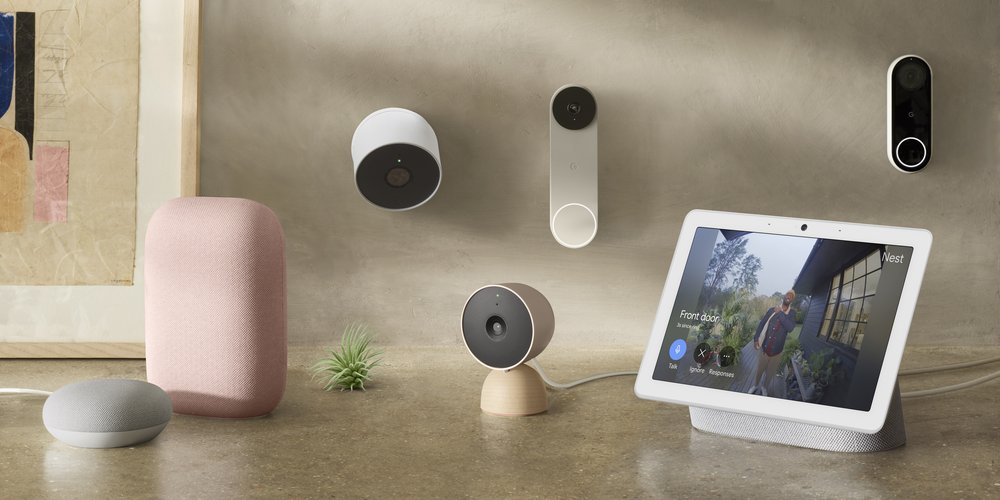





Comments