Cropping is a term that you might more commonly hear when it comes to editing photos. For those unfamiliar, cropping refers to you making changes to a photo or video to remove unwanted parts of the file.
For example, if you’re outside taking photos and you look at it on your phone and realize that your subject is too far away. You could always take the photo again if you’re on location, but what if you’re home? By cropping, you can remove the surroundings of your subject, and in turn, it will bring your subject “closer” (artificially).
![]()
This is useful if there are parts of a photo that you want to highlight more than others after the photo has been taken. The same concept can apply to videos, where if you feel that maybe you shot the video too wide and the subject is no longer obvious, cropping a video will produce the same effect.
You might think that cropping a video would require more work, but it doesn’t and it’s actually quite simple, and here’s how you can crop a video using nothing but Google Photos.
Crop videos on Android
- Launch Google Photos (or download and install it if you don’t have it)
- Tap on the video you want to crop
- Tap the Edit button below
- Select Crop
- You now have the option of choosing to crop to specific aspect ration by tapping the Aspect ratio button, or you can crop it freeform
- If you opt to crop it freeform, tap the Transform button and drag the dots until the video has been cropped to your liking
- When you’re done editing, tap Save copy. This is important because saving a copy means that you preserve the original video instead of overriding it, so if you decide you don’t want to crop the video, you have the original video to fall back on.


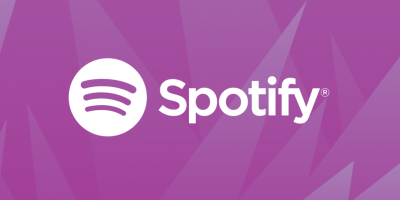







Comments