Like most online services, you log into your account using a username and password. This is how Telegram works, and while that’s fine if you have chosen a strong password, sometimes usernames and passwords can be breached in database hacks, so you need to take things further in terms of security.
One of the features of Telegram is two-step verification. It is essentially as the name suggests, where in addition to your username and password, there will be another password to ensure you are who you say you are to complete the login process.
This means that should someone manage to get ahold of your password, they still wouldn’t be able to log into your account unless they somehow knew that password. If you think that you want to add that extra layer of security to Telegram, then here’s what you need to do.
Turn on two-step verification for Telegram
- Tap the three line icon in the Telegram app
- Tap on Settings
- Tap on Privacy and Security
- Tap on Two-Step Verification
- Tap on Set Additional Password and enter a new password
- You can also now create a hint in case you forget that password
- Enter a Recovery Email
- You’ll receive a code in that email, enter that code and you will have completed the setup process
So what happens now? Now whenever you launch Telegram, you will be prompted to enter the password. This is to ensure that whoever manages to get ahold of your phone won’t be able to read your Telegram messages even if they open the app, thus keeping your already-encrypted messages even more secure.
Related articles
- How to choose a strong password
- How to create a poll in Telegram
- How to stop Telegram contacts from saving or forwarding messages




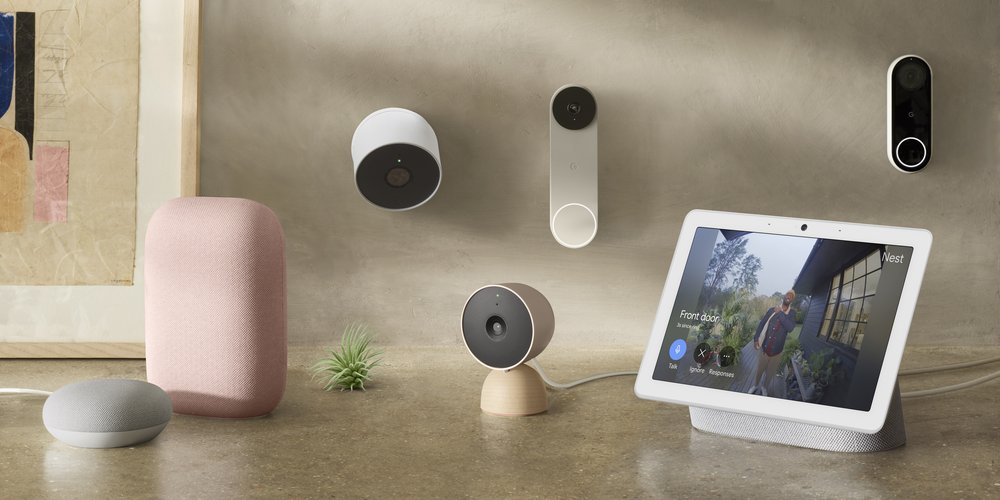






Comments