Buying into Apple’s ecosystem means that when it comes to moving files across devices, you won’t need to deal with cables or upload it to the cloud first before downloading it onto another device. You can just use AirDrop. But since not everyone uses a Mac or an iOS device, you would think you’re out of luck, right?
That’s not necessarily true because Microsoft has a feature called Nearby Sharing that’s available on both Windows 11 and Windows 10 (version 1803 or later) that essentially functions more or less the same, at least in terms of concept. What it does is that it allows users to quickly share files with nearby devices either over Bluetooth or WiFi.
If you’re only learning about this feature now and you want to make use of it, then here’s how.
Nearby Sharing on Windows 11
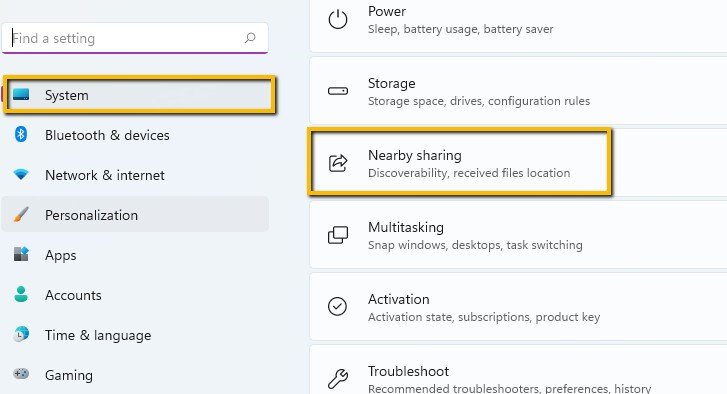
- Launch your Windows 11 Settings
- Select the System tab to your left and scroll down and click on Nearby Sharing
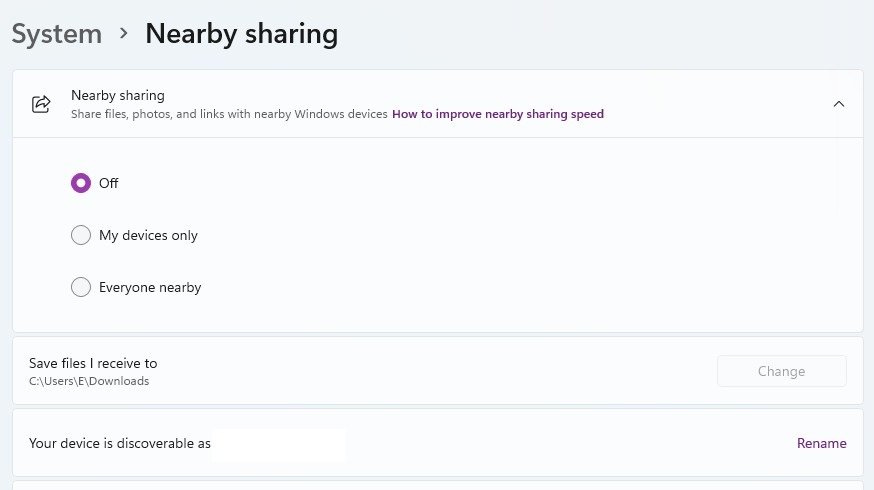
- By default it will be turned off, so now you have to select whether you want it to be visible to your devices only or to everyone nearby
- You can also choose where you want to save the files that you receive through Nearby Sharing, and also rename your computer to make it easier to identify
- Now go to the file you want to share and right-click it
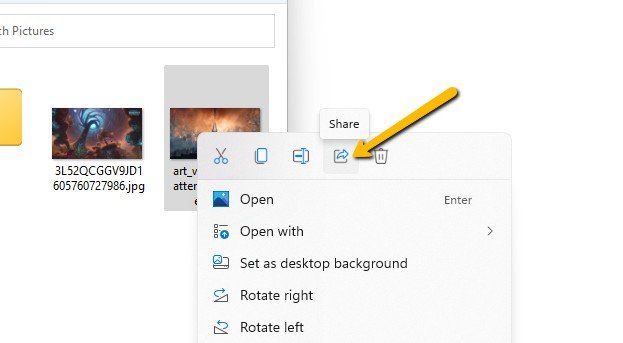
- Click the Share button
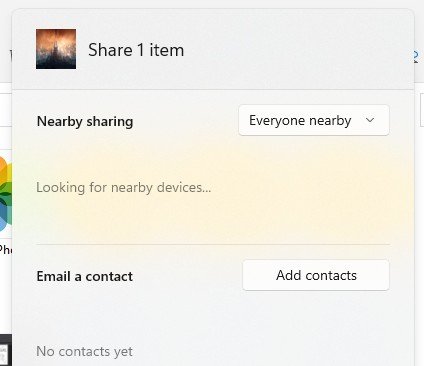
- You should now be able to see nearby devices that have Nearby Sharing enabled
- Click the device you want to share with
- On the device that’s receiving, there will be a popup notification asking that user what they want to do with that file. If they click Save or Save & open, the file will be transferred. If they decline it, then you’ll have to repeat the process again
At the moment, Windows’ Nearby Sharing feature will only work between PCs, but Google did state earlier this year that they do plan to bring some Android features like Nearby Share (not to be confused with Nearby Sharing) to Windows PCs later this year, so if you want to wirelessly transfer between Android and Windows, you’ll have to wait for that feature.






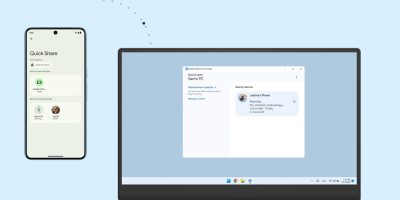




Comments