Amazon Alexa voice commands offer a lot of conveniences, especially when you have an Echo device at your place. One such comfort is Amazon shopping where you simply need to tell Alexa what you want to order and it will take care of the rest. There is no need to open Amazon, search for the product, and go through other steps.
The ease of ordering means even kids in your house can place an order. Some of your friends may place an order just to prank you. All in all, Alexa’s voice purchasing can prove to be annoying at times. This is why you should consider turning off voice purchases on Alexa-enabled devices.
Disable voice purchases on Alexa:
- Open the Amazon Alexa application on your smartphone.
- Tap More followed by Settings.

- Tap Account Settings and then choose Voice Purchasing on the next screen.
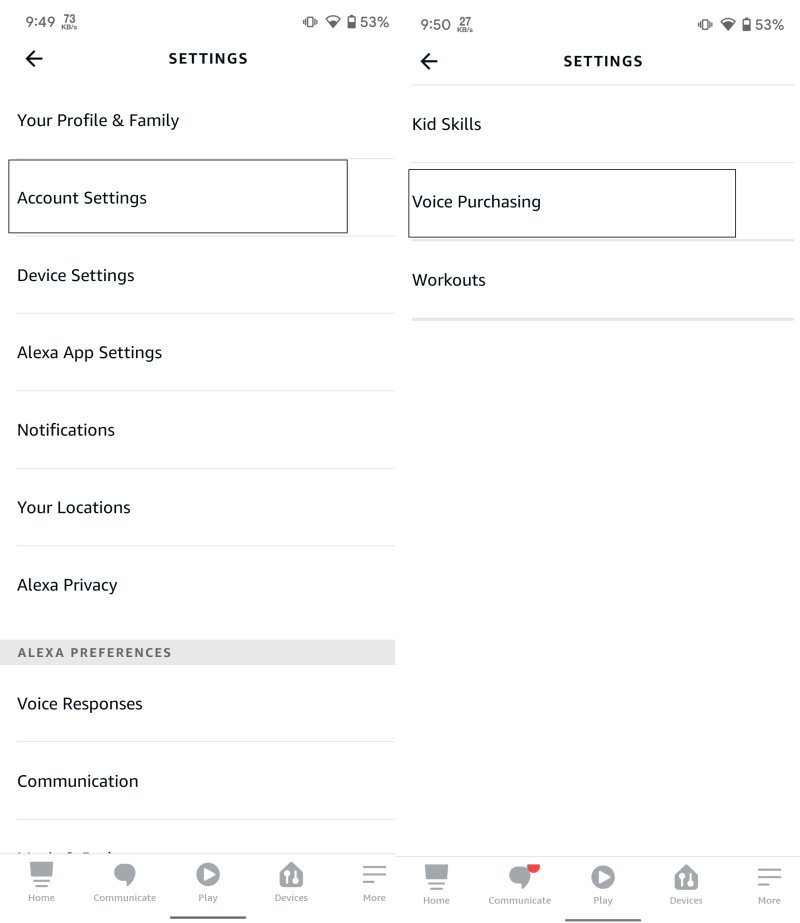
- Turn off the toggle for voice purchasing. The app will ask for confirmation which you need to confirm by tapping the Yes option.
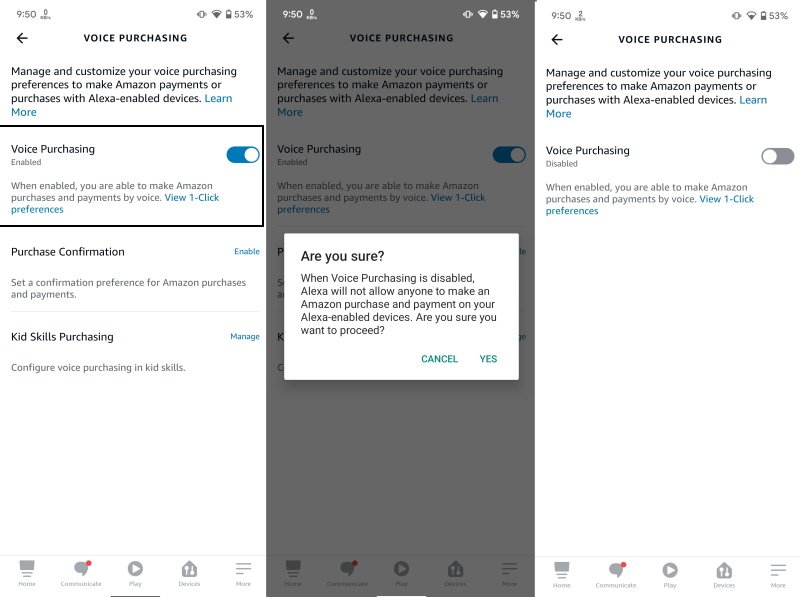
This will disable Alexa voice purchasing on your Amazon account and no one will be able to place orders via Alexa-enabled devices. If you do not want to disable voice purchasing completely but minimize the chances of someone else placing an order, there are two ways you can achieve that.
You need to follow the first three steps exactly the same as explained above. Once you reach the Voice Purchasing setting, you need to choose Purchase Confirmation instead of turning off the toggle. This will give you two options: Voice Profile and Voice Code.
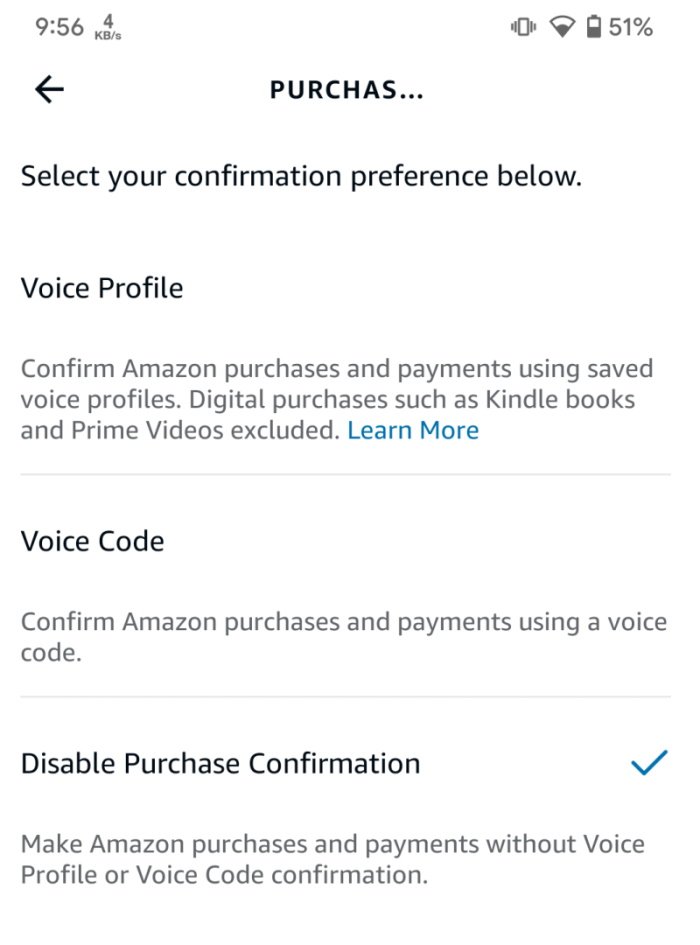
Voice Profile lets you choose voice profiles that will be allowed to make the purchase. All other voices will be deemed as unauthorized. As for voice code, it is a 4-digit unique code that will need to be entered for confirmation whenever a new order will be placed. You will need to ensure that no one else gets to know about the code.

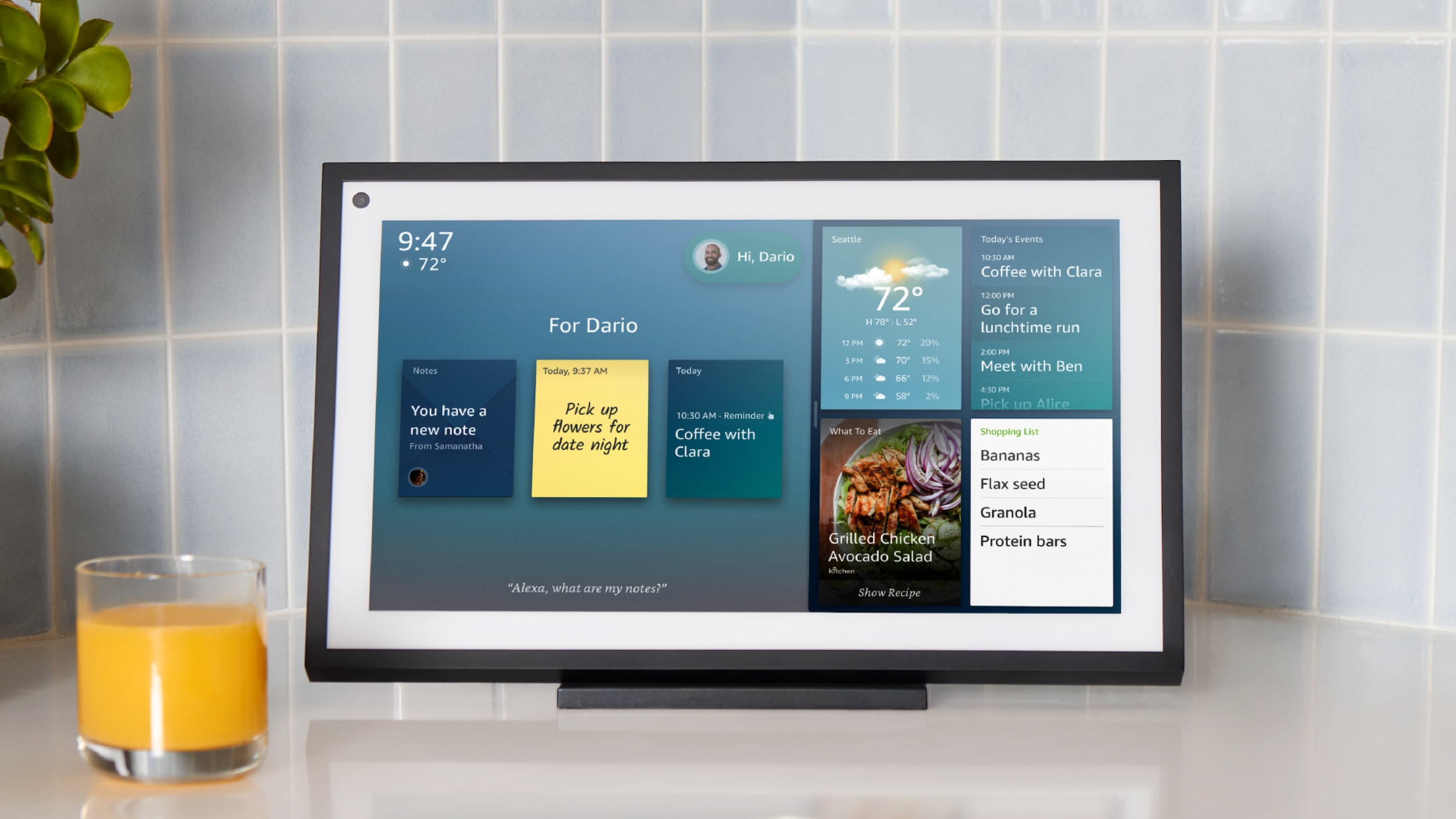
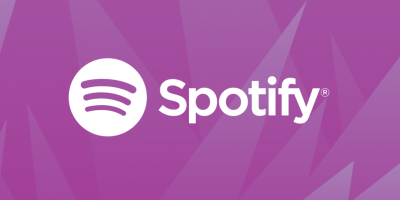







Comments