In the past, you could only make calls using a cellular network, but thanks to the internet, WiFi calling has become a lot more common. We’re not talking about using apps like Skype, WhatsApp, Messenger, and so on to place calls, but rather you can make calls using the default phone app to call someone else and they won’t need a specific app to receive that call.
In some situations, this might actually be useful because it means that when you’re in an area with poor cell coverage or if it is unavailable at all, like if you turn off roaming when you’re traveling overseas and all you have access to is WiFi, then this is actually a very handy feature to have.
Now, how this works is that usually when the phone detects poor cell connectivity, it will switch to WiFi calling, but if you’d rather not and just rely 100% on cellular connectivity, then here’s how to disable WiFi calling on your phone.
Disable WiFi calling on Android
- Launch the Settings app on your phone
- Go to Wi-Fi & Network (it might be called something else on your phone)
- Tap on SIM & Network (once again, this might be called something different on your phone)
- If your phone has support for multiple SIMs, tap on the SIM that you want WiFi calling to be disabled on
- Scroll down and under “Enhanced Communications”, make sure that WiFi calling has been toggled off
What happens now is that whenever you make a call, your phone will rely solely on its connectivity to your carrier’s network. It also means that in the event you lose cell reception, your call quality will drop or you won’t even be able to make calls anymore until you get that connection back. You can repeat the steps above if you want to turn the feature back on.

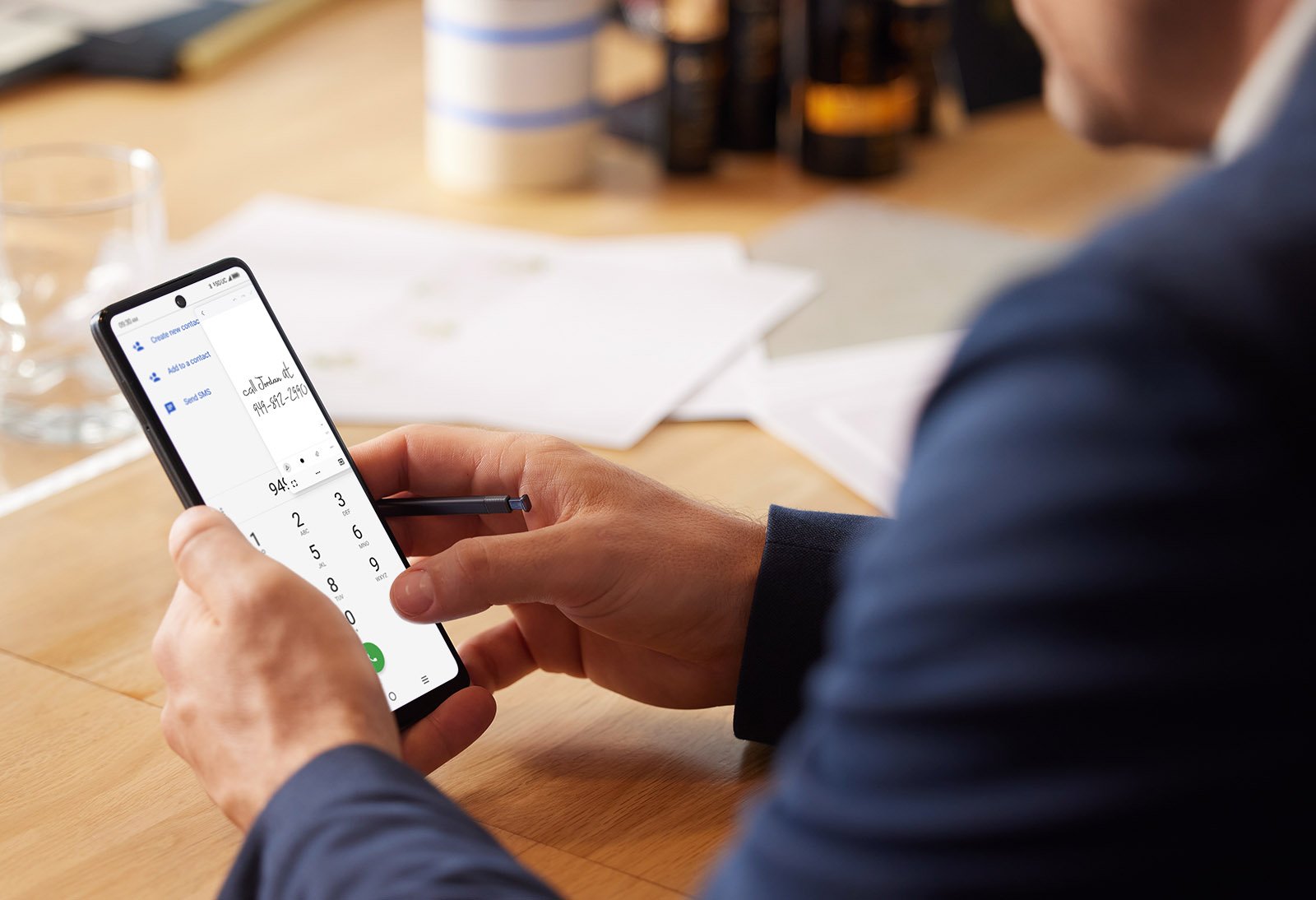










Comments