Like most social media platforms, Twitter allows users to have a private or public profile. But what if you need to make posts that are sometimes private but other times you want it to be public? With Twitter, you can do that by taking advantage of the Twitter Circle feature.
Twitter Circle is similar in concept to Google+’s Circles features from back in the day. Basically it creates a list of people that will be able to see certain tweets of yours. For example, while you might be maintaining a public Twitter profile, there might be certain things you don’t want the rest of your followers to see, so creating a Twitter Circle will put together a list of your friends/followers who will see specific tweets from you.
Twitter is allowing a maximum of 150 users per Circle, so you may have to trim the list if your Circle is particularly huge. Also, the company notes that users will not be notified if they have been added or removed, so you don’t have to worry about potentially hurting someone’s feelings.
Create a Twitter Circle
- Launch Twitter on your phone
- Tap on the compose/tweet button
- Tap on the “All followers” drop down menu
- Tap the “Edit” button next to “Twitter Circle”
- You will now see a list of followers that you can add or remove from your Twitter Circle
Keep in mind that you cannot add people to your Twitter Circle who do not follow you, meaning that you can just randomly add high-profile accounts like celebrities, politicians, brands, and so on, only those who are following your Twitter account.
Post A Twitter Circle
- Launch the Twitter app on your phone
- Tap on the compose/tweet button
- Next to your name you should see “All followers”, tap on it
- Tap on “Twitter Circle”
- Compose your tweet and then tap Send
- This tweet will now only be visible to those who are part of your Twitter Circle
Related articles
- How to create your own GIFs on Twitter
- How to download a copy of your Twitter data
- How to deactivate and delete your Twitter account
- How to turn on two-factor authentication for Twitter
- How to switch to chronological Twitter feed timeline





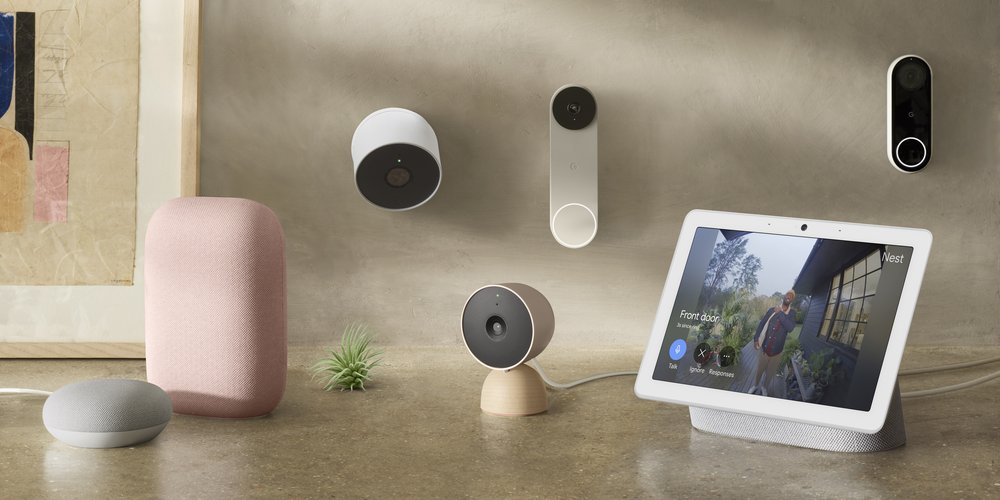





Comments