Memories is a fun Google Photos feature that helps you relive moments from the past. These feature photos and videos that could be as fresh as recent weeks and as old as going many years back. It utilizes the power of artificial intelligence (AI) to curate those photos and videos to create Memories.
While Google certainly has good intentions behind the feature, it can end up sharing memories that are painful or uncomfortable for you. This is why Google Photos allows you to hide photos and videos of certain people, pets, and dates from surfacing within Memories. This tutorial will tell you how to do that and get more control over the feature.
Hide Google Photos Memories:
- Launch the Google Photos application on your Android device.
- Tap the profile icon in the top right corner and choose Photos settings.
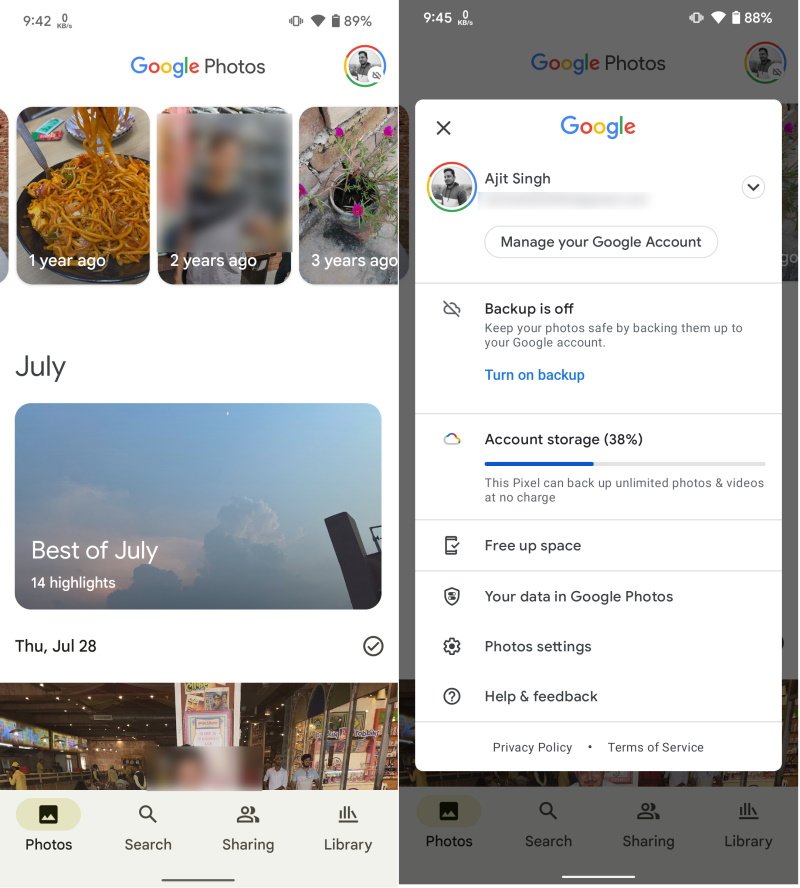
- Tap Memories setting to proceed further.
- This will give you the following options: Hide people & pets, Hide dates, Advanced, and Featured Memories.

The first option is meant for hiding certain people and pets from appearing in Memories. It will show you a list of people and pets available. You need to tap on the ones you want to hide and that’s it. If you accidentally tap a person/pet that you do not want to hide, simply tap on it again to unhide it.
Hide dates is for hiding memories related to a particular date or date range. Tap the option and choose the desired time/time range you want to hide. The Advanced setting for preventing animations, cinematic photos, collages, color pops, and stylized photos from appearing in Memories. You only need to disable the toggle in front of the particular creation type.
Lastly, Featured memories lets you choose what kind of memories you do not want to see as featured memories. You can disable memories based on previous years, recent highlights, and themed memories. This is how you can avoid coming across memories on Google Photos that you do not want to relive anymore.

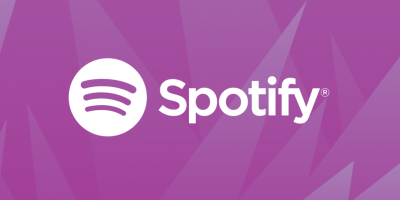







Comments