Amazon Echo is one of the best lineups of smart home devices. It has devices available in various form factors and across different price points. These are capable of performing a wide variety of tasks and one such task is playing music. However, Echo devices have Amazon Music as the default music player service. It is a good service but not for the fans of other services like Spotify, Apple Music, Tidal, and Deezer.
This tutorial will help you change the default music player on your Echo. It can be changed to any app as long as it is supported by Alexa. So without further ado, let’s get started.
Change default music player on Echo:
- Launch the Amazon Alexa app on your smartphone.
- Tap the Play tab in the bottom navigation bar.
- Scroll down until you reach the end and tap Manage Your Services.
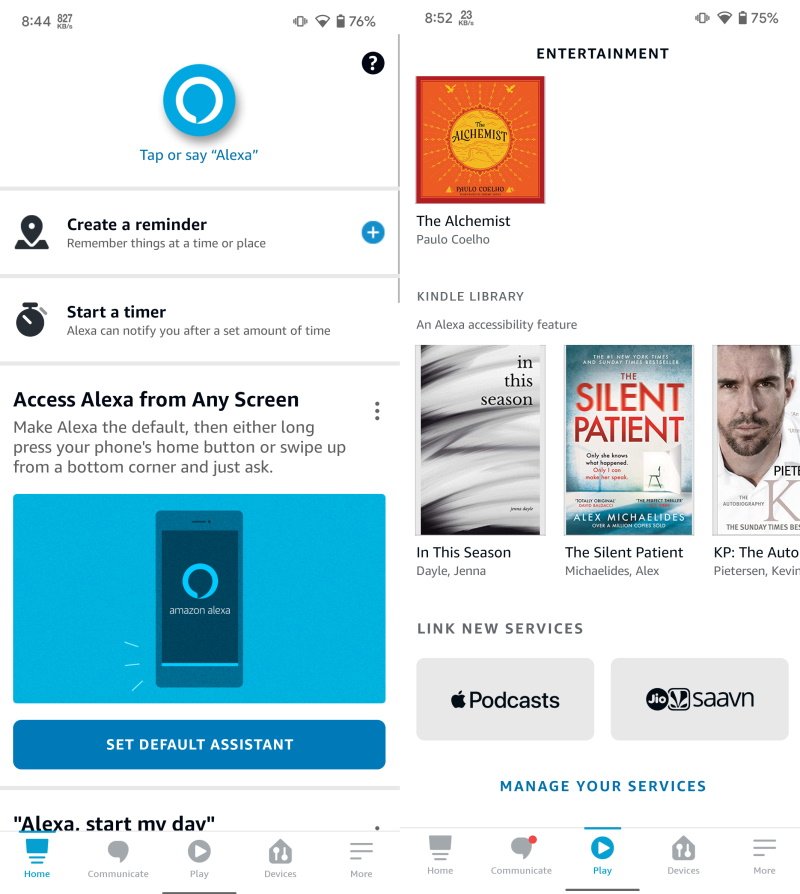
- Tap the Default Services option at the top.
- You will see three categories: Music, Artist and Genre Stations, and Podcasts. Each will have Amazon Music as the default player.
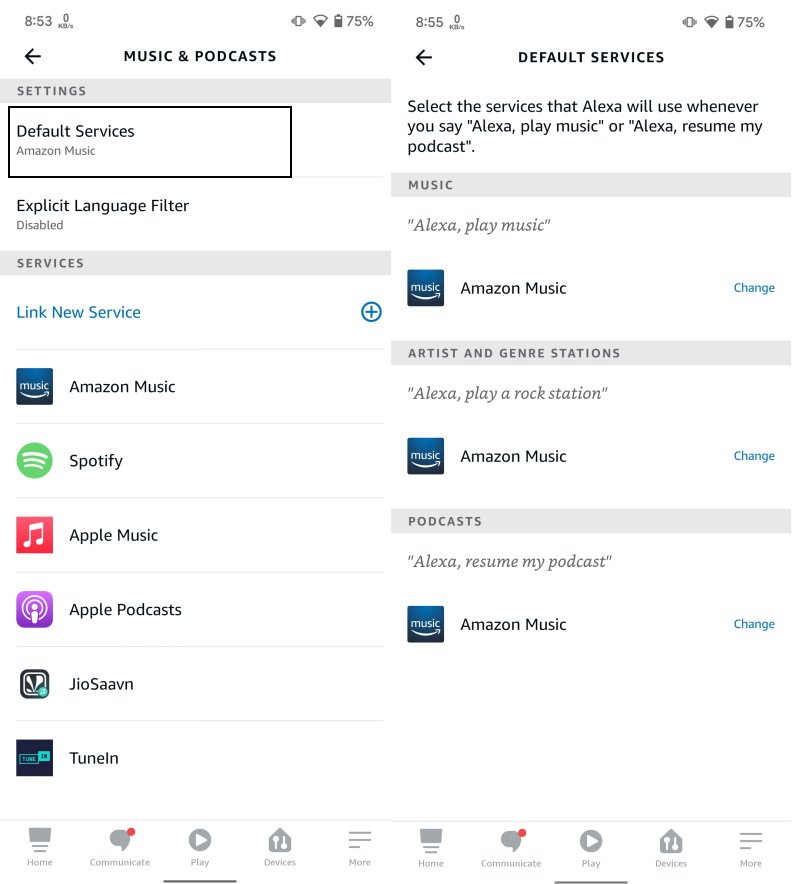
- Tap Change next to the desired category and select your preferred music player app.
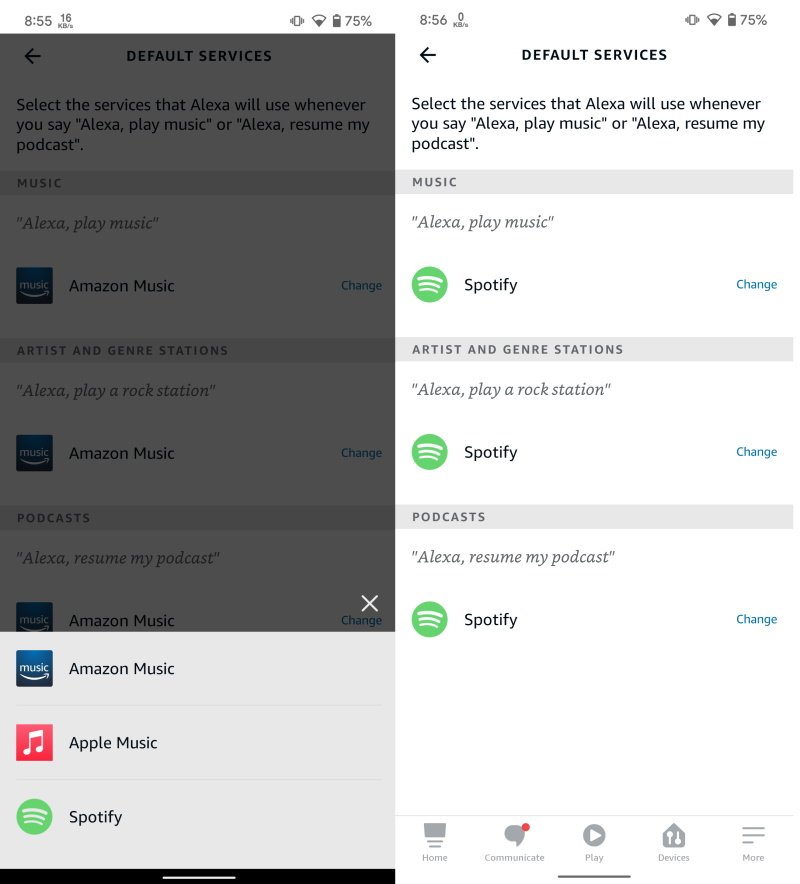
This will instantly change the default music player app to the one selected by you. It should be noted that you need to have that particular music app installed on the device. It also needs to be linked with Alexa.
We have covered how to connect Spotify to Alexa tutorial which you can refer to link apps. If you wish to link some other music app, follow the steps and simply replace Spotify with your preferred app. If you have any other doubts or questions, feel free to ask them in the comments section below.

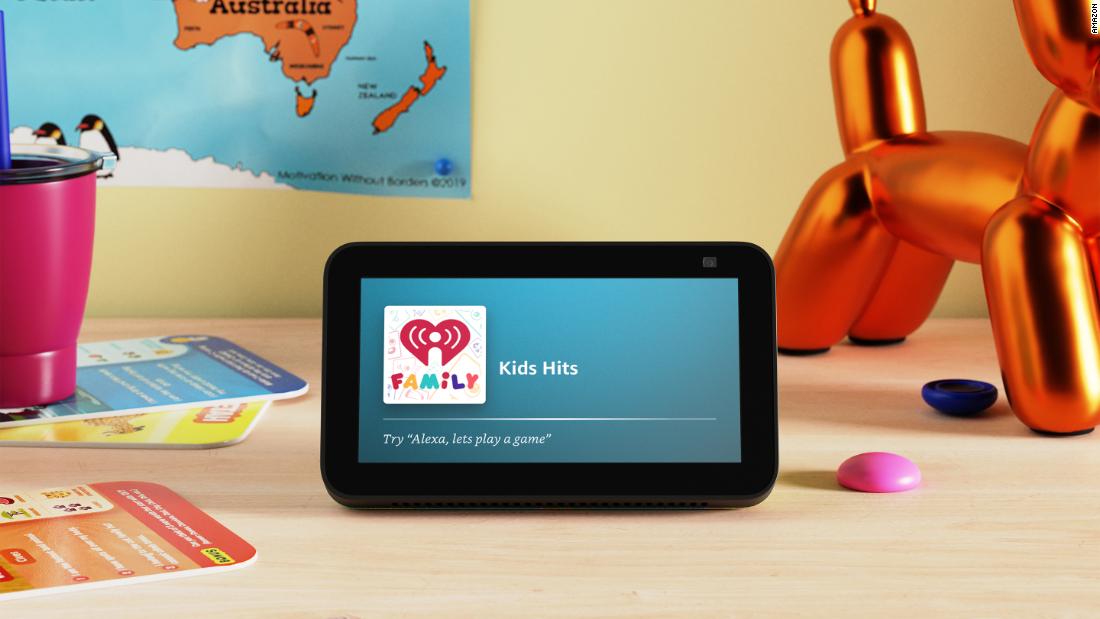
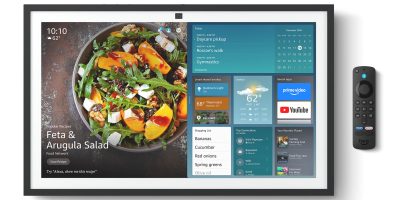









Comments