The Samsung Galaxy S21 was one of the best smartphones of 2021. There was a lot to like about the handset, like its performance, the trademark vibrant Samsung display, and the incredible cameras that Samsung had included with the phone, but as always, there’s no such thing as the perfect device.
In the Galaxy S21’s case, Samsung’s aggressive integration of Bixby might not have been well-received by all of its customers. While Bixby does work as intended, we’re sure that some of you might prefer it not being so integrated into the software and hardware as you might prefer another digital assistant like Google Assistant.
Thankfully, unlike how Apple kind of forces everyone to use Siri, you can actually disable Bixby on your Samsung Galaxy S21 and if you do want to minimize its impact on your day-to-day experience, then this is what you need to do.
Remove Bixby from the Galaxy S21’s Side Key
- Swipe down from the top of the screen
- Tap the settings icon at the top right corner of the display
- Scroll down and tap on Advanced features
- Tap on Side key
- Under “Press and hold”, make sure “Power off menu” is selected instead of “Wake Bixby”
So now whenever you press and hold the Side Key, Bixby will no longer launch like it used to and you’re now one step closer to almost-fully disabling Bixby on your Galaxy S21.
Turn off Bixby’s wake up command
 Most digital assistants come with an always-listening mode. This means that it’s always looking out for its trigger word/phrase so that users won’t have to reach for their phones to perform certain actions. If you’d rather not accidentally wake up Bixby using its trigger word, then here’s how to disable the digital assistant’s wake up command on the Galaxy S21.
Most digital assistants come with an always-listening mode. This means that it’s always looking out for its trigger word/phrase so that users won’t have to reach for their phones to perform certain actions. If you’d rather not accidentally wake up Bixby using its trigger word, then here’s how to disable the digital assistant’s wake up command on the Galaxy S21.
- Open the Galaxy S21’s app drawer and tap on Bixby
- On the floating Bixby bar, tap the compass icon located at the right
- Tap the three-dot icon at the top right corner
- Tap on Settings
- Look for “Voice wake-up” and tap on the toggle to disable it (it will turn grey)
Once these changes are made, Bixby is effectively disabled on your phone. Unfortunately, deleting Bixby entirely is not possible, plus who knows, maybe down the road you might want it back, but for the most part the steps above should minimize its presence on the Galaxy S21.
Note: this article may contain affiliate links that help support our authors and keep the Phandroid servers running.







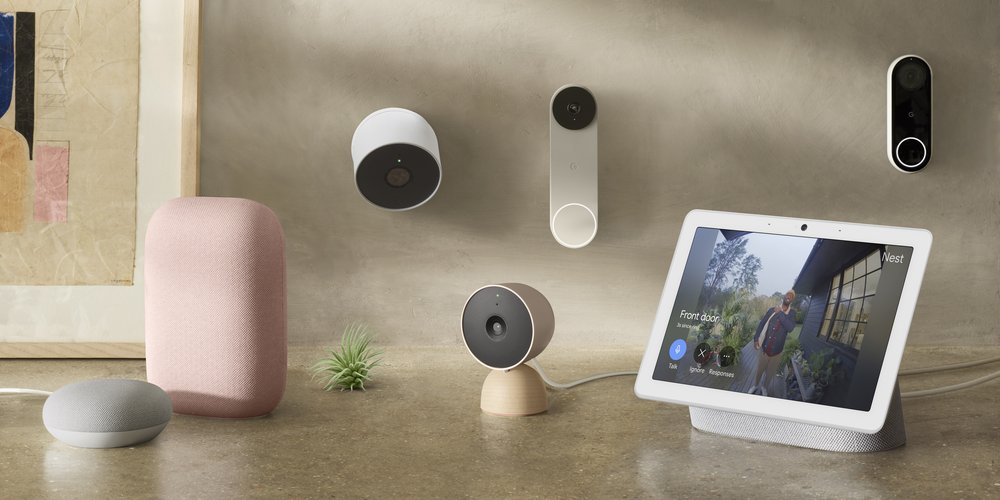



Comments