Garmin is a name that needs no introduction in the wearable market, especially among health and fitness enthusiasts. It offers a wide range of smartwatches and fitness trackers to suit your needs and pocket. Since we use its devices to track personal health data which is usually tagged with location, it makes sense we keep it as safe and secure as possible. This is why you should consider enabling two-factor authentication aka 2FA on your Garmin account.
Two-factor authentication adds an extra layer of security to your account in addition to the account password. Whenever you will log into your account on any device, it will ask you to enter a security code to proceed ahead. This is a unique code every time you log in and is valid only for 30 minutes from the time it was generated. This way, you can be assured even if someone gets hold of your account username and password, they will not be able to sign in unless they enter the correct security code.
Enable two-factor authentication (2FA) on your Garmin account:
- Open the Garmin Connect app on your smartphone and visit Settings.
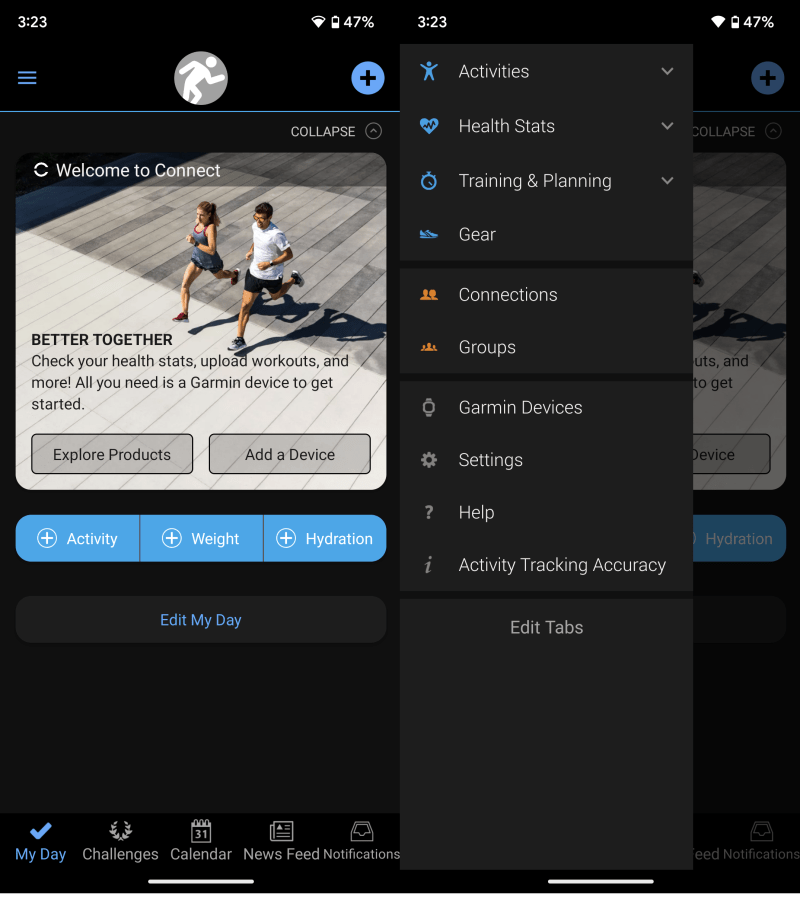
- Tap Profile & Privacy and scroll down the next page until you see the Manage Garmin Account option.
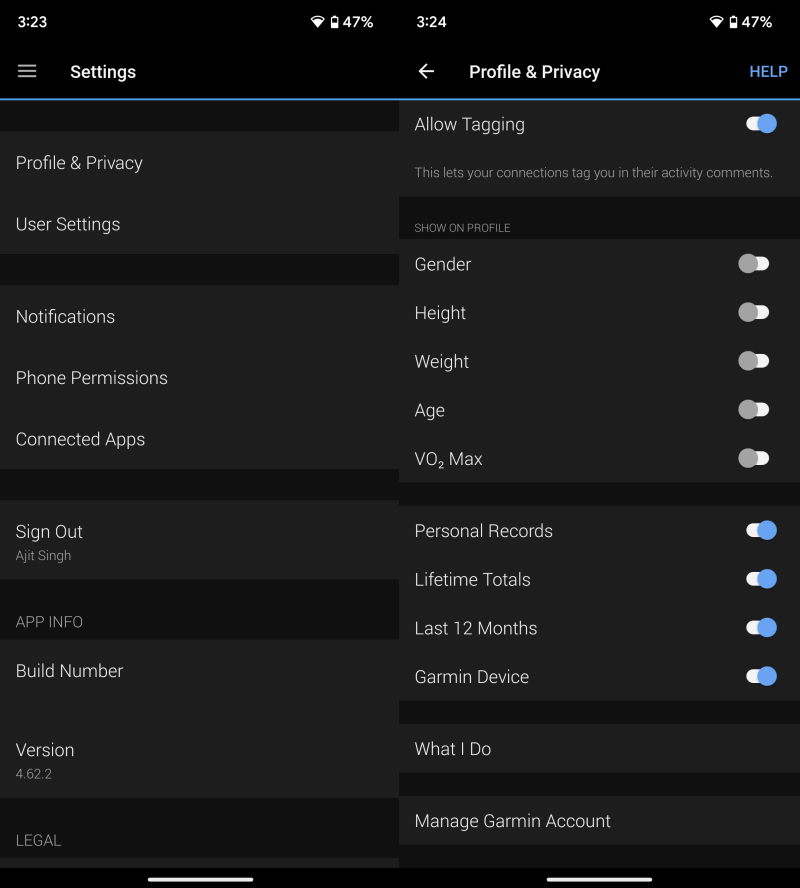
- This will open the default web browser on your phone. Sign into your Garmin account by entering your email address and password.
- Tap Profile and choose Security Center.
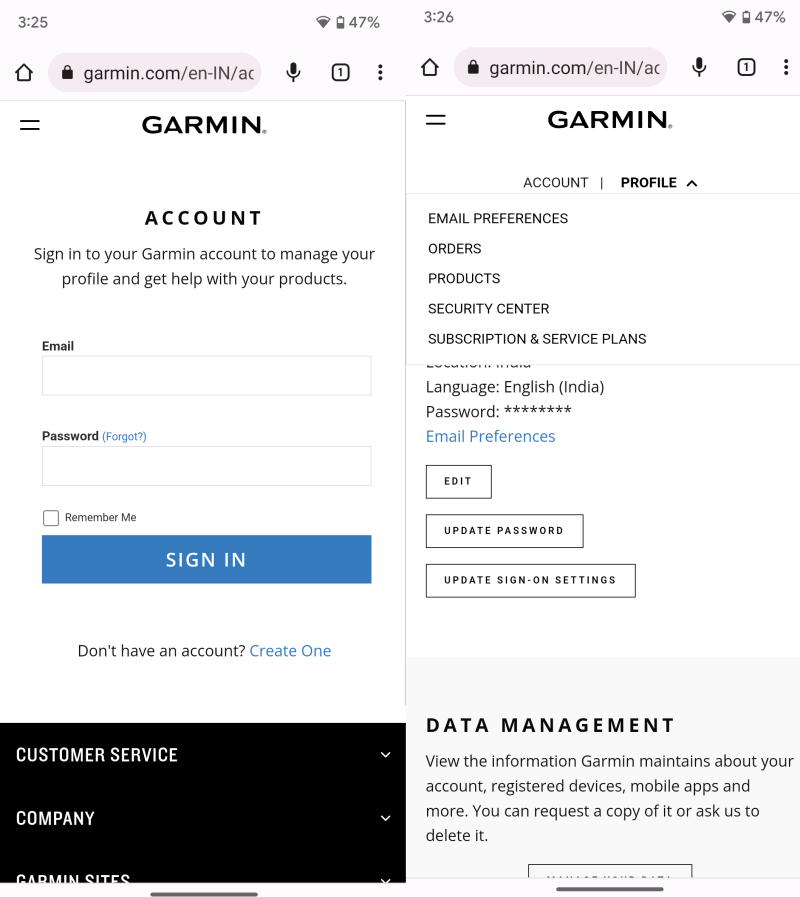
- You will see toggles for E-mail and SMS. Turn on the toggles for both or your preferred medium for receiving security codes.
- Garmin will send you a security code at your chosen medium. Enter the code to enable two-factor authentication.
- It will ask you if you want to sign out of all Garmi apps and websites or stay signed in. Choose as per your preference.

This is how easily you can enable 2FA on your Garmin account. If you wish to make changes to 2FA settings like disabling it for email/phone or completely, simply repeat the aforementioned steps and turn off those toggles. Text verification can also be disabled by replying STOP to the text received or by simply texting STOP to 1844-427-5050 or 1-833-578-5050. If you have any other questions or doubts regarding 2FA, do ask them in the comments section below.







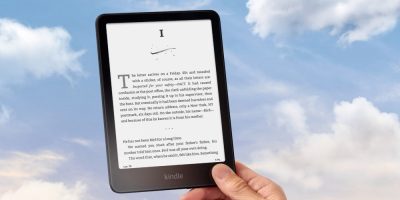




Comments