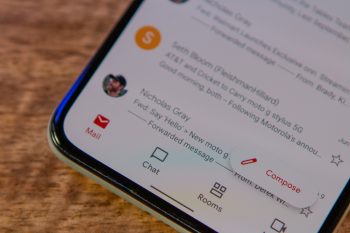
How to enable package tracking in Gmail
If you order a lot of things online, they are generally sent out with a shipment tracking number. This lets you track where your package is and whether or not you might need to pay import duties on them.
Now, you can track these packages directly from the courier’s website, or use third-party services like AfterShip, but Google has made things simpler by integrating a package tracker feature into Gmail itself.
If you’re only finding out about this now and want to turn on the feature, then here’s what you need to do.
Turn on package tracking in Gmail
Android
- Launch the Gmail app on your Android phone
- Tap the menu button located at the top left corner of the app and select Settings
- Choose the email account you want to enable package tracking on
- Scroll down to the General section
- Tap Package tracking and make sure the box is checked
iOS
- Launch the Gmail app on your iOS device
- Go to the Gmail Settings in the app
- Scroll tap and tap on Data privacy
- Toggle on Package tracking
Now that you’ve enabled package tracking, your Gmail UI will look a bit different. Now all emails that have tracking functionality will display a new status icon. You’ll also notice that whenever you open an email that has package tracking enabled, there will be a card at the top that shows a progress bar indicating the status of your shipment.
The feature is quite basic but straightforward for now, and it’s more than enough for most users. You can, of course, use third-party apps that can automate the tracking process, but if you prefer not to use too many apps, Gmail’s package tracking feature is actually good enough.