Apps such as Google Meet and Zoom allow users to share their screens with others. This is perfect for those who need to do a presentation over a video call, or want to guide someone through a technical process and want to use their own screen as an example of what to do.
Screen sharing was a feature that WhatsApp had initially lacked, but recently, the company updated its app to include the feature. This is actually a good thing because for the most part, WhatsApp is largely used as a more casual method of communications and isn’t necessarily seen as a tool for companies who tend to rely on Google Meet, Zoom, Slack, or Teams.
With this new screen sharing feature, users who primarily rely on WhatsApp will now have more reasons to use it even for work. That being said, if you want to use the screen sharing feature on WhatsApp, it’s pretty easy and here’s how.
Share your screen on WhatsApp
- Launch WhatsApp
- Go to the chat that you want to share your screen with
- Start a WhatsApp video call
- Once the call has been connected, you’ll notice a new icon at the bottom navigation bar
- Tap the icon that looks like a phone with an arrow
- You will then be prompted that you are about to start screen sharing and WhatsApp will also warn you about the potential security/privacy risks
- Tap on “Start now” when you’re ready to go
- Once the screen sharing process has started, you can go about using your phone normally, but keep in mind that anything you do will be seen by the other users in the call
- When you’re done, go back to WhatsApp and tap the “Stop sharing” button and the screen sharing process will end

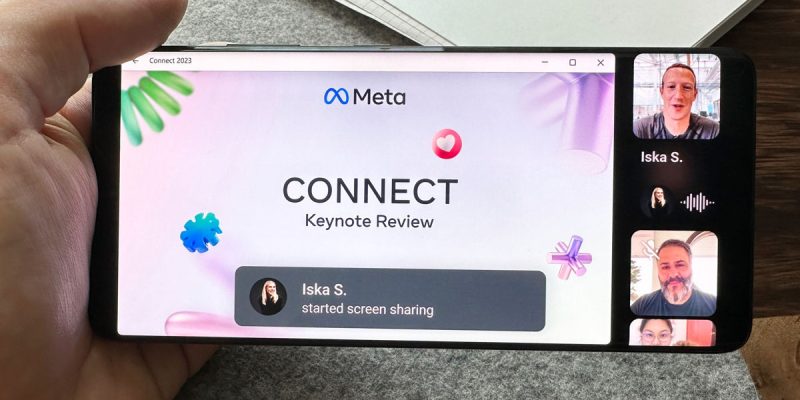









Comments