Microsoft has started to roll out an update to Windows 11 that basically introduces ads to the Start Menu. These ads are designed to “recommend” apps in the Microsoft Store. If you hate the idea of ads intruding into your Windows experience, then here’s how you can turn it off.
According to Microsoft, “The Recommended section of the Start menu will show some Microsoft Store apps. These apps come from a small set of curated developers.” This is part of the KB5036980 update, which at this time of writing is an optional update. Microsoft will eventually roll it out to all Windows 11 users in the future.
Thankfully, users can opt out and disable these ads in their Windows 11 Start Menu. It’s a quick and simple process and here’s how.
Disable ads in Windows 11

- Open Windows Settings
- Go to Personalization
- Click on Start
- Toggle off “Show recommendations for tips, shortcuts, new apps, and more”
Once that’s done, you’re all set!
Hide your Windows advertising ID
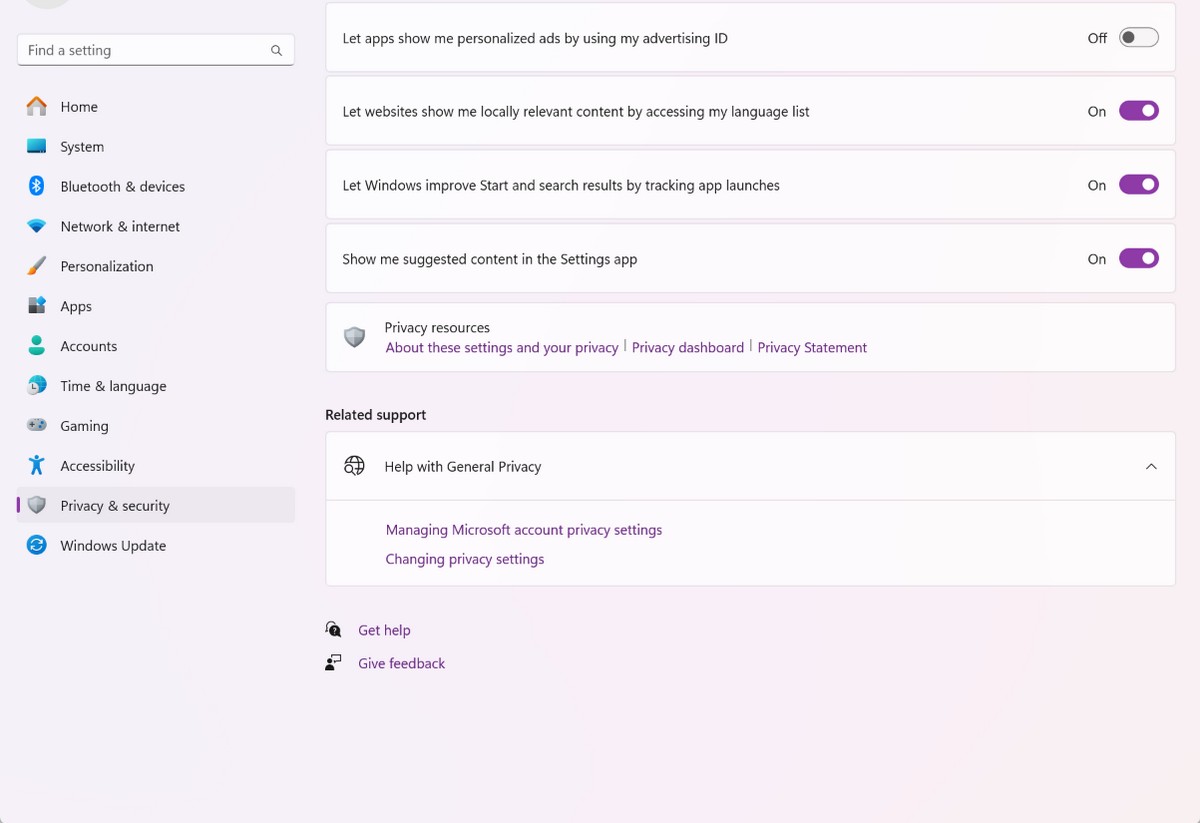
If you want to go one step further, you can actually disable Microsoft sharing your “advertising ID” with third-parties. This is basically an identifier that helps create more personalized/targeted ads. If you don’t like the idea of your information being shared, then disable this feature too.
- Open Windows Settings
- Go to Privacy & Security
- Click on General
- Toggle off “Let apps show me personalized ads by using my advertising ID”



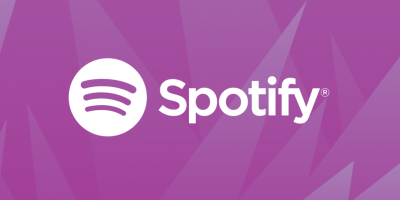






Comments