WhatsApp, like many other instant messenger services, compresses media files sent through its servers. This is to make the transfer faster, make downloads faster, and also ultimately reduce the bandwidth that these servers take up. This usually results in photos and videos that are of OK quality, but not great. But if you want to send higher quality photos over WhatsApp, here’s how you can send them in HD.
Send WhatsApp HD photos on Android
- Open the individual chat or group chat that you want to send the photo to
- Tap the “attach” icon and look for the photo you want to send
- Once you’ve selected the photo, tap the “HD” icon
- You will be prompted if you want to continue sending the photo in Standard Quality or HD Quality, select HD Quality
- If you’re on cellular data, you might be prompted if you want to continue without WiFi. Tap “Continue” if this won’t be an issue
- Tap the “send” icon and you’re good to go
Send WhatsApp HD photos on iOS
- Open the individual chat or group chat that you want to send the photo to
- Tap the “+” icon and tap on “Photos”
- Look for the photo you want to send
- Once you’ve selected the photo, tap the “HD” icon
- You will be prompted if you want to continue sending the photo in Standard Quality or HD Quality, select HD Quality
- If you’re on cellular data, you might be prompted if you want to continue without WiFi. Tap “Continue” if this won’t be an issue
- Tap the “send” icon and you’re all set
One thing to note is that sending photos in HD quality doesn’t mean that they’re sent at their full resolution. WhatsApp’s HD setting means that images are at a higher 4,096×2,692 resolution. This is versus the standard quality which is 1,600×1,052. There is quite a big difference in resolution and your photos should look better, but it won’t be the full resolution your phone’s camera captured.
Another thing to note, and it should be obvious, is that HD photos have a larger file size. This could result in these photos eating up more of your phone data and storage space, so that’s something to consider. If that’s a concern, then maybe only send important photos in HD while keeping the rest at standard quality.





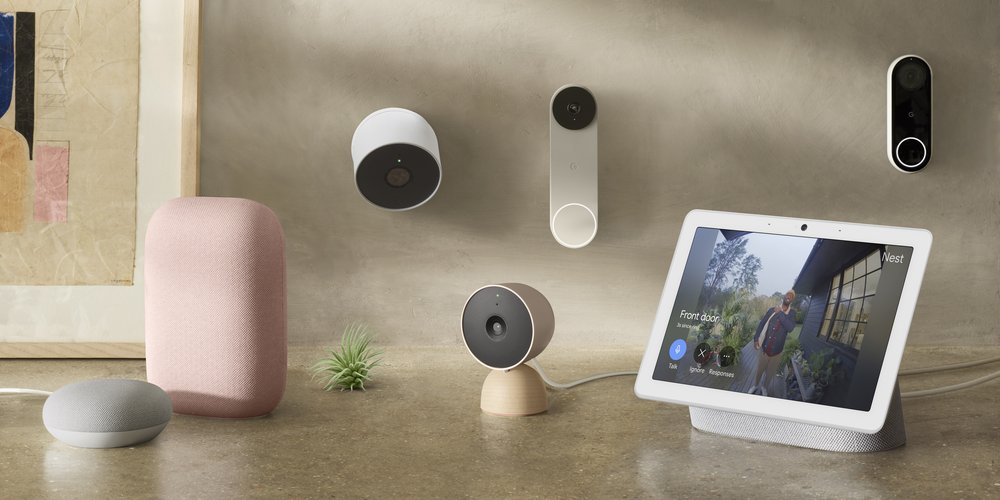





Comments