Emojis have become an integral part of online conversations. They allow us to express ourselves and help others understand our emotions and the tone of our messages better. This is the reason keyboard apps like Gboard offer plenty of emojis but despite all the choices, you may still end up missing a relevant emoji for a particular moment.
Google understood the problem and introduced Emoji Kitchen in 2020. It is a feature that lets you mash up two different emojis to create a custom emoji sticker. It is meant to give users a chance of expressing themselves more specifically instead of restricting themselves to the same generic emojis all the time.
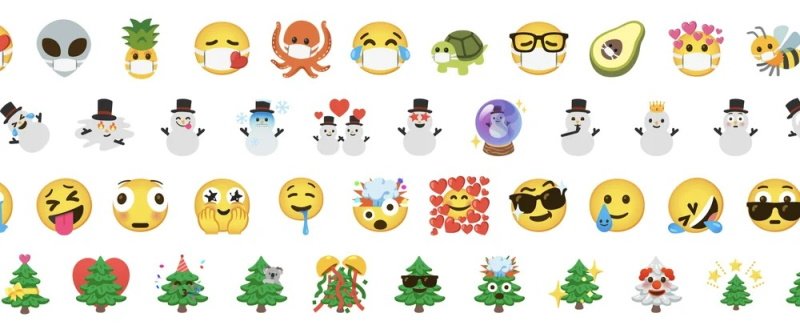
We will tell you how to use Gboard’s Emoji Kitchen to create custom emoji stickers. But before we get started, make sure that you have Gboard installed on your Android device, and is the default keyboard app. It comes pre-installed on all Pixel smartphones. Other device users can download it for free from the Google Play Store.
Also Read: How to create custom stickers on Gboard
How to use Gboard Emoji Kitchen
- Launch a messaging app and tap on the text field to bring Gboard.
- Tap the emoji icon on the left side of the space bar to get emojis.
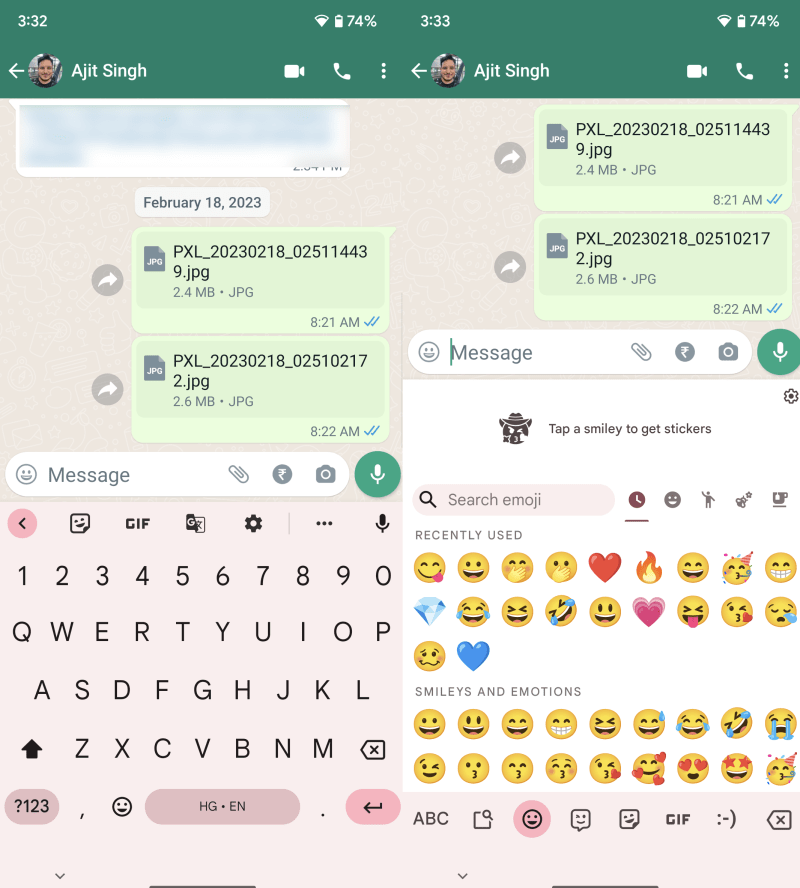
- Choose the first emoji which will act as the base emoji for the combo.
- Choose the second emoji which will combine with the base emoji.
- It will show you a preview of the custom emoji sticker. Tap on it to send it to the recipient.
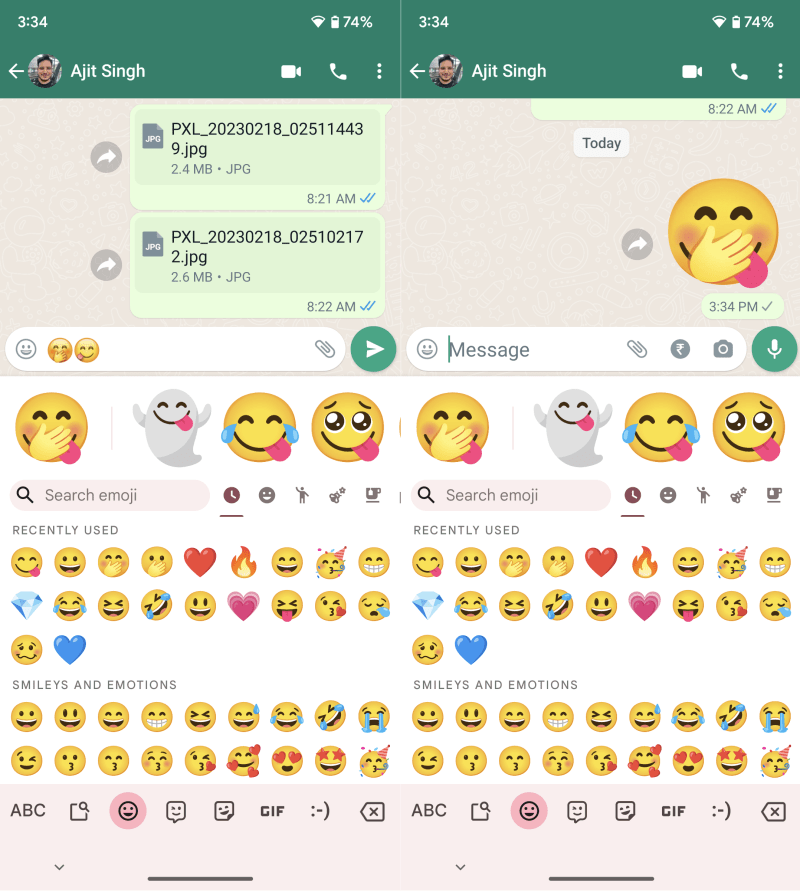
This is how you can create custom emoji stickers using Emoji Kitchen on Gboard. The feature is exclusive to Android users and will not work on Gboard for iOS. If it does not work for you on Android, make sure the Gboard settings > Emojis, Stickers & GIFs > Emoji Stickers toggle is turned on. If the toggle is turned on and the issue still persists, it is likely that the messaging app you are using does not support the feature.


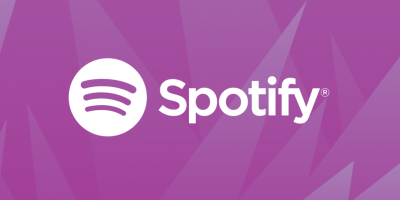







Comments