Microsoft’s Phone Link is a useful app that users connect and sync their smartphone with a Windows PC. It can be used to check phone texts, emails, calls, and notifications directly on your computer or laptop. This certainly makes one’s life easier as you do not have to keep juggling between your laptop and phone consistently.
Now in a major update, Microsoft has made it possible to check and manage Android files through Windows File Explorer without requiring a USB connection. It means users can now access their Android phone files the same way as their Windows files and that too wirelessly. The best part is this feature works with both Windows 11 and Windows 10.
Setting Up Android File Access in Windows File Explorer
- Search for Phone Link using Windows search in the taskbar and sign in with your Microsoft account.
- Choose Android to proceed and get a QR code.
- Download and install the Phone Link app on your Android smartphone from the Google Play Store.
- Scan the QR code shown on the Windows PC and proceed with on-screen instructions to complete the setup. Grant app permissions as and when asked. Do note that you need to have a phone running at least Android 11 to use this new feature.
- Visit Settings > Bluetooth & devices > Mobile Devices > Manage Devices and enable the Show mobile device in File Explorer option on your Windows PC.
You can now start accessing your Android phone files directly from Windows File Explorer wirelessly. You should see your device’s name exactly above This PC in the left sidebar. Clicking on it will show you the list of all the folders accessible from your smartphone.
If you are unable to see your Android phone in Windows File Explorer, cross-check you have followed all the steps correctly. If the feature is still missing, it is most likely because this is a gradual release. Some users will receive it earlier than others and we suggest you wait for the time being.



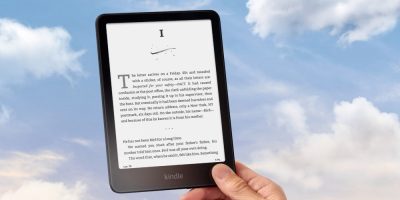








Comments