
The Moto 360 has been in and out of stock the last few weeks, but it looks to finally be readily available from most outlets. Initial reports claimed the battery life was dreadful, which may have prevented some people from jumping on the device. Motorola recently sent out an update that vastly improves battery life and performance. If you’re ready to get on the 360 train, these are the things you should do first when your get it!
1. Undress it
The first thing to do when you get a new device is to quickly un-package it, but the Moto 360 is not your typical device. The 360 has been crafted like a piece of fine jewelry, and the packaging matches that premium feel. You should unbox the 360 with the same care that Motorola took to make it.
Slowly lift off the lid
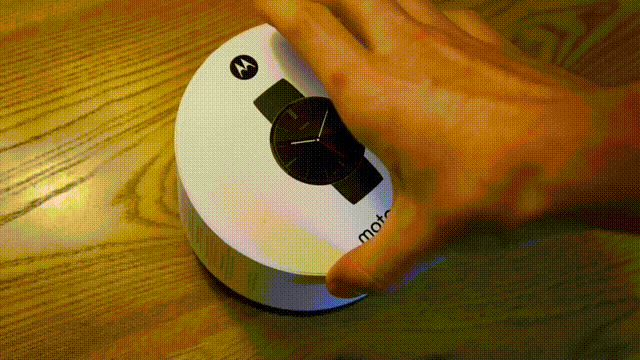
Carefully peel off the protective plastic

Beautiful. Now let’s do something with it.
2. Charge It For 1 Hour

But wait. First we have to charge it. Most of the time when you buy a new device there is some charge left so you can power it on and set it up immediately. However, it appears most people who bought the Moto 360 have received it with a dead battery. Unless you’re a lucky one, before you can play with your shiny new smartwatch you will have to charge it. Womp womp.
Don’t fret. Charging the Moto 360 is a pretty quick process. You should have a full battery in less than an hour.
3. Install Android Wear app
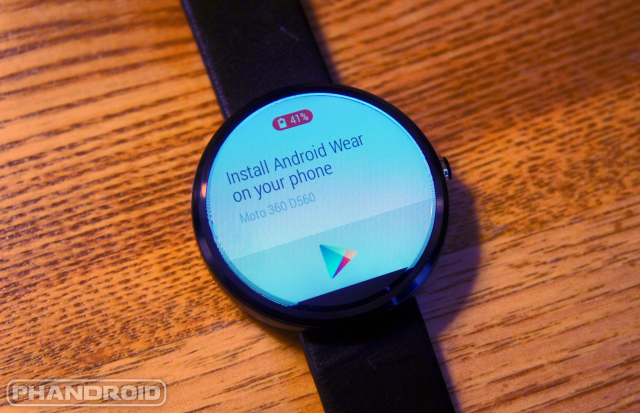
Finally! It’s time to actual start using the device. Once you get enough charge the 360 will boot up. The first thing you will be asked to do is choose your language. Next it will ask you to pair with the Android Wear app.
- Install Android Wear from the Play Store
- Turn on Bluetooth
- Open the Android Wear app
- Go through the steps until you can choose your 360 from the list
- Your phone and watch will ask if you would like to pair. Tap yes.
- Now it will ask you to enable notification access. Follow the instructions.
That’s it!
4. Install Moto Connect
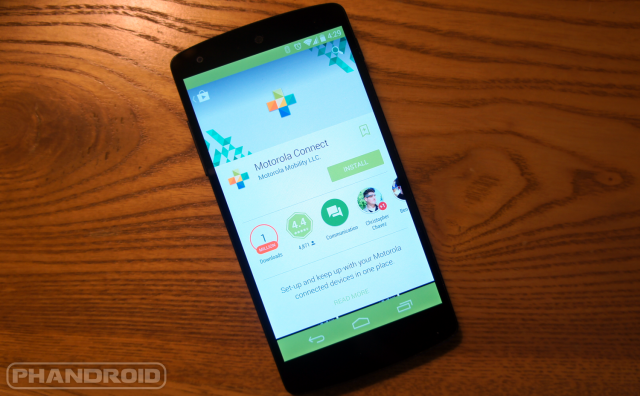
The Moto 360 also has a companion app from Motorola. With the Moto Connect app you can remotely check the battery life of your 360 and manage a few of the special features that other Android Wear devices don’t have, including customizing the built-in watch faces, adjusting wellness profile, and tracking your smartwatch location. Download it here.
5. Customize Moto watch faces
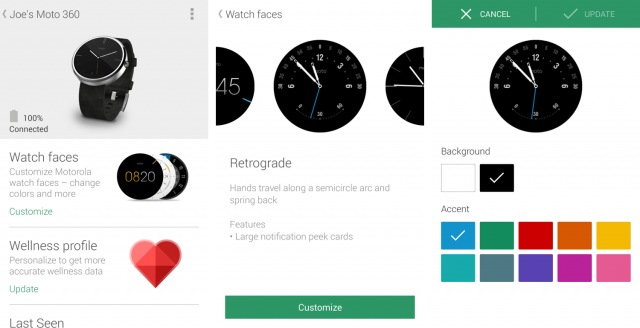
Motorola has included six watch faces for the 360, and each one can be customized to your taste. All of the faces allow you to choose white or black for the background and 10-15 color options for the accent. Some faces allow you to choose between standard numbers or roman numerals and world clock locations.
6. Adjust your wellness profile
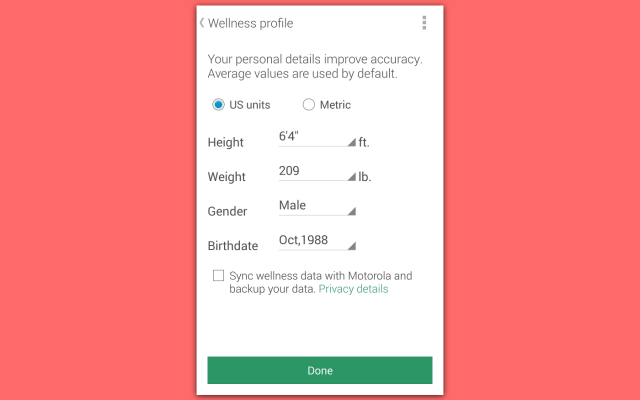
Motorola has included a “Heart Activity” app with the Moto 360. This app uses your heart beat to determine how much active time you’ve had in a day. In the Moto Connect app you can enter your height, weight, gender, and age to help the data be more accurate.
7. Choose default apps
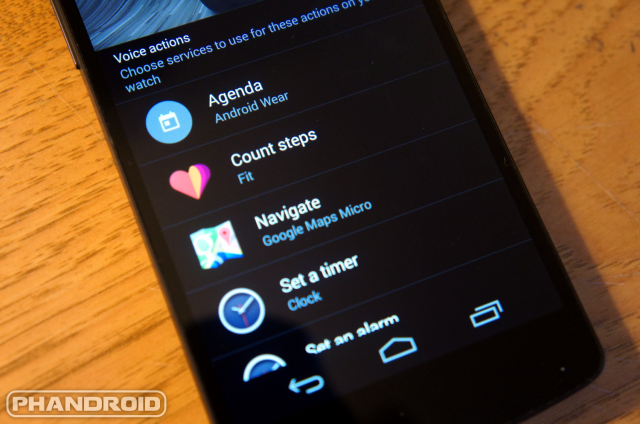
One of the main ways to interact with the Moto 360 is using your voice. In order to make this experience quick and seamless Google asks you right up front to choose default apps for certain tasks. Open up the Android Wear companion app and you will see a list of commands and the corresponding app it will use.
The app will automatically know if you have installed an app that can perform one of the commands. For example, on my device I can “Take a note” with Google Keep, Wunderlist, or Trello. Go through the list and choose the apps you want to use. If there isn’t an app available for a certain command you will see a grayed-out Google Play icon, which brings us to our next thing to do.
8. Find the best Moto 360 apps
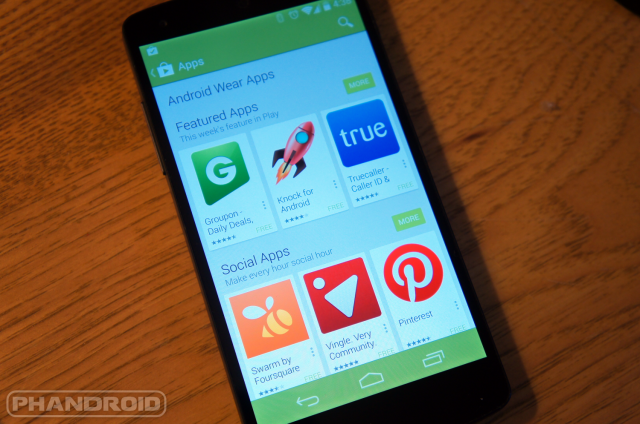
You’ll notice a “Browse suggested apps” button at the bottom of the Android Wear app. Tap it and you will be sent to the Android Wear section of the Play Store. This is where you can find apps to perform the voice commands from the previously mentioned list, and much more. It’s also worth noting that Google can be slow to add apps to this section. Doing a search for “Android Wear” or “Moto 360” in the Play Store will bring up even more apps. Here are some of our favorite apps:
To launch an app on your watch you can simply say “Open [app name],” or follow the steps below:
- Tap the watch face
- Scroll down and tap on “Start”
- All your apps will appear on this page
9. Choose a watch face

We mentioned earlier how you can customize the watch faces, but now it’s time to actually choose one. The Moto 360 comes with six watch faces, but even more can be found in the Play Store. Changing the watch face is fast and easy.
- Long-press on the current watch face
- Swipe left and right between the options
- Tap on the face you want to use
That’s it! Any watch face you install from the Play Store will also show up in this list.
10. Disable Google Fit steps card
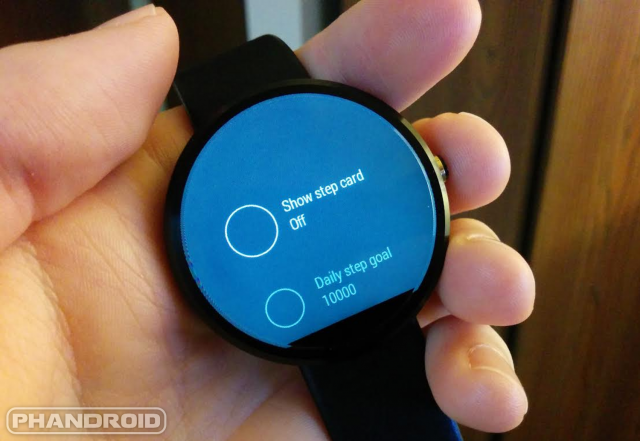
The last thing you should do, if you’re easily annoyed like me, is disable the Google Fit steps card. Within the first 10 minutes of using the Moto 360 I swiped this card away over a dozen times. It just won’t go away. Checking steps is cool, but I don’t need to see it all the time. If you agree with me you can disable the steps card, but the option is buried. Here’s how to find it:
- Tap the watch face
- Scroll down and tap “Start”
- Tap on “Fit” from the list of apps
- Scroll all the way to the right
- Tap “Show step card” so it says “Off”
You can still check your steps by saying “show me my steps” or by launching the app manually.
11. Add More Google Now Cards

Android Wear relies heavily on Google Now to provide you with pertinent information. To get the best out of your Moto 360 you will want to make sure you have Google Now fully set up. To do this you will need open the Google app on your phone.
- Scroll all the way down and tap the magic wand icon
- Here you will see a list of categories, such as “Sports, Places,” etc.
- Go into these sections and customize all the options to your liking
12. Find your lost Moto 360
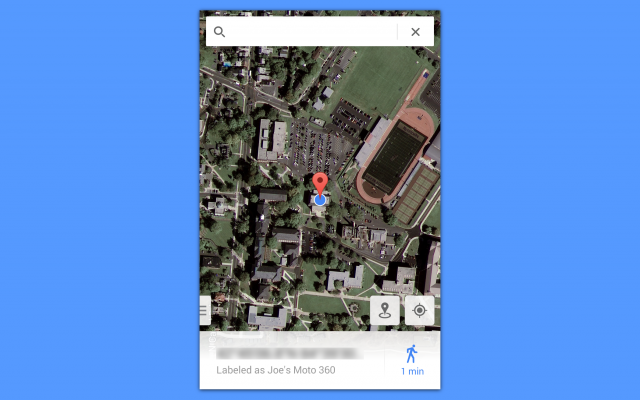
Lastly, if you’ve somehow already lost your new 360, you can see the last known location via the Moto Connect app. There is no set-up required for this. Just open the app on your phone, tap on the map and it will open your favorite map app to show the location of your watch. Go get it!
—
Now it’s time to go forth and use your beautiful Moto 360. At first you’re going to want to use it all the time, but remember it’s a smartwatch, not a phone.When you’re bored on the train you’re still going to pull out your phone for entertainment. The 360 is at its best when interactions are brief and fluid. It may take some time to get used to checking the time on your wrist instead of diving in your pocket, but in time you’ll be a seasoned smartwatch user.












Clearly the user in #3 ignored #2… :P
I was impatient, alright? ;)
Is there a random watch face switcher? Like ever hour, every day etc chooses a different face of your choosing at random?
That would be cool
Haven’t seen one but I switch faces at night for the whole new t day.
Ian B
#13: GET A SCREEN PROTECTOR!
I didn’t on my first one, and they do scratch quite easily. It’s one thing to not have one on your phone, but definitely put one on this. All it takes is that one accidental door jam bump or some idiot at the bar bumping you.
These are the ones I bought. Perfect size. A lot of ones out there are slightly too big and therefore have a hanging edge, but these don’t.
http://www.amazon.com/gp/product/B00NEZN52S/ref=oh_aui_detailpage_o00_s00?ie=UTF8&psc=1
how does it feel with one…i feel it would make it feel/look cheap…i never scratched any of my real watches i dont see why i would wear a screen protector on this one
It feels and looks the same as without one.
I went to best buy yesterday after hearing the great news regarding the battery life since the update, but I couldn’t pull the trigger. The main deterrent was the low resolution display. I can’t stand looking at the individual pixels (I know, #firstworldproblems). Second thing was the thickness of the device. Not a deal breaker but it was twice as thick as my dumb Kenneth Cole watch, which has an identical diameter to the 360 (perfect screen size imo)
Yep, I’m ready and waiting for the 2nd gen version.
I us Bring instead of Tickit and is free.
Clearly the best looking smart watch. I liked the round dial better then the apple. I am waiting for the 2nd generation.The thing about hardware is it is the best to buy the 2nd Generation Product. Speaking with Experience of building hardware.
Lansing, MI? O_o
Yes…hello?
Just as soon as the metal banded version comes out . . .
I used a metal band from a pebble watch. Worked great.
I read about some people doing that but then I read some suggesting it was causing damage to the 360 itself so I’m a bit hesitant about that, you’ve been good so far? Also did you get black or silver?
I had no issues, used a silver band.
#13) Install Facer from the Google Play Store.
#14) Visit http://www.facerepo.com
#15) ???
#16) Profit.
Good call. Picking up my Moto 360 today. Thanks for the information and new article guys, you’re keeping on top of the smartwatch stuff :)
Keep your eye out for a post about Facer :)
The gnomes have gotten to everyone. Phases and profit everywhere.
For #1, there’s also a plastic protector on the back of the watch–I actually didn’t notice mine for the 1st 2 days!
Take the panties off
Per #8: Wear Mini Launcher is a favorite of mine. I use it more for the quick setting than anything else.
I downloaded mini launcher, but I just don’t seem to use it much.
I’m loving mine. Was hanging with friends last night, and my friend was trying to look a movie cast up with Siri, she tried like 7 times and couldn’t get it. I tried once, and even though I said the movie name wrong, it still got it right and super quickly. GNow >>> Siri
I want a 360 sooo bad, but should I wait for the next gen?
no.
Agreed, buy now. The new update fixes battery issues and I have noticed no lag with the processor. I can go from 6am to 11pm with ambient mode turned on and I still have 30% left when I put it back on the charger.
#13 – Make sure you’ve installed the latest version 42R (not sure if they come already updated now)
#14 – Turn ON ambient mode. It is a lot nicer and with the latest update I can go a full 18 hours with ambient turned ON and still left with 30% battery.
I leave my steps card on. Don’t receive anywhere near that many pop ups of it, after swiping.
#8.1 Install one of the only watch faces that can be customized directly on your watch:
Wear Time Circuit
https://play.google.com/store/apps/details?id=com.nitrous.wear.watchfaces
https://moto360mockup.appspot.com/
Is there a way to make it stop counting steps altogether? I find it useless for me and I guess it would save some battery… I’d like to do that if I had one.
I literally laughed out loud at the first GIF and startled my co-worker. Now she’s buying a 360 after seeing what I was looking at.
Matrix wear app
Facer app
WearFaces app
3 good ones for faces on round watch.
Ian B
Getting mine tomorrow and just ordered it on Monday.
I love facer also….i just cant wait for google to release the watch face api because then it will be soooo much better…the custom faces dont work as seamless as the stock faces(…and i dont think they are nearly as battery efficient as stock
Looking at the headline I thought this might be a article on 12 things the Moto 360 could actually be useful for, oops!