Facebook is the largest social media network on the planet. It’s a great service for keeping up with friends and family, but there are so many hidden features that it’s hard to keep up with them all. Most people know how to share a post, add pictures to a gallery, check their feed or play games on Facebook, but there are dozens (if not hundreds) of hidden features that most people don’t know about.
We’re not going to touch on all Facebook tips and tricks under the sun, but we’ve put together a collection which even veteran Facebook users will find useful. If you’re a self-proclaimed Facebook expert, leave us your feedback in the comments and be sure to share any additional tips that we may have missed.
Animate your profile picture with a short video
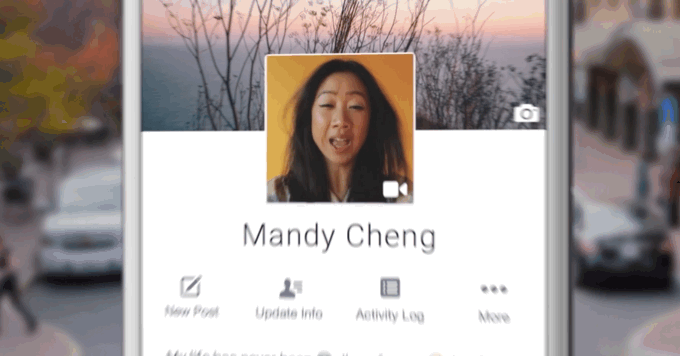
Finding the perfect profile picture can take months, but why have a static picture on your profile when you can use a looping video clip instead. Tap the edit button on your profile picture and you’ll see the option for “Take a New Profile Video” and “Select Profile Video.” If you already have a video you’d like to use, tap the “Select Profile Video” option and you’ll be able to select a video from the gallery on your phone. If you want to record a video specifically for your Facebook profile, tap “Take a New Profile Video” and the Facebook app will open the camera, allowing you to record a six-second clip.
Manage everything you’ve done on Facebook through the Activity log
Believe it or not, Facebook tracks your activity just as much as Google does. Everything you do within Facebook is tracked and recorded to your profile’s activity log. You can access it from the web or the smartphone app through your user profile. Viewing your activity log will show you everything you’ve posted, liked, and commented on in chronological order. Your Facebook activity log is the best place to go to manage everything you’ve done. You’ll be able to delete comments, unlike posts that you’ve liked, hide items from your timeline or control the security setting of a specific activity.
You can follow people, even if you’re not friends
To be more like Twitter, Facebook added a Follow feature a while back which allows users to see someone else’s public updates without being friends. If you don’t want random people following your public updates, you can restrict access to those who can follow you by going to Settings > Followers and setting the option to Friends instead of Public.
See what the public or your friends see when they view your profile.
Curious to know what others see when they view your Facebook profile? From your profile page, click the three dots to the right of Activity Log and then select “View As…” You’ll be shown what your profile page looks like to the public. Click the “View as Specific Person” link at the top to see what specific individuals see when they access your profile.
Change the default language to Pirate or uʍop əpısdՈ
If you’re tired of plain English, Facebook gives you the option of changing the default language to Pirate or uʍop əpısdՈ (upside down). While it’s fun to make the change on your own profile for a while, it’s even more entertaining when you do it to someone else. To make the switch, go to Settings > Language > What language do you want to use Facebook in? and select English (Pirate) or English (uʍop əpısdՈ).
You can keep your friends list a secret
Don’t want others to know who you’re friends with? On the web, go to Friends > Manage > Edit Privacy and you’ll have the option to change who can see your friends list and who you follow. Access can be granted to Public, Friends or Only Me.
Change your relationship status without announcing it to the world
Going through a breakup or divorce is hard, but things get even more complicated when you change your relationship status on Facebook. If you want to change your relationship status in Facebook without others knowing, you can go to Profile > Family & Relationships, select the privacy filter and choose “Only Me.” Even if someone accesses your profile, they won’t see the latest changes you’ve made to your relationship status.
Control who can see your new posts and pictures you share on Facebook
The beauty of Facebook is that your posts, pictures, and videos can be seen by everyone with a click of the button. You can also limit who sees specific items when you post them to Facebook by selecting the privacy drop-down. There are dozens of options which include friends, family, and other groups that you have created or have been created automatically based on your user profile and account activity.
Control who can see specific Facebook posts or pictures you shared in the past.
If you shared something publicly on Facebook in the past, you can always go back and change who has access to view the content at any time. Just click or tap the gray arrow in the top right corner of the post. In the Facebook app, you can then tap Edit privacy and then select who has access to view the specific post. On the web, click Edit Post and then select who can view it from the Privacy drop-down.
Block other Facebook users from contacting you
If you’re being harassed or simply don’t want a specific user to contact you on Facebook, the user can easily be blocked. Go to the profile page of the user you want to block, select the three dots on the right side of their profile and then select “block.” Once blocked, that user will no longer be able to communicate with you through Facebook, but they will still have access to view any public updates you share to your timeline.
See everywhere you’re logged into Facebook and remotely log out
Within the Facebook app, go to Settings > Security > Where you’re logged in. Here you will see all the Facebook sessions which are still active on various computers, smartphones or tablets. You can tap the X next to specific active sessions to deactivate the session. Facebook will no longer automatically log into your account the next time that device is used.
Ensure no one else is logging into your Facebook account by using Login Approvals
If you want to make sure that you’re the only one logging into your Facebook account, you can turn off Login Approval by going to Security Settings > Login Approvals and enabling the feature. Every time your login credentials are entered into a new device, you will be prompted to enter a security code which will be sent to your phone via SMS.
Tell others how to pronounce your name
There’s a good chance that your friends know how to pronounce your name, but if you’re sick of others constantly getting it wrong, you can show them how it’s pronounced on your profile. On the web, go to your Profile page > About > Details About You > How do you pronounce your name? You can choose from a handful of Facebook-generated pronunciation options for your first and last name or type it in yourself.
Add a bio to your profile to tell people a little about yourself
If you’re new to Facebook, you might want to a short biography to your “About You” section on your profile page. You don’t have to tell everyone your life story, but a short intro into who you are could be useful in helping old friends track you down on Facebook. To add your bio, go to your Profile page > About > Details About You > About You.
Download your Facebook data before deleting your profile
Have you given up on Facebook? We’re not here to judge. There are a million and one reasons why you might not want to be on Facebook anymore, but we recommend downloading your Facebook data before hitting the delete button. Go to Settings > General > Download a copy > Start my Activity to initiate the download process. Facebook will then email you once the download file is available.
Separate your co-workers, friends, family and other groups with lists
If you want your news feed to have a bit more organization, you can create different lists for family members, co-workers, school friends and pretty much any group you can think of. Facebook tries its best to do this automatically, but you can lend a helping hand by going to your Friends page and assigning individual friends to a specific list. If you don’t like the groupings that Facebook has created, you can always delete them and create new ones yourself.
Save items in your feed for later
Facebook has packed in a lot of news, updates, and great pictures, but we often don’t have the time to absorb it all. If you come across something that you really want to read, but simply don’t have the time, tap the arrow in the top right corners and then select Save Link or Save Post. To pull it up later, just tap the More tab within the Facebook app and then tap Saved to view all your saved posts and links.
Keep up with what’s trending on Facebook
Your news feed is great for keeping up with what your friends are doing, but if you’re interested to see what the majority of people on Facebook are talking about, you can easily see what’s trending by tapping the search bar within the Facebook app and then scrolling down to the Trending section.
Unfollow people to remove their updates from your feed
Everyone has a handful of friends who share annoying content on Facebook. If you’re not interested in seeing everything they share in your feed, tap the gray arrow in the top right of one of their posts and then select the Unfollow option. You’ll still be friends and will be able to see their updates when you access their profile, but that their updates will no longer clutter up your feed.
Look for the lighting icon before clicking links in your feed
Lighting means fast! If you click on links to news articles from your feed, keep an eye out for the lightning icon in the top right of the article’s featured image. Articles with the lighting icon are native Facebook Instant Articles which load directly within Facebook and have been cleaned up to load as fast as possible without a million and one ads getting in the way of the content you actually want to read.
Stop videos in your feed from playing automatically
Seeing videos automatically playing in your feed can be extremely frustrating. You can put a stop to it through your browser by going to Settings > Video Auto-Play Videos and selecting the “Off” option from the drop-down menu.
Keep up with the past with “On This Day”
Reliving your Facebook history is quite fun with the “On This Day” feature. Think of it as Facebook’s version of TimeHop. Just go to http://facebook.com/onthisday and you’ll see every update, conversation, photo or comment you shared on Facebook on this day. You can even opt to get On This Day notifications which will show up in your feed every day.
Prioritize whose updates show up first in your feed
If you’re not seeing updates from the people you care about in your feed, you can tell Facebook which people are most important to you. Click the more tab and select News Feed Preferences > Prioritize who to see first and then tap the Profiles image for the person or page you want prioritized.
Hide your posts from specific people
Most people know that individual posts can be shared with different groups (public, friends and so on), but did you know you can share an update and exclude specific people from seeing it? When you create a new post, tap the Privacy drop-down > More > Friends except … and then select which friends should be excluded from seeing your post.
Train Facebook to only show you the posts you want to see in your feed
Your Facebook feed isn’t a chronological list of all the updates from your friends. It’s actually a curated list based on how you interact with your friends and the content they share. If you’re not happy with what you’re seeing in your feed, you can train Facebook to filter out certain types of content. When you spot something you’re not interested in, select the drop down arrow in the top right corner of the post and then select “Hide Post.” If you do this on a regular basis, Facebook will eventually figure out what you do and do not like.
Fix those typos or update a post or comment with the edit feature
Back in the day, the only way you’d be able to change a post or comment on Facebook was by deleting it. Fortunately, we’re no longer in the Stone Age. If you have a typo you want to correct or have some additional information you’d like to add to a post or comment, just tap the gray arrow on your post or comment and select the Edit option.
Stop those annoying requests to play Candy Crush, Farmville or any other game
Sick and tired of the constant notifications from applications or games that you may have used one time? You can turn off notifications from all Facebook applications by going to Settings > Notifications and switching Application requests to the off position.
Turn off birthday or any other notifications you can’t stand
Facebook notifications can be good, but only if you’re getting the right ones. If you’re suffering from notification overload, you can tweak which notifications you want to see. You can edit a few things from the mobile app, but it’s best to do your tweaking from the web. Go to Settings > Notifications and tweak away. You can even fine tune notifications for the web and the Facebook app.
Turn notifications from posts off or on
When you comment on someone else’s post, Facebook assumes that you want to be notified anytime someone else comments on that same post. If that’s not the case, you can unsubscribe from receiving additional notification by clicking the down arrow on the post and selecting “Turn off notifications for this post.”
If you do want to be notified about changes or comments to a specific post, you can do that as well. Clicking the down arrow on the post and selecting “Turn on notifications for this post.”
Get notified when a specific friend posts an update or comment
We’re not sure why you’d want to do this, but Facebook allows you to get notifications anytime a specific friend posts something on the site. Just go to that friend’s profile page, click the Friends drop-down and then select Get Notifications. Congratulations, you’re now a stalker!
Use search to find posts, comments or likes from a specific person
If getting notifications anytime a friend does something on Facebook is too stalkerish, you can always use Facebook search to track down what your friends have been up to. Within search, you can type “posts by…”, “posts commented on by…” or “posts liked by…” and enter the name of your friend and Facebook will show you what they’ve been up to.
Facebook search can find anything that’s been shared on the site, not just people or pages
We’ve all used Facebook’s search feature to find people we know (or want to know), but the search function is a lot more powerful than you might think. It can actually find any publicly shared content on the site, allowing you to search for specific topics or that random pot roast recipe that popped up in your news feed a few weeks back.
Add a filter to your photos with a swipe when sharing them from the Facebook app
When sharing a photo from the Facebook app, you can add a simple filter to the photo by swiping left or right. It’s beyond us why Facebook hides this feature in plain sight. If you want to get a bit more creative, you can always tap the “Edit” button to crop the image, add stickers, text or even a doodle.
Allow your friends to add contribute to your photo albums
Facebook’s photo albums are an amazing way to share your pictures with the world. But if you want to make your albums even better, you can turn on the collaboration feature and allow your friends to add their pictures of a specific event to your album. To do this, open the photo album you want, tap the Three Dot Menu > Edit > Allow Contributors > Add Contributors .
Stop Facebook from tracking your location
There’s a good chance that the Facebook app on your phone is tracking your every move. Facebook uses this data to allow you to “Check in” to various locations or add a location to one of your posts. It can also be used by you or your friends to see who is nearby. If you don’t want Facebook or any of your friends knowing where you are, you can turn off location tracking by going to Account Settings > Location > Location History and switching the toggle to the off position.
How to keep Facebook from killing your phone’s battery
There are two ways to keep Facebook from killing your smartphone’s battery: turning off location services and deleting the Facebook app from your phone. If you stop Facebook from tracking your every movement, you’ll see a slight drop in battery drain which could give you an extra 15-30 minutes of battery life each day.
If you want to take things to the next level, you’ll have to delete the Facebook app from your phone. After uninstalling Facebook from their phones, many users have reported a significant increase in battery life, often adding an extra hour or two of use between charges. But don’t despair, uninstalling the Facebook app doesn’t mean you can’t use Facebook from your phone. The web version works just fine within the Chrome browser and you’ll even be able to turn on notifications.
Control which of your friends can see your “online” status
Facebook chat is a great way to catch up with your friends, but there is a way to control who can see that you’re “online” within the chat settings. From the web, click the gear icon in the chat panel that’s on the right side of the Facebook page and then select Advanced Settings. Select the “Turn off chat for only some friends…” or “Turn off chat for all friends except…” option and then enter the names of the people you want to give or remove access from viewing your online status. If someone no longer can see your online status, the chat messages will go directly to your inbox rather opening a chat window.
Share your Facebook Albums with non-Facebook users
All of you Facebook friends likely see your new photo albums as soon as they are published, but you can also get a direct link to your album so that it can be shared with the world – even those who don’t use Facebook. Open up the photo album you want to share, click the gear icon in the top-right corner and then click “Get Link.” You’ll then be given a direct link to your photo album which can be shared with friend and family (or complete strangers, if you’d like).
Stop apps and games from posting to your timeline
There are many Facebook apps and games which insist on posting to your timeline every time you use them or set a new high score. While you may be proud of your achievement, we’re sure that your friends are probably rolling their eyes every time they see these updates. While you can’t turn these posts off completely, you can tweak the settings so that the updates are only visible to you. To do this, go to Settings > Apps and then select that app you want to change the setting for. Change the “App visibility” setting to “Only Me.”
Limit who can see your Facebook profile
While we’ve already shared how you can limit who can see specific posts you share on Facebook, you should also double check your global privacy settings by going to Settings > Privacy. Here you can restrict access to all your posts and even control who is able to contact you through Facebook by using your phone number, email address or even an external search engine.
Toggle your feed between Top Stories and Most Recent
Facebook is constantly changing its algorithm to fill your feed with the posts which it thinks will be most interesting to you, but you can easily go back to the chronological order of old. From the web, click the three dots to the right of News Feed and then select “Most Recent.” You can always switch back to the Top Stories view for your feed at any time.


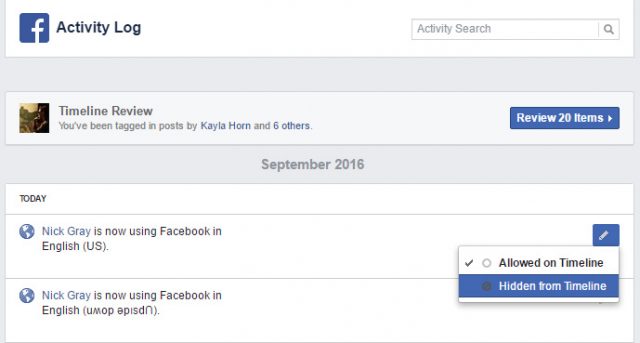
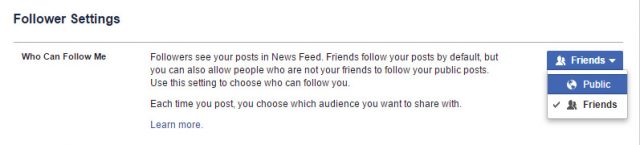
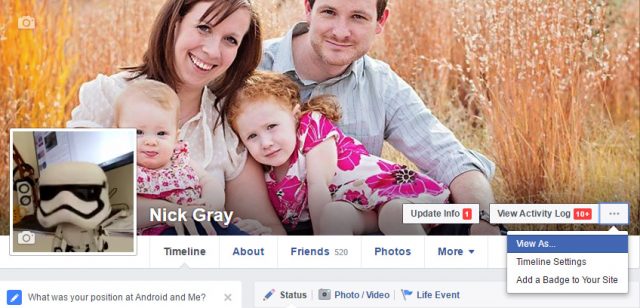
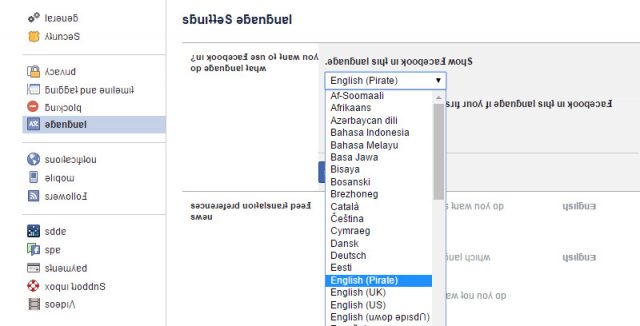
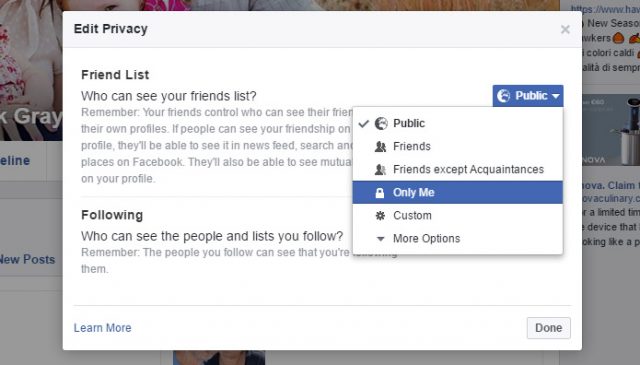
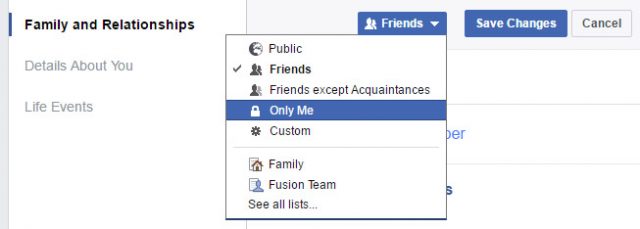
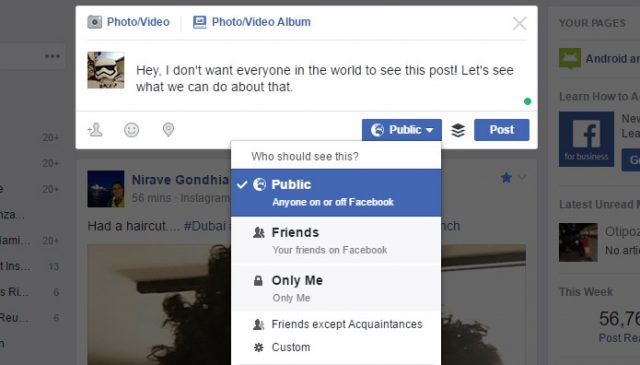
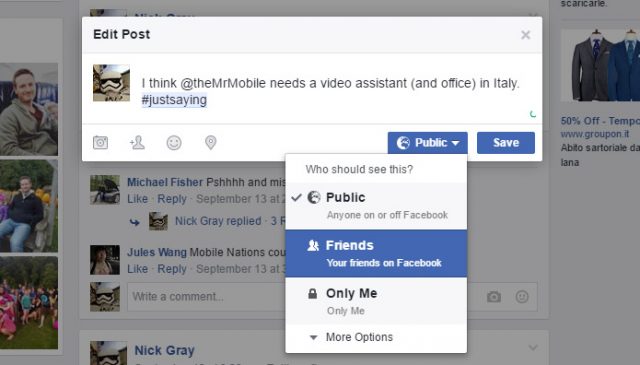
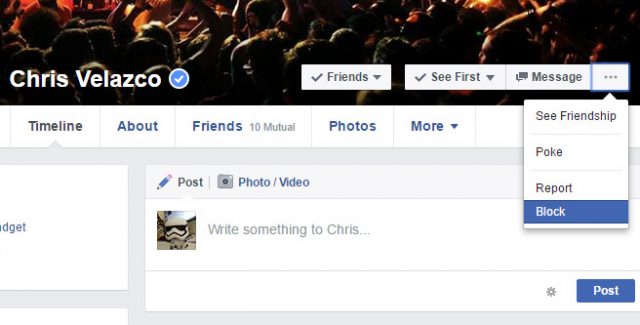
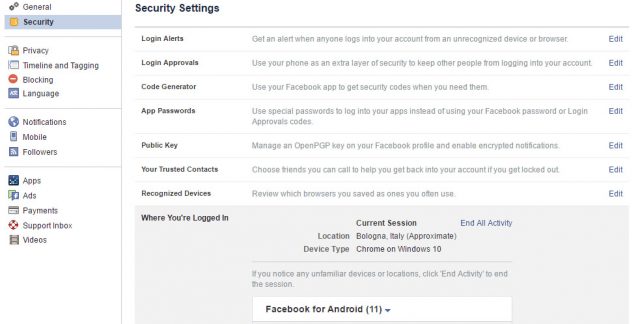
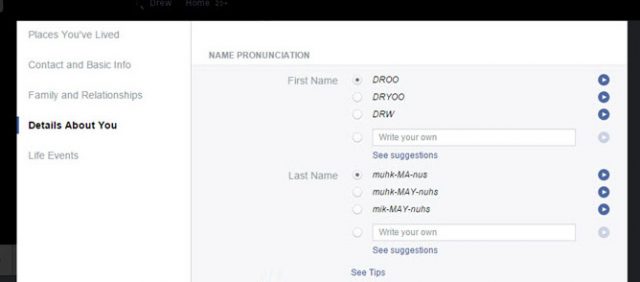
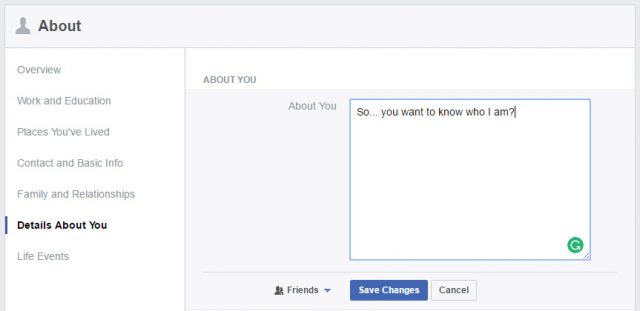
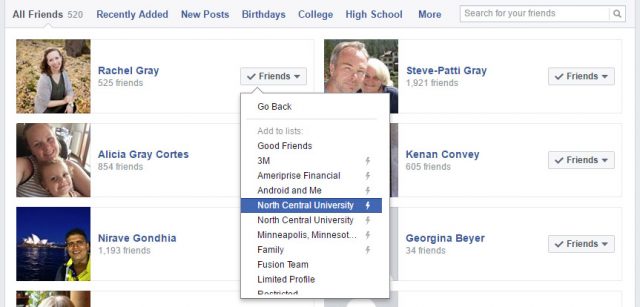
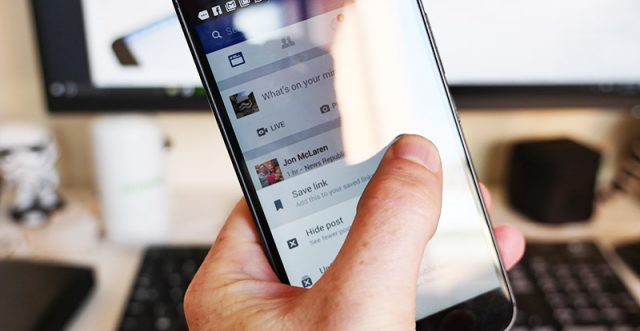
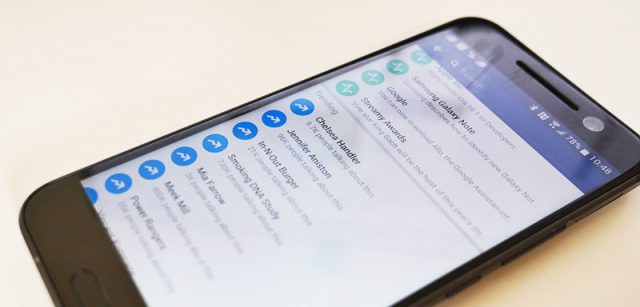

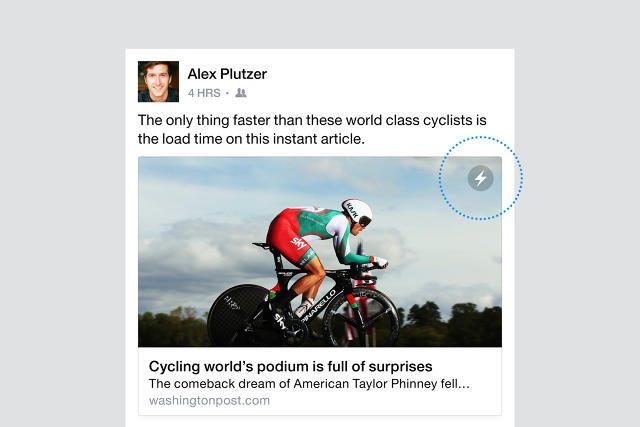
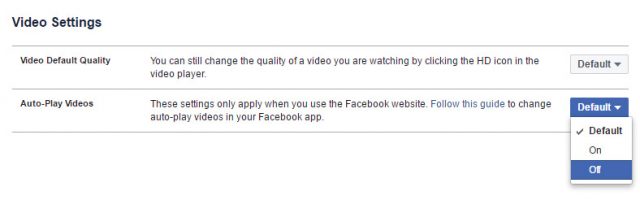
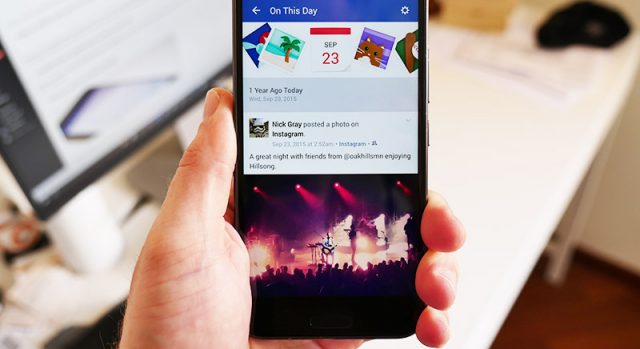
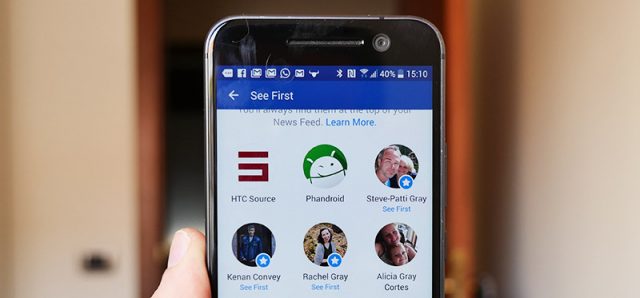
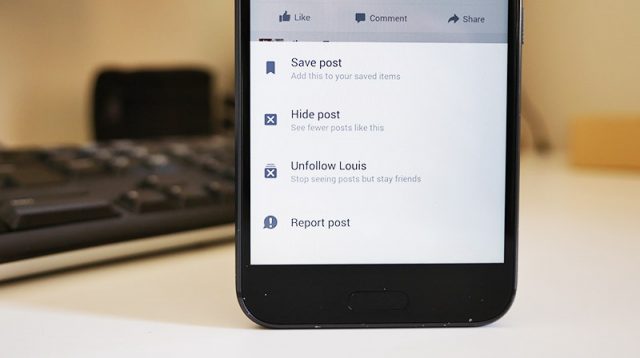
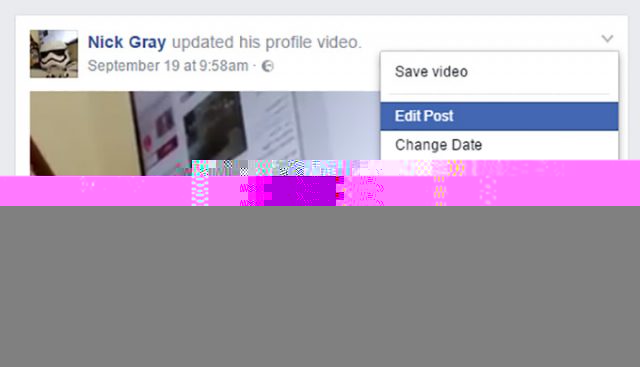
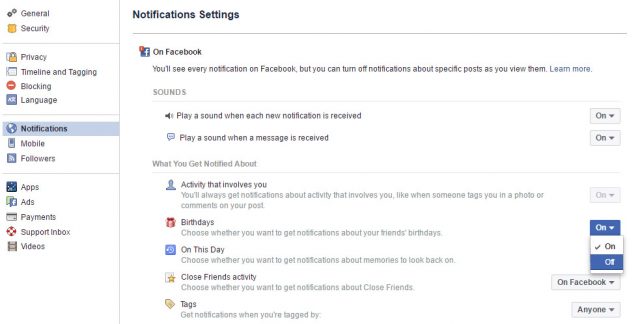
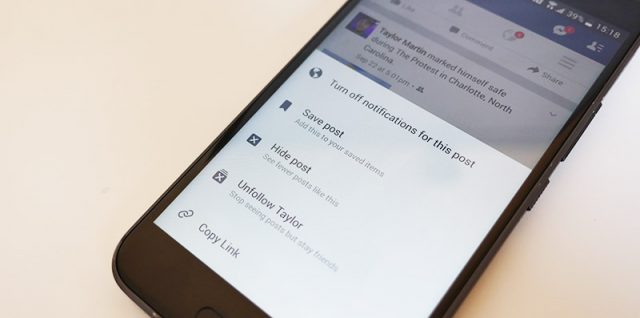
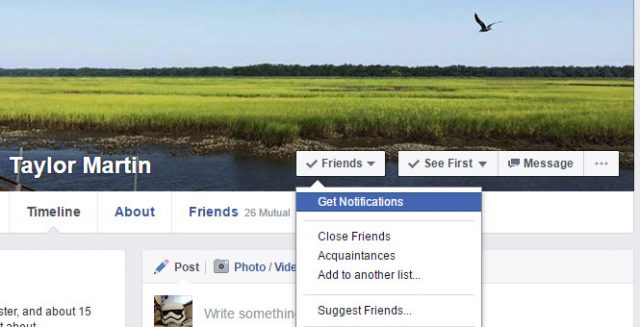
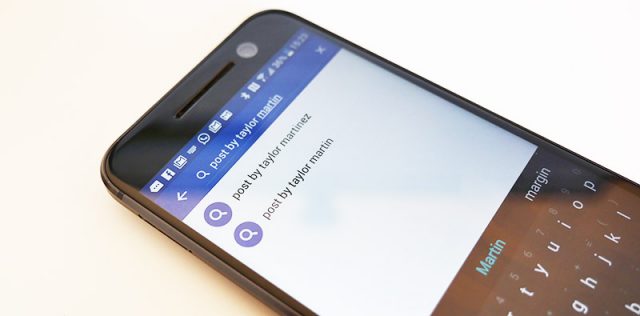
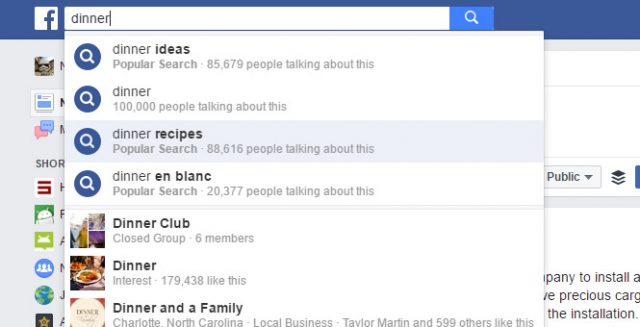
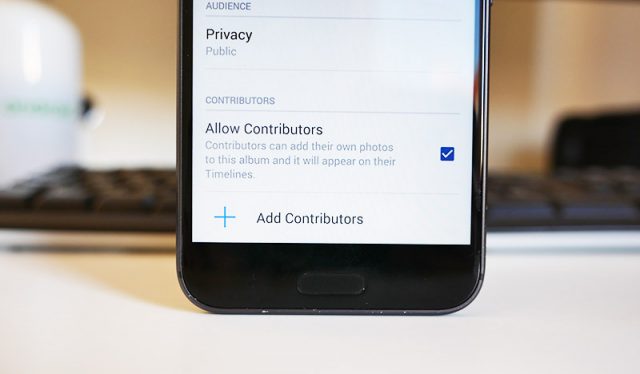
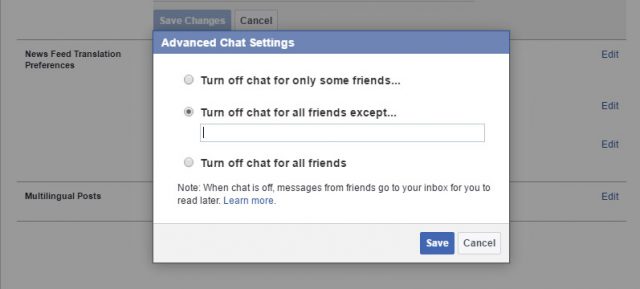
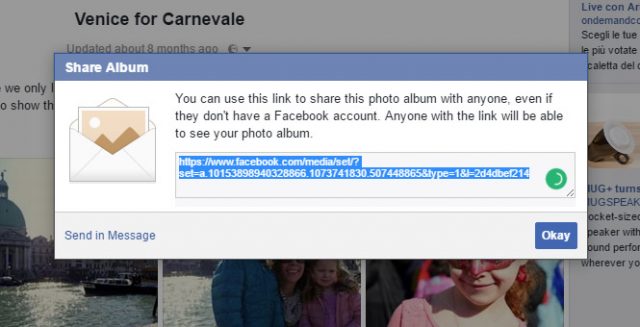
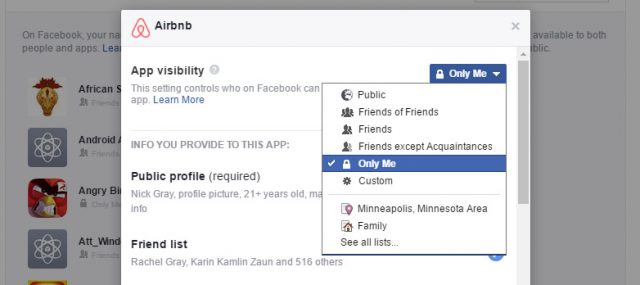
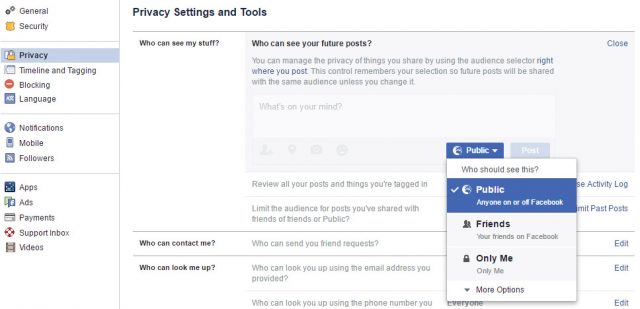
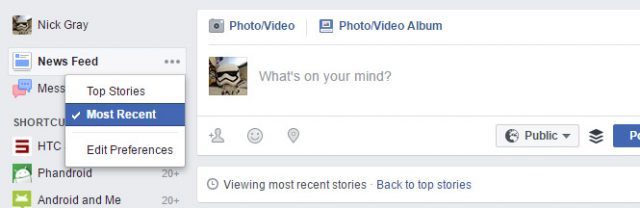







Comments