You are probably sitting there thinking “How do I transfer all my Facebook photos and videos to Google Photos.” You might also be thinking about deleting your Facebook account but don’t want to delete all your precious photos and videos. Truth be told, there are many reasons why you might like to make a copy of your Facebook albums and back them up to a 3rd party service like Google Photos. The service offers incredible search features that allow you to see images posted by location, date, and even view images of a specific person or pet, something that’s not really possible on Facebook.
Once you have your Facebook photos transferred into Google Photos, you’ll be able to take advantage of all the service’s amazing features and even create auto-generated videos and stylized photos.
The answer is just a few clicks away in this simple 5 step process.
How to transfer Facebook photos and videos to Google Photos
- From your computer’s browser, go to “Your Facebook information” in Facebook settings.
- Select “Transfer a copy of your photos or videos” you will be asked to re-enter your Facebook password at this point.
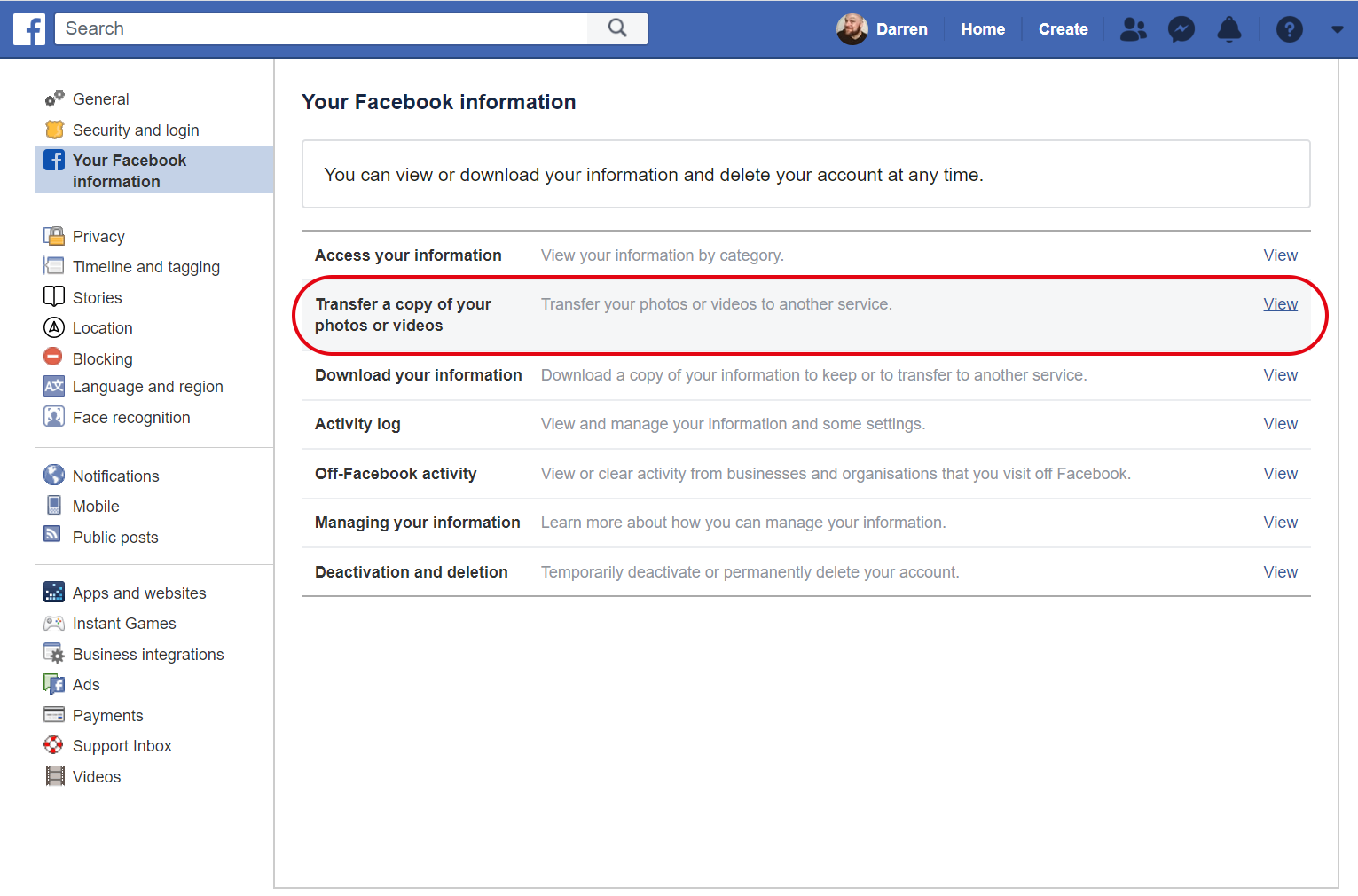
- Choose a destination. (Currently, only Google Photos is available.) and then click “Next”
- You will be taken to google to authenticate your account. After entering your Google credentials and selecting “Allow” you will be taken back to Facebook.
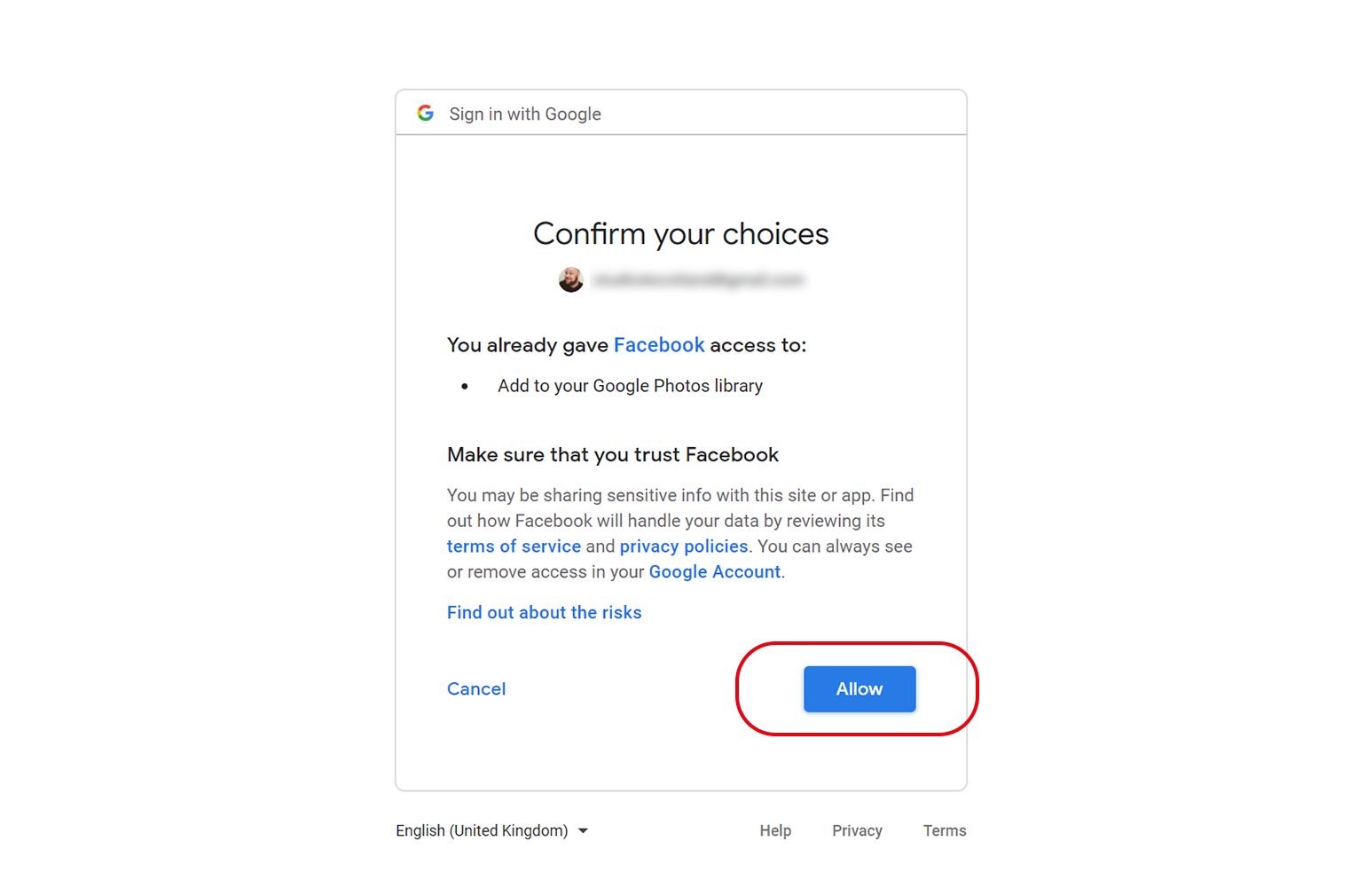
- Select “Confirm Transfer”
- Repeat the process for Video. I was unable to select both Photos and Video to transfer at the same time.
Today, we are reaching 100% rollout of our photo and video transfer tool that enables people to port their photos directly to Google Photos.
With this rollout, the tool is now available globally to everyone on Facebook: https://t.co/1pck8PQoEe https://t.co/WBCeJGmMwp pic.twitter.com/IvHSgXNpbl
— Alexandru Voica 💀 (@alexvoica) June 4, 2020
It’s as easy as that! Sit back and let Facebook do the rest of the work, my account started in 2013 took around 15 mins to complete and the photos and videos were appearing in my Google Photos account almost instantly.
What’s worth noting is that all photos will be entered into your gallery in date order but your videos will show as being uploaded on the date you do your transfer. If you would like to see all the latest transferred media in Google photos you can use this link – you can also use this link to quickly sort and bin any photos that you might not want during the bulk transfer.
Other great social media articles:
- How to automate your Instagram feed.
- How to post GIFs to Instagram
- How to temporarily disable or suspend your Instagram account
- How to schedule a tweet natively on Twitter


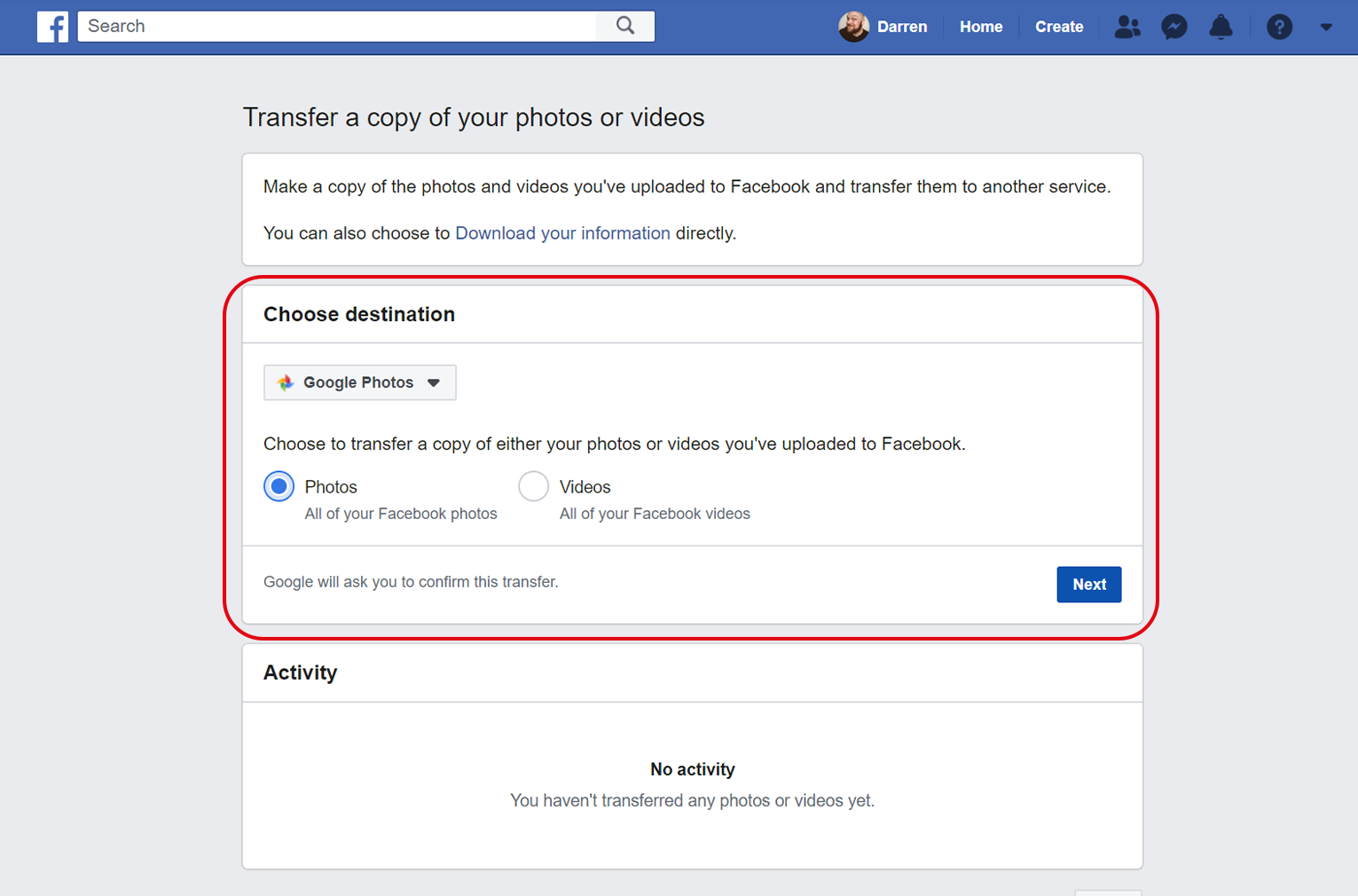
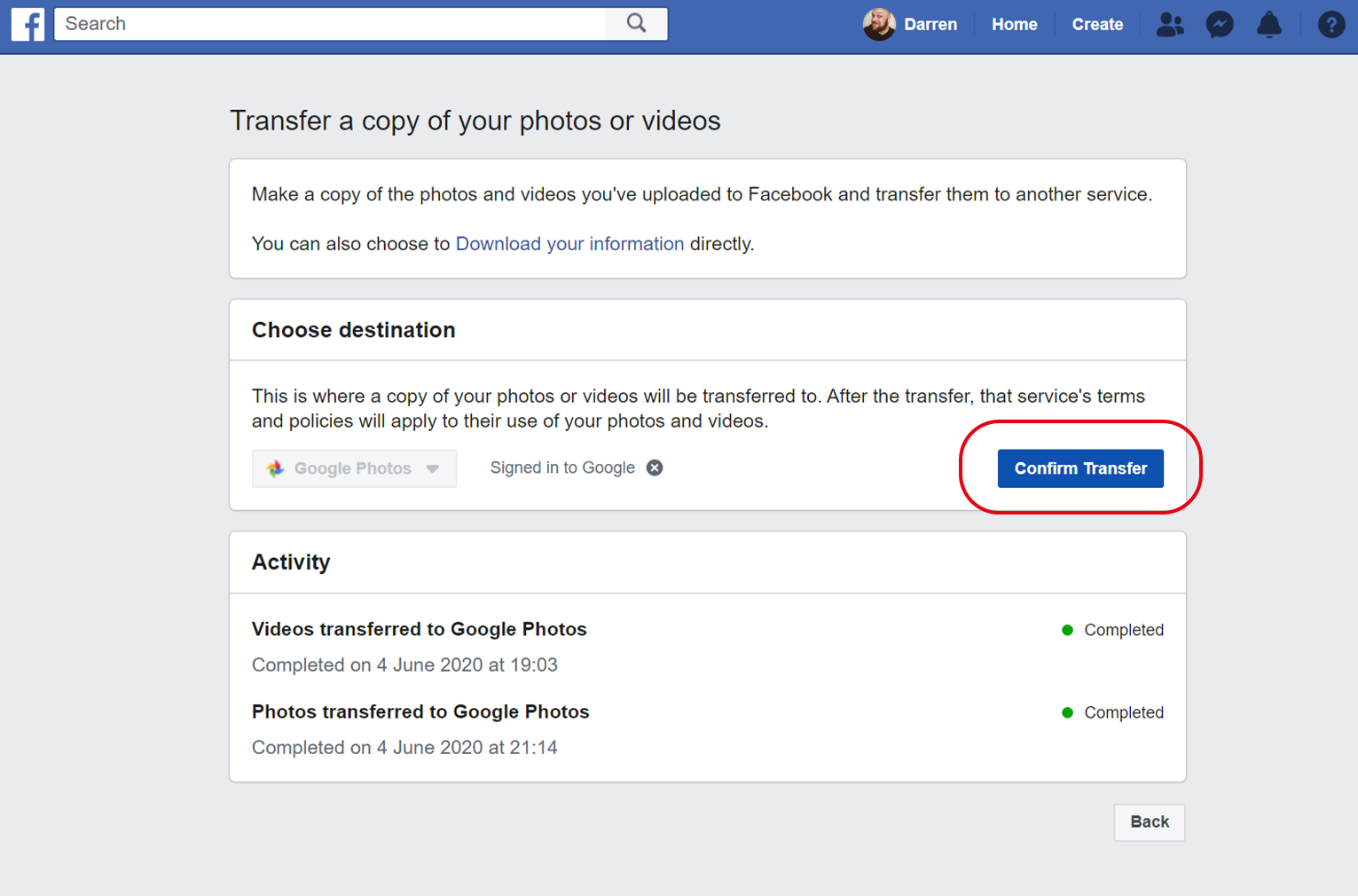








Comments