We already have the ability to schedule emails, schedule calendar events, but what about scheduling messages? This will vary from app to app, but if you use Google Messages as one of your primary messaging apps, you might be interested to learn that Google has started to roll out a new feature that lets users schedule messages.
What this means is that if you need to send someone a message at a particular date or time, maybe to remind them about something, or to wish them a happy birthday, then you can schedule your message in advance, select the time and date that you want the message to go out, and you’re done.
How to block spam text messages on Android
Activating the feature is rather easy, although Google seems to have hidden the feature behind a long-press and it might not be quite as obvious, but here’s how to do it.
How to schedule a Google Message
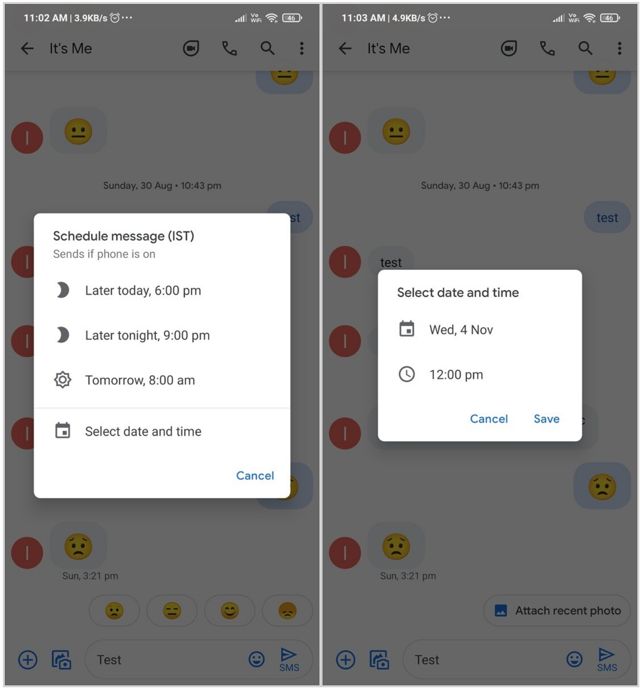
Image credit – Sai Reddy / @besaireddy
- Download and install Google Messages on your smartphone
- Open Google Messages
- Tap on the contact you want to message
- Write out the message you want to schedule
- Tap and hold on the send button to bring up the scheduling feature
- Select the date and time
- Tap Save
- Your message will now show up in the chat where it’s only visible to you with a clock icon next to it
If you want to cancel the schedule or change the message or send it now, you only need to tap on the message itself and you will be presented with additional options and settings that you can change. Google has started to roll out the feature and it seems to be enabled server side, which means that no action is needed on your end, so if you don’t see it yet, just wait and it should eventually make its way to you.
Source: @besaireddy








Comments