Keeping all of your account passwords updated and password protected is one thing that we should all be doing. But you really should add another layer of verification, and this is done through two-factor authentication, or 2FA. This is likely something that you have already come across, and it can be used in a wide variety of methods. These include receiving an SMS code to enter, using an app like Google Authenticator, or using another device to confirm that it’s you.
But there’s another method available, which is arguably the most secure out of them all, and that’s using a physical security key. Google has partnered with FIDO to offer two different security keys through the online Google Store. The first of which uses USB-A and NFC, while the second uses USB-C and NFC. Both of these will work, as you would expect, but the second one can be plugged right into your favorite Android phone in order to provide the second layer of authentication.
- What is two-factor authentication and why should you use it?
- 5 reasons you should use LastPass to protect your passwords
How to set up a Titan Security Key
After you’ve received your Titan Security Key, you’ll need to go through the setup process in order to attach it to your account. By doing so, this will allow you to use the physical key, instead of relying on another device to perform the second layer of authenticating. Here’s how you can set up a Titan Security Key.
- Open Chrome on your Android phone.
- Navigate here to enroll your security key.
- Login with your Google account.
- Scroll all the way to the bottom of the list, and select USB or Bluetooth.
- Follow the on-screen prompts to enroll your security key.
- Select one of the following:
- Use security key with Bluetooth.
- Use security key with NFC.
- Use security key with USB.
- Enter a name for your Security Key.
That’s it! Now your Titan Security Key has been properly set up, so it can be used as a second form of verification for your Google account.
How to use a Titan Security Key
When it comes to using the Titan Security Key, it’s no different than receiving a code or prompt on another device when signing into your Google account. The only difference this time is that you will want/need to use the Security Key to provide the two-factor authentication, instead of the code or tapping a button on another device. Here’s a common example of how to use the Titan Security Key.
- Open Chrome on your Android phone.
- Sign into your Google account.
- When prompted, follow the steps to authenticate your account using the Titan Security Key.
- If you see a message from “Google Play services,” tap OK.
- Turn on your Key:
- If your key has a gold disc, tap it.
- If your key has a gold tip, tap and then press it.
- If your key has a button, press it.
- If your key has none of these features, you may need to remove and reinsert it.
This process will need to be repeated whenever you are prompted to provide a second form of authentication when logging into your Google account.


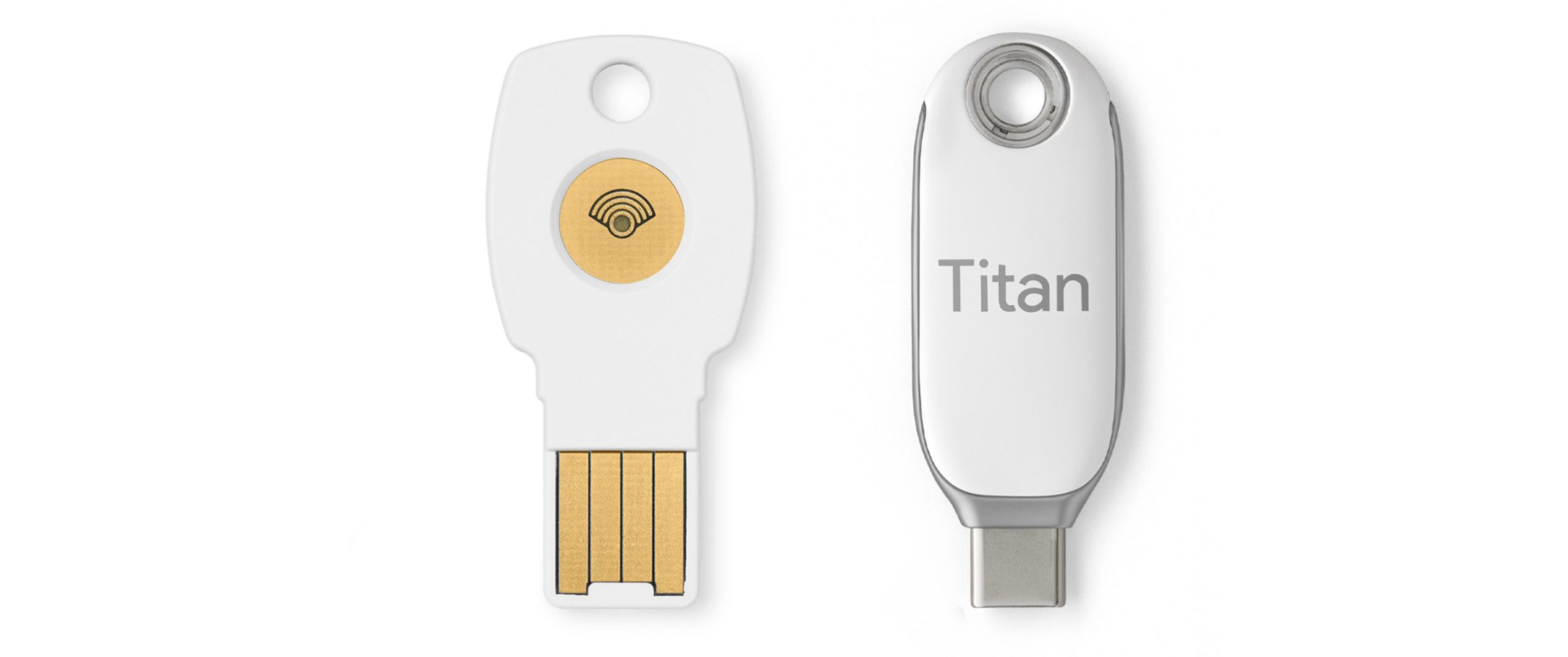
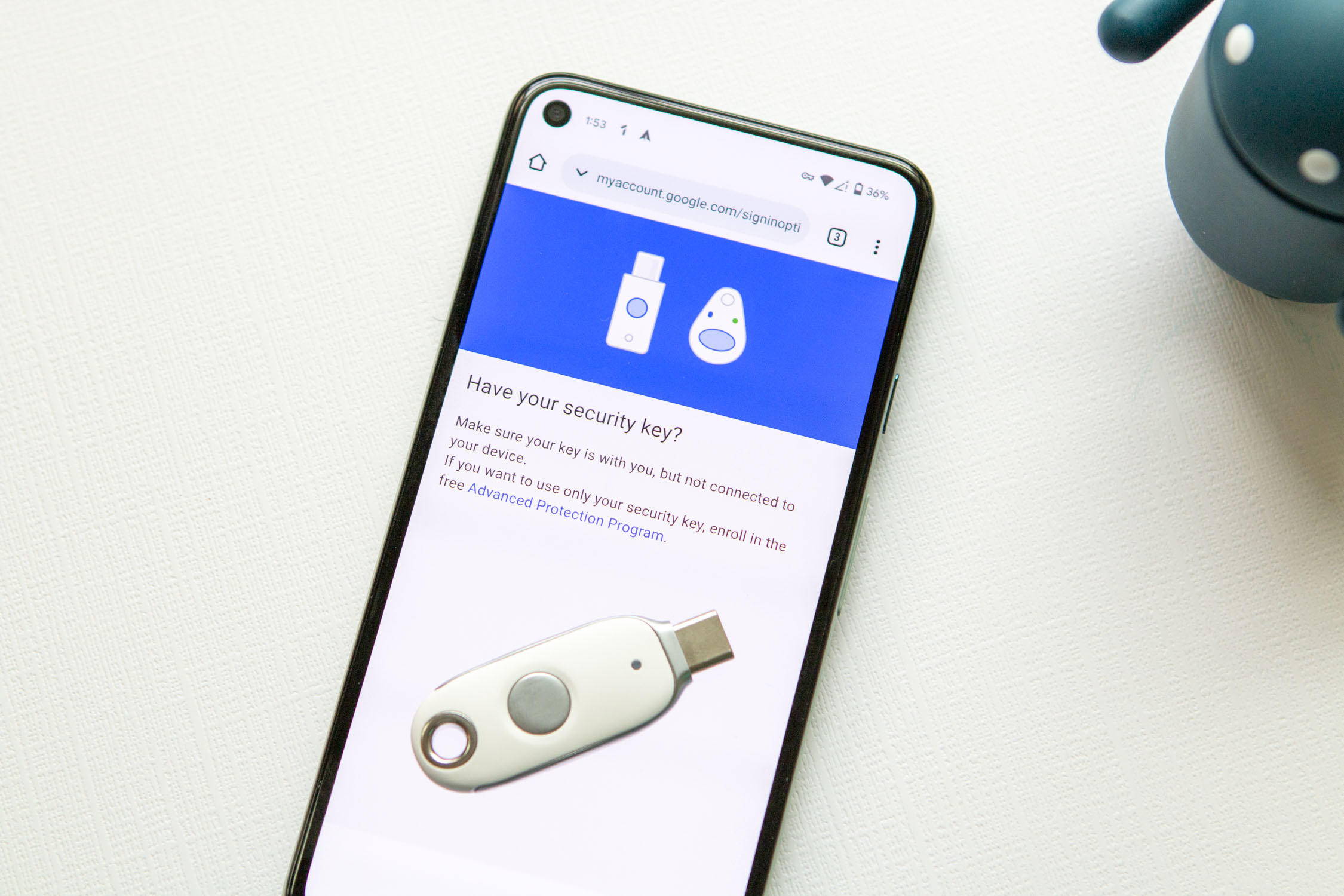
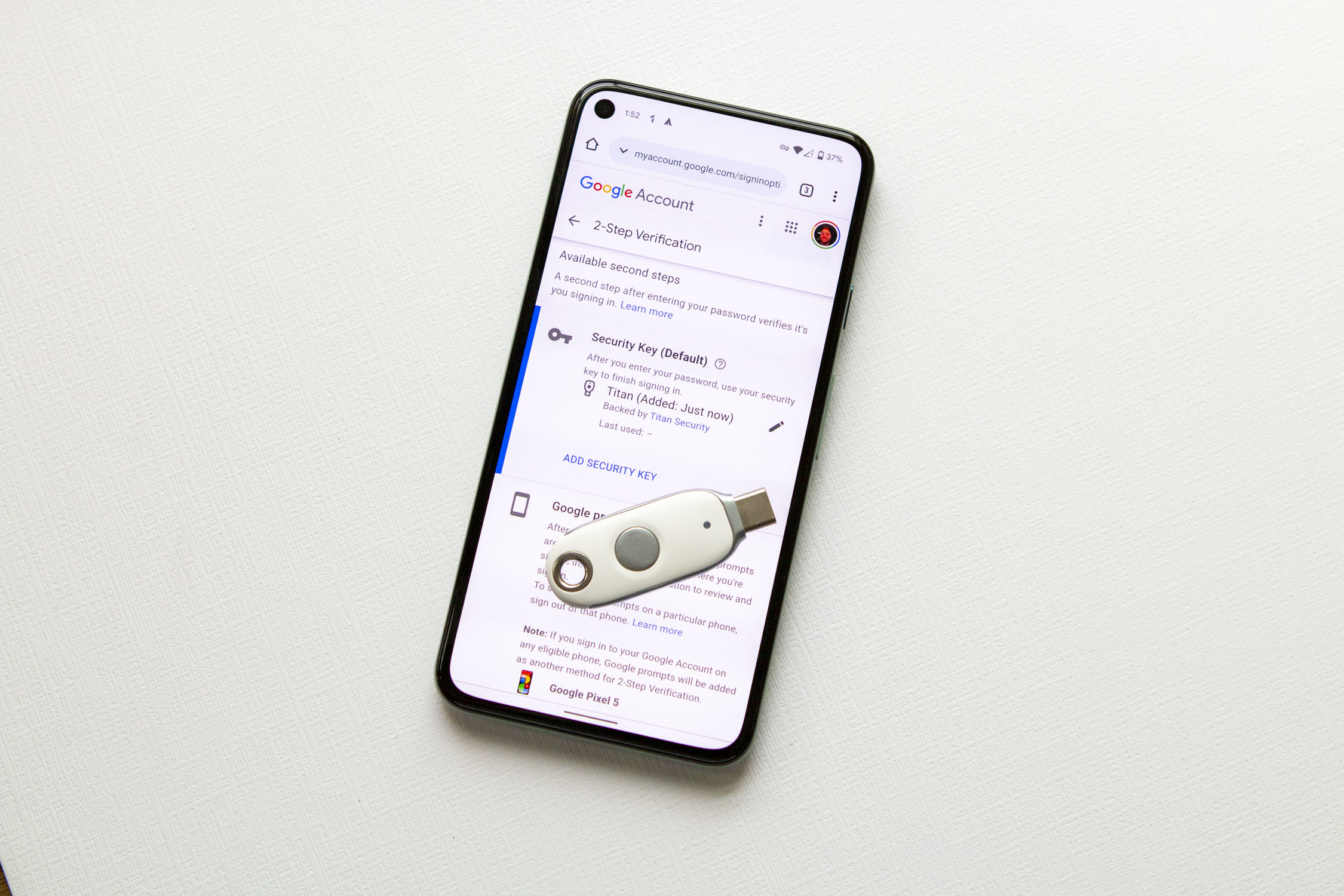










Comments