We’re sure that all of you have come across email links on the web before, mostly in the “Contact Us” section of a website.
For those who aren’t too familiar with web design or coding, usually email links use a “mailto” in their code which usually opens a computer’s default email program. This will depend on what you’re using, whether it’s Microsoft Outlook, macOS Mail, or other third-party email programs.
But if you use Gmail as your primary email platform, that’s going to be a bit tricky because unless you bothered to set it up in your email program of choice, Gmail by default is accessed through the browser. If you’d rather not deal with third-party applications, don’t worry because here’s how you can actually set Gmail as your default email program.
Set Gmail as default email program
Chrome
- In Chrome, click the three dots icon to open the menu and go to Settings
- On the navigation bar to the left, click Privacy and Security
- Click on Site Settings
- Click on Additional permissions to expand it
- Click on Protocol Handlers
- Make sure “Sites can ask to handle protocols” is selected
- Make sure that “mail.google.com” isn’t in the “blocked” list, if it is remove it
- In the URL bar, type in mail.google.com
- You’ll receive a prompt asking if you want to allow Gmail to open email links
- Click Allow and you’re done
Firefox
- Launch Firefox
- Click the icon with three horizontal lines at the top right corner of the window
- Click on Settings
- Click on General on the navigation bar to the left
- Scroll down to Applications
- Under “Content Type” select “mailto”
- Under “Action” click on it and select “Use Gmail”
- Make sure you’re signed into your Google/Gmail account otherwise it’ll just bring you to Gmail’s landing page
Microsoft Edge
- Launch Edge and click the three dots icon to open the menu and go to Settings
- Click on Cookies and site permissions in the navigation bar on the left
- Click on Protocol handlers
- Make sure “Allow sites to ask to become default handlers for protocols (recommended)” is enabled
- Type in mail.google.com in the URL bar
- When prompted if you’d like Gmail to open all email links, select “Allow” and click Done
What happens now is that whenever you click an email link, it will open a new tab in your browser with the Gmail Compose window already open and with the email address already filled. Just compose your email like you normally would and click send.







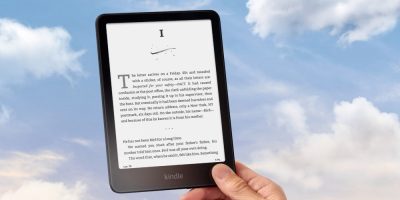




Comments